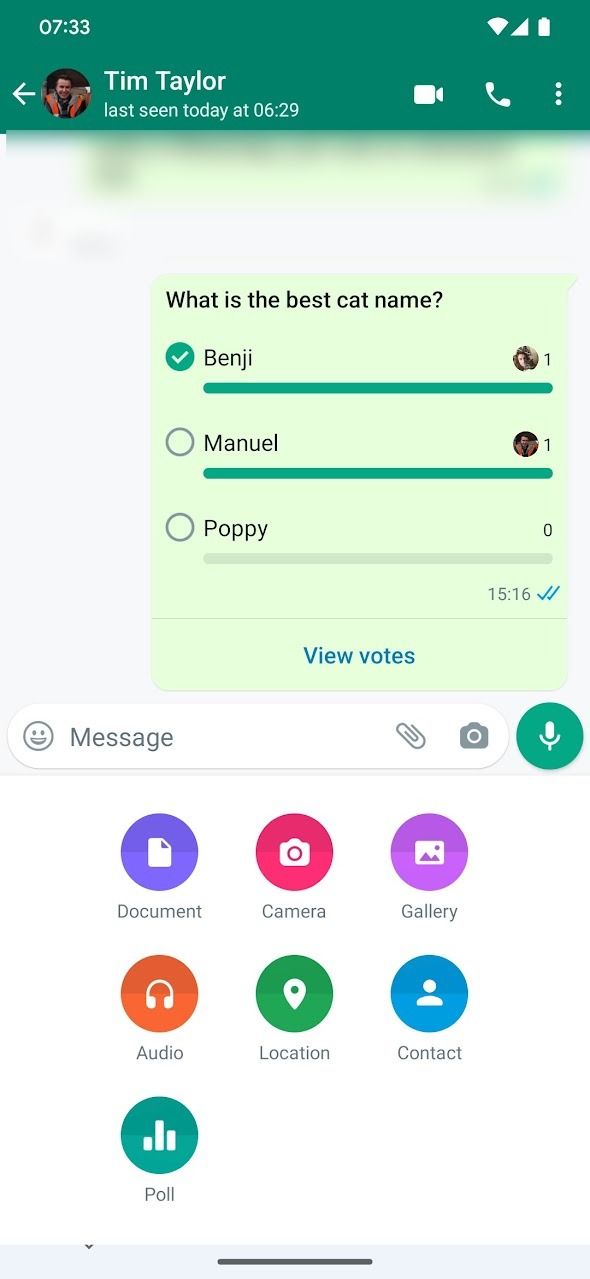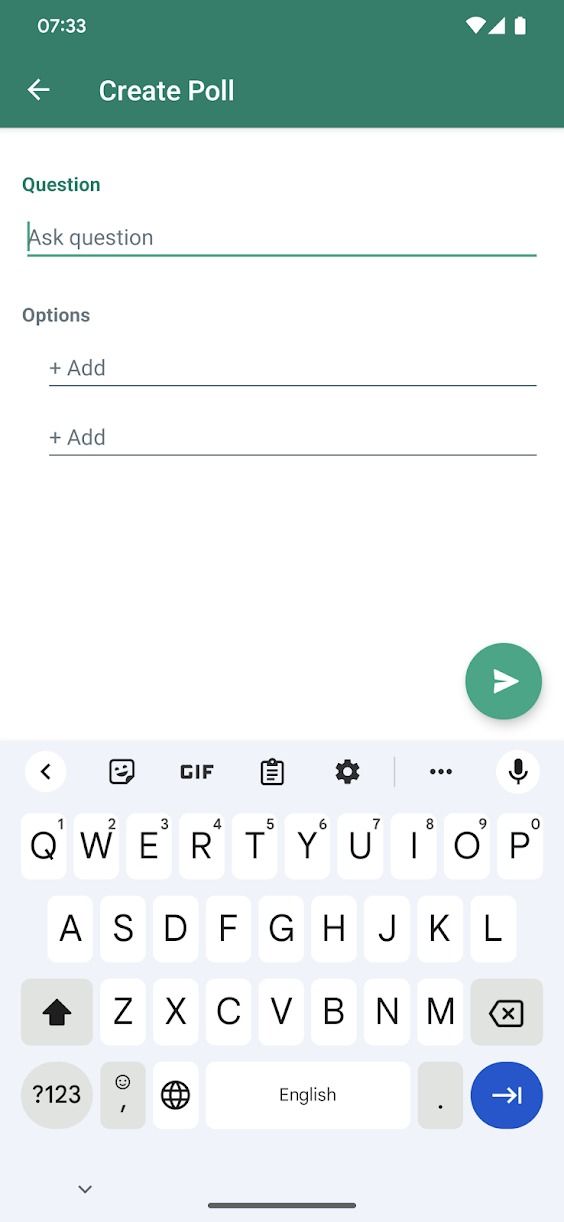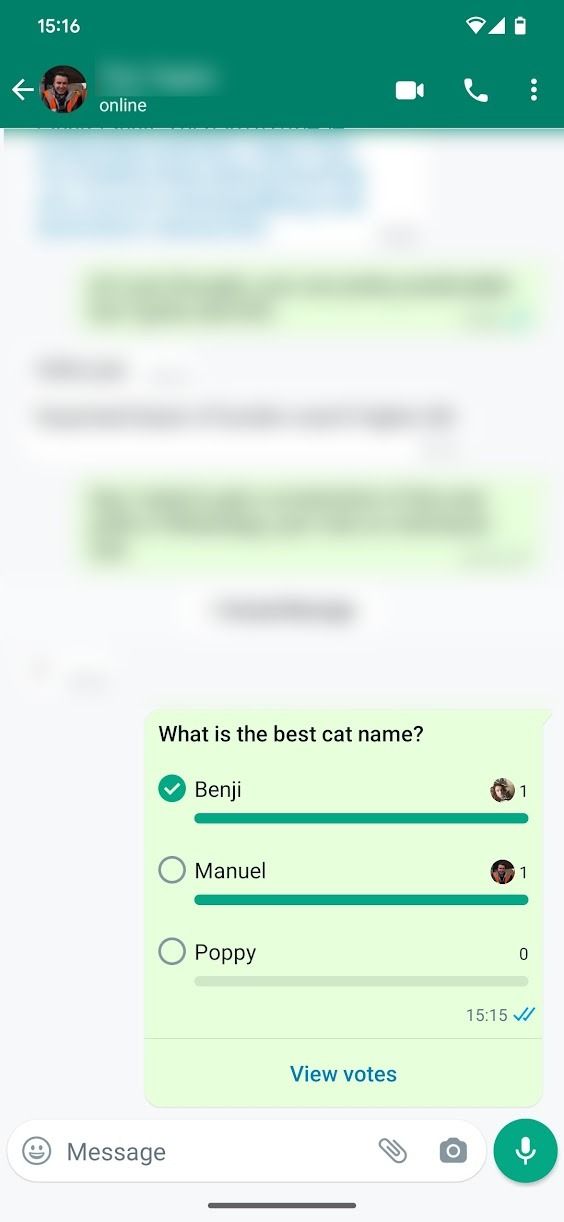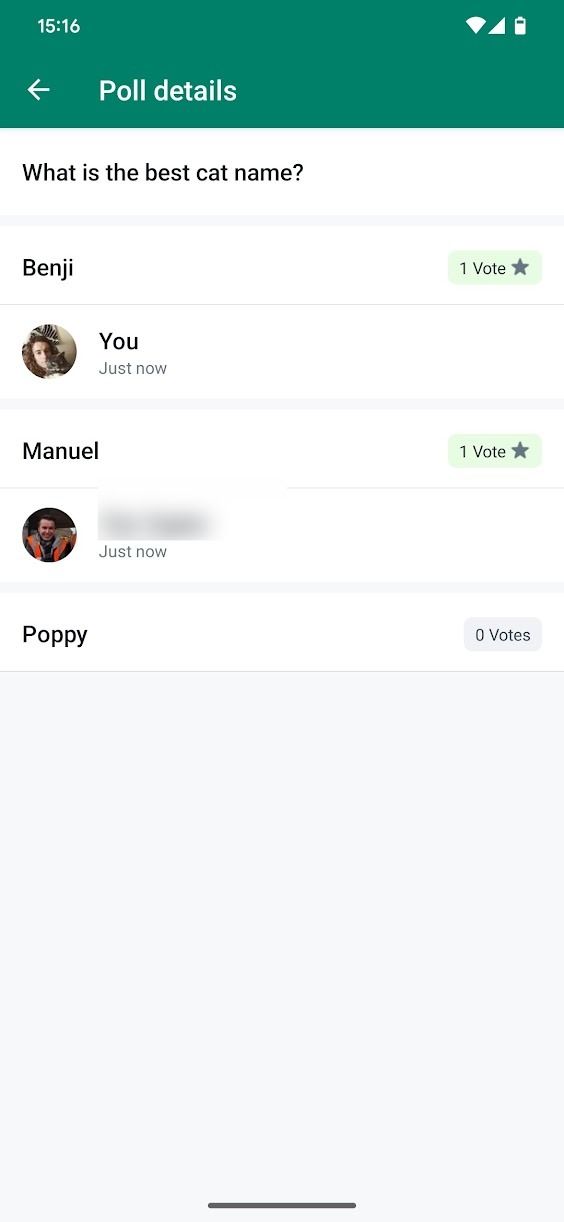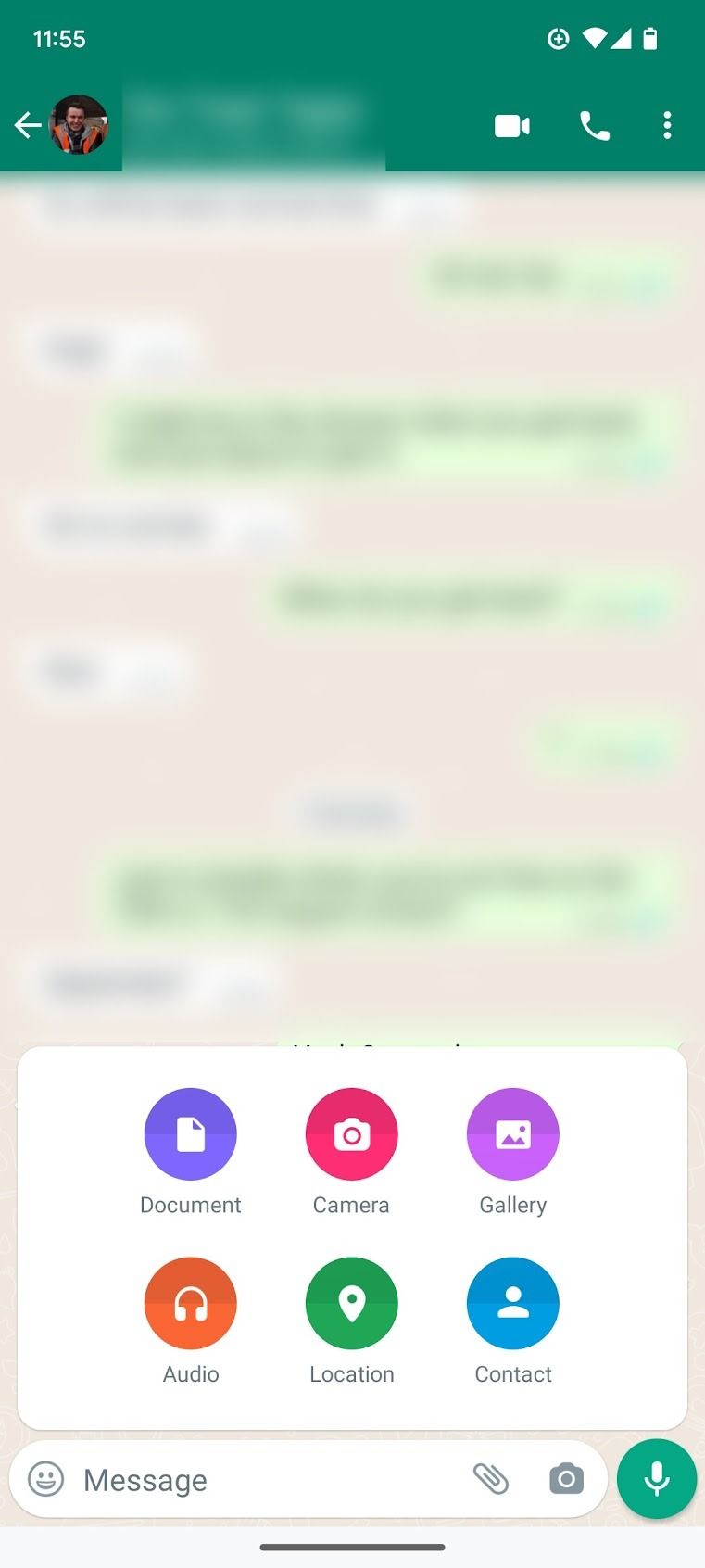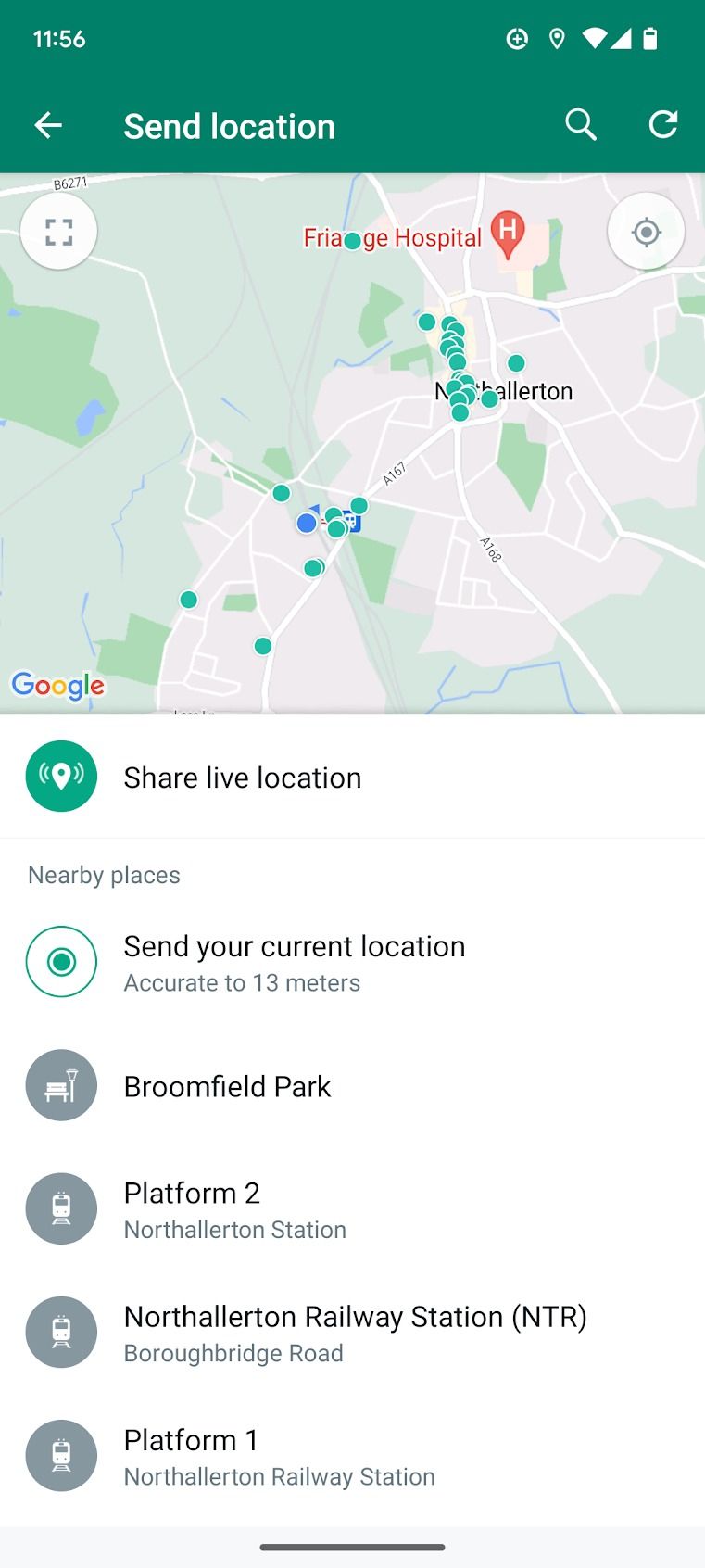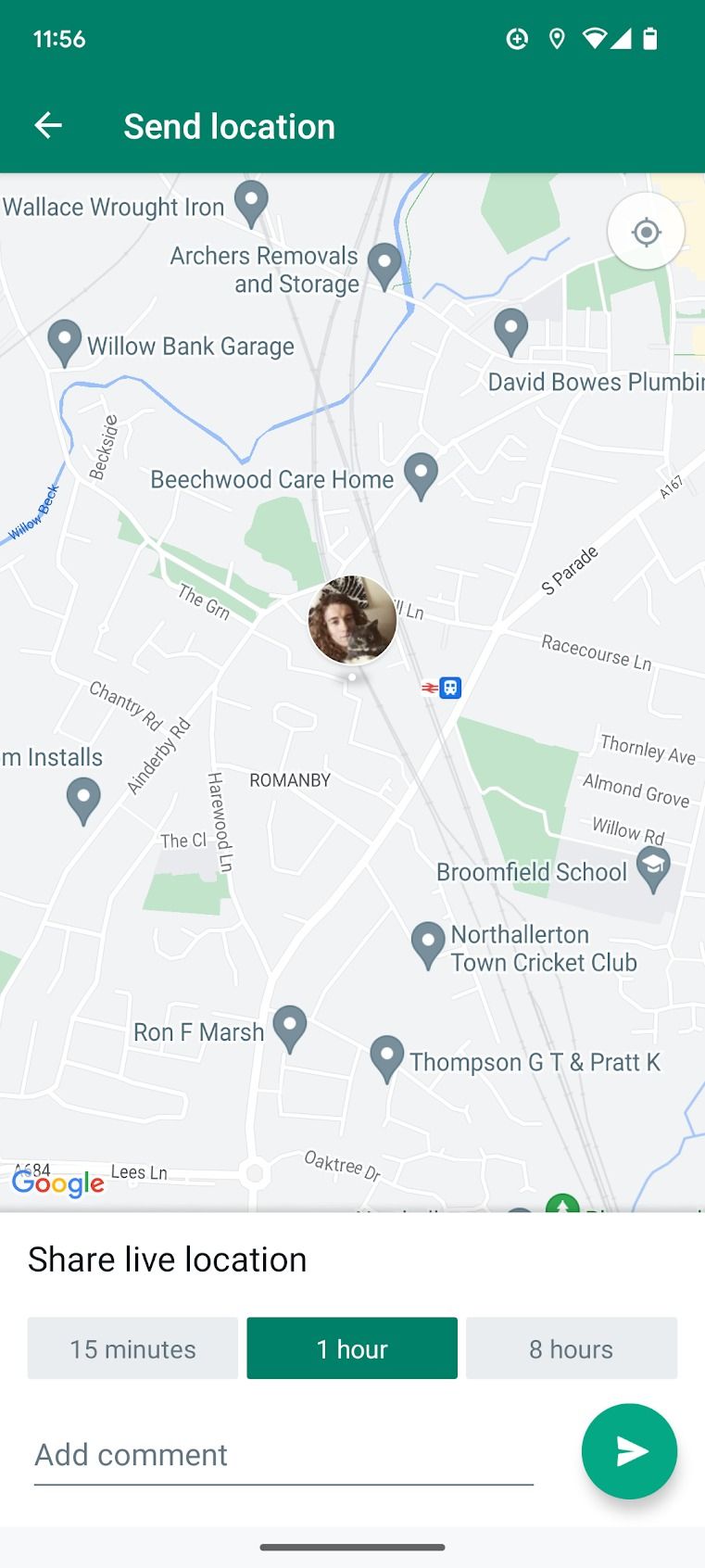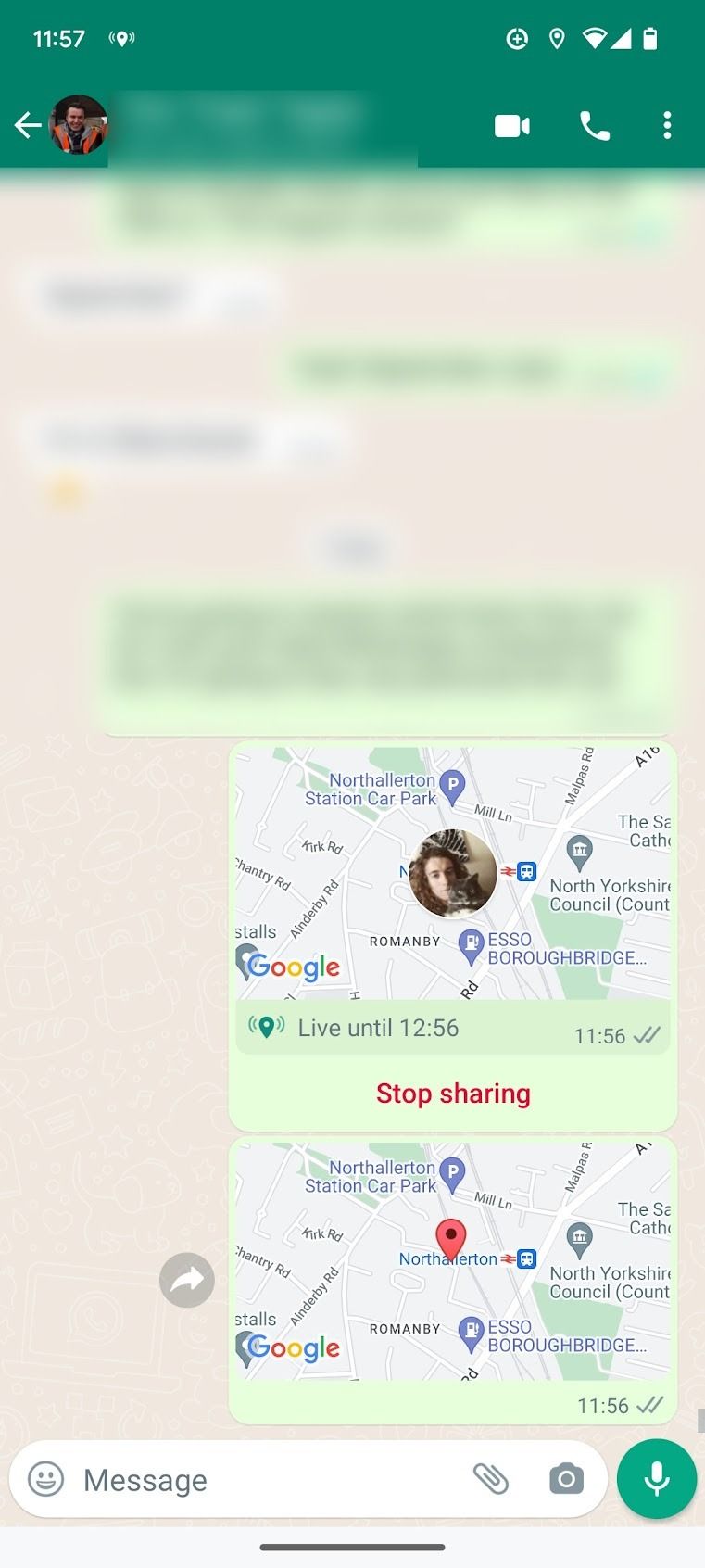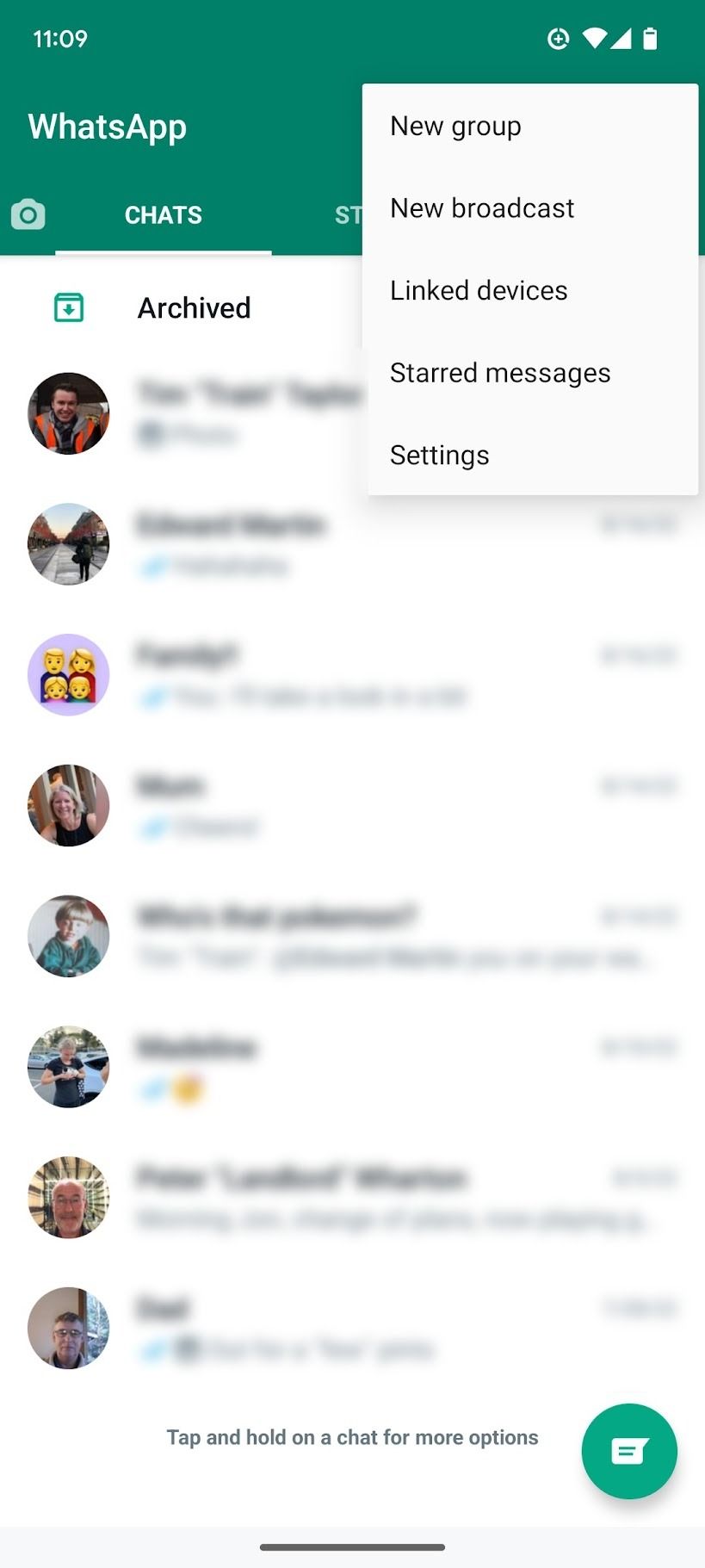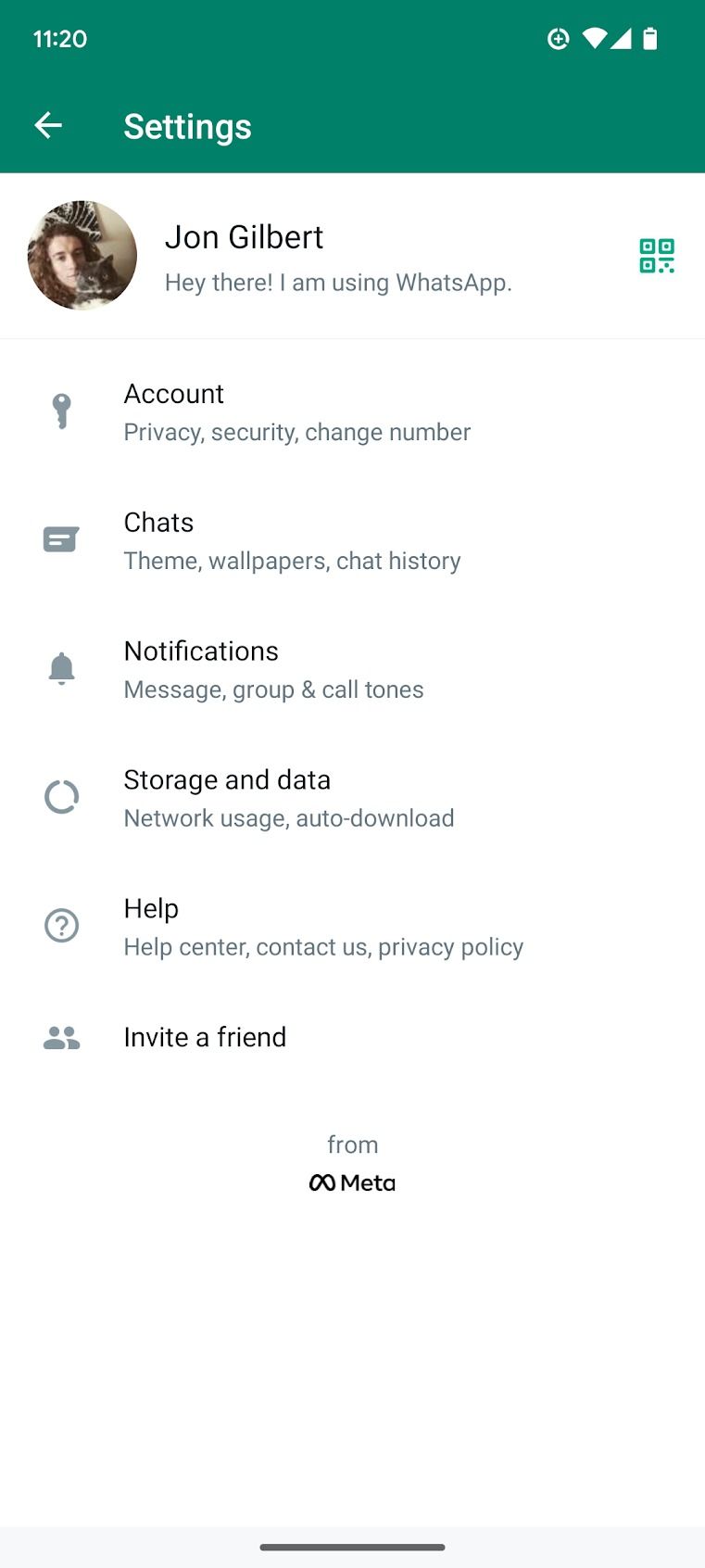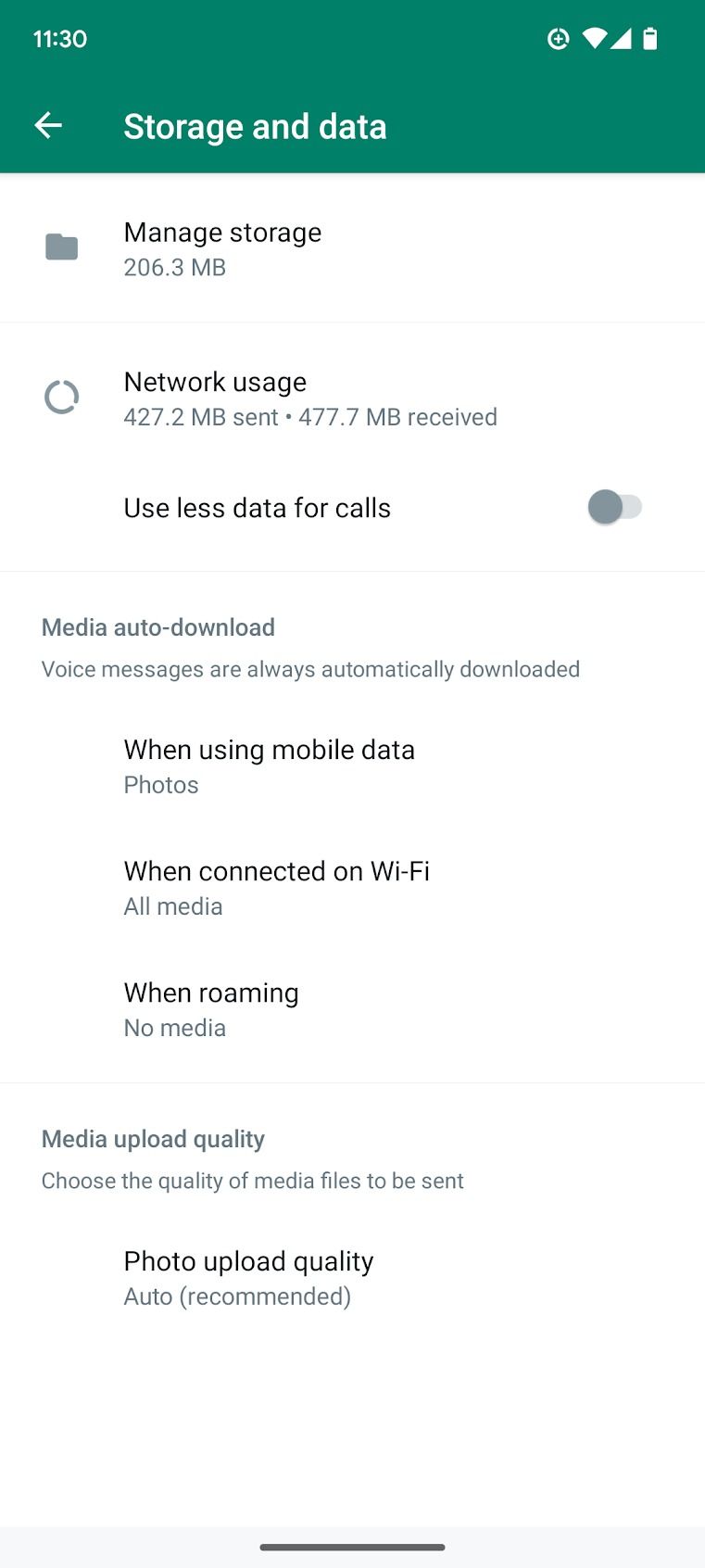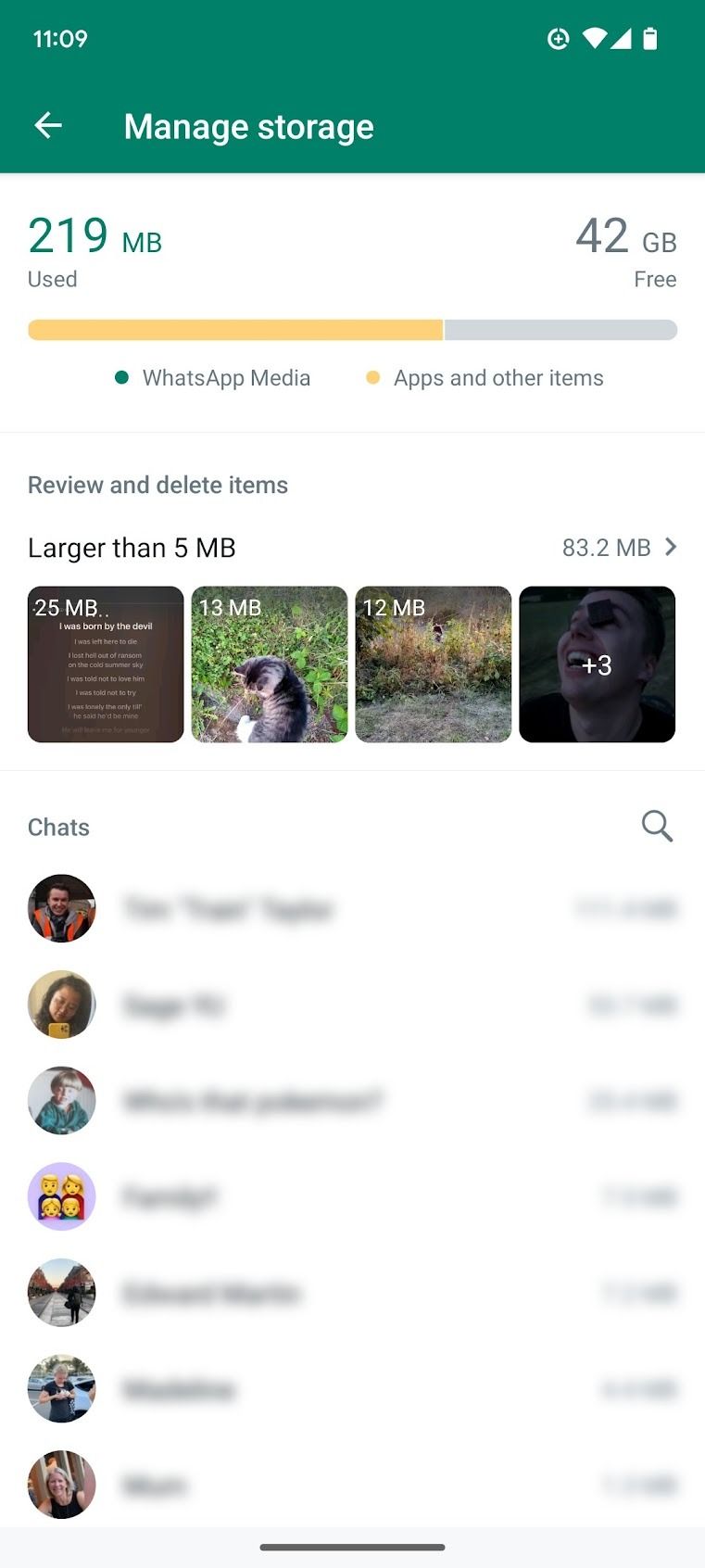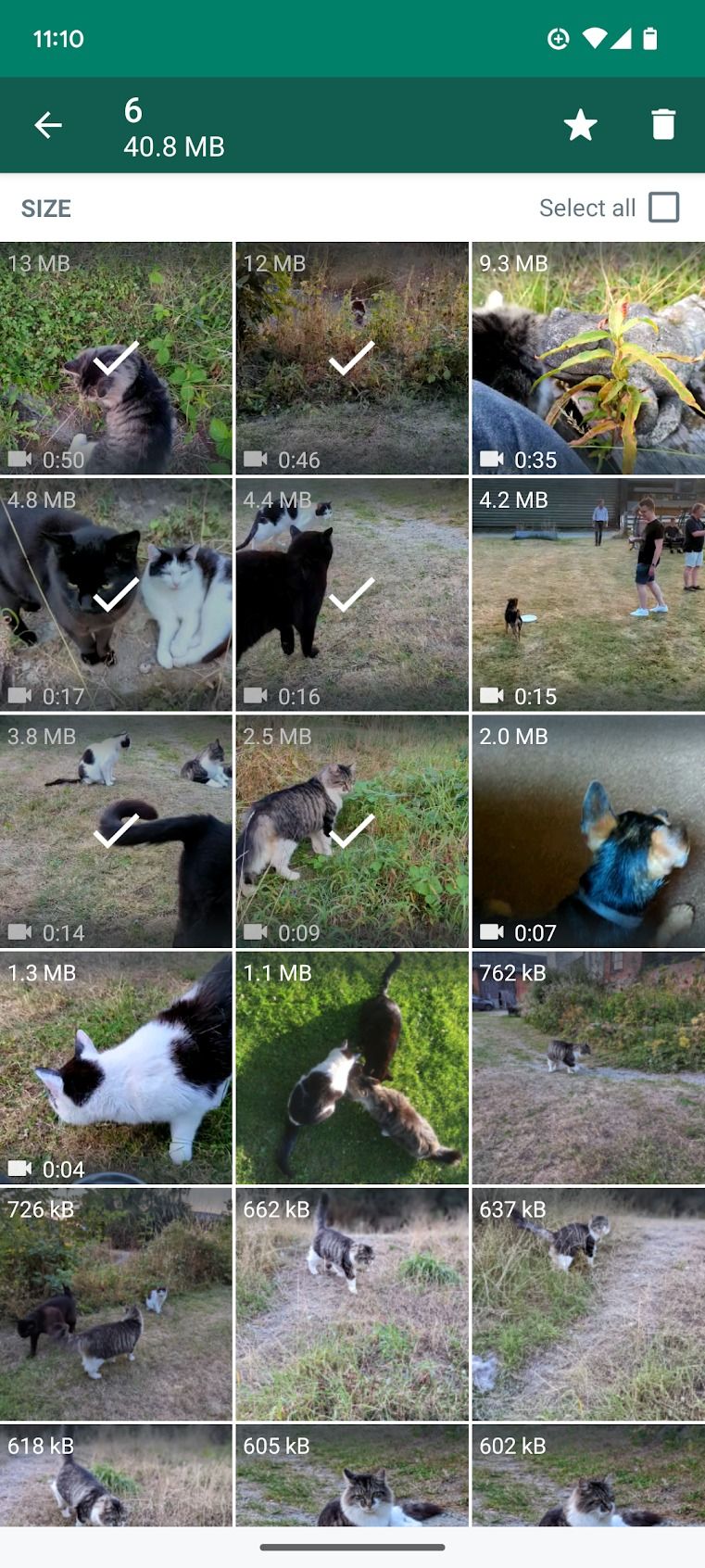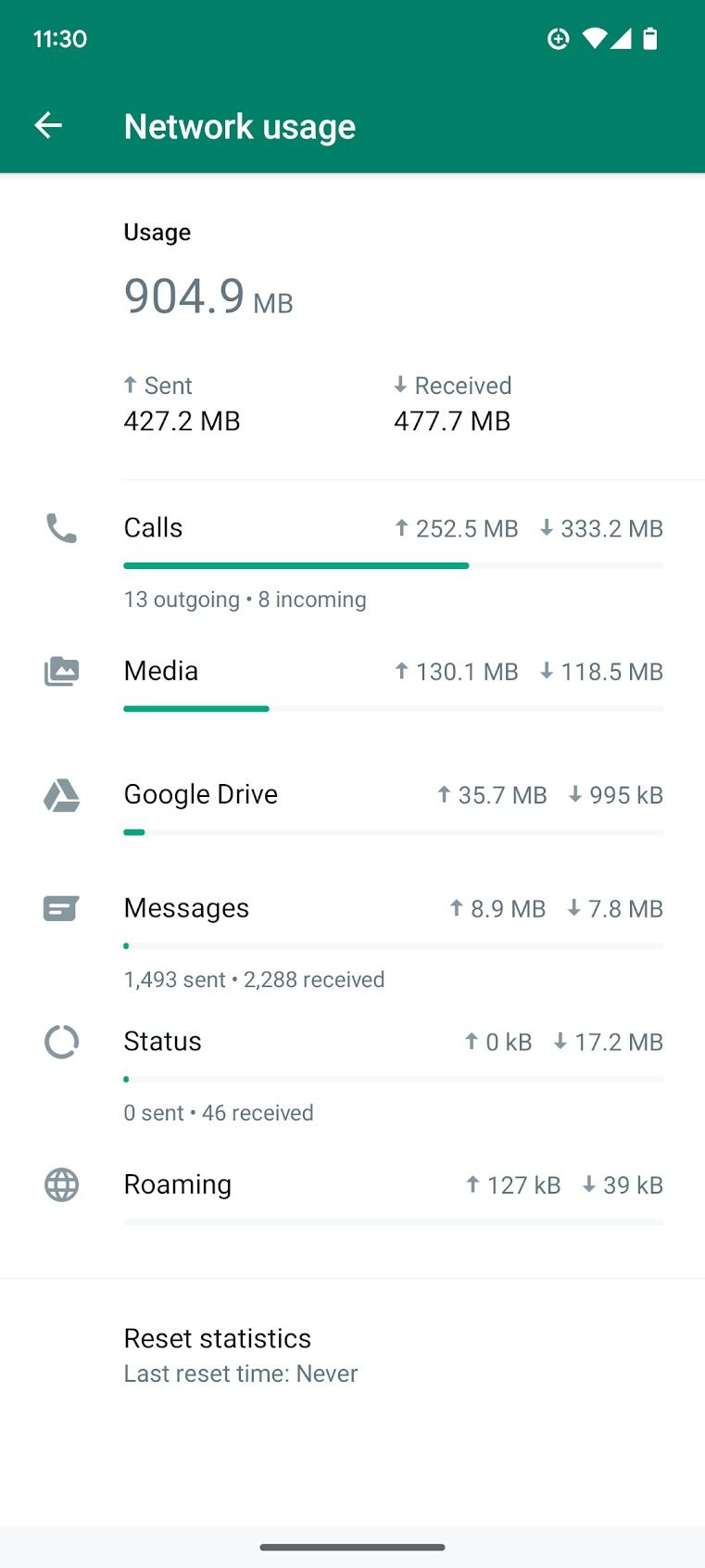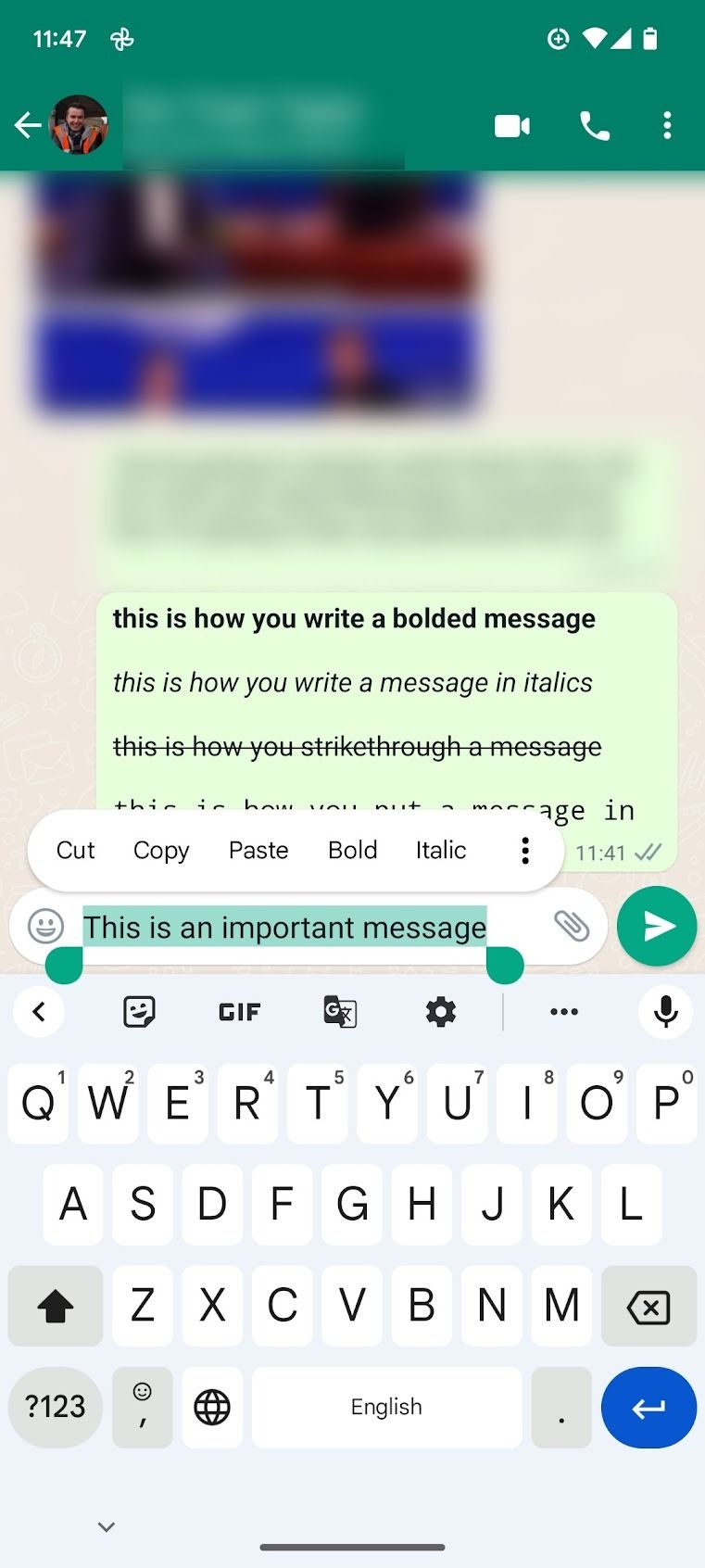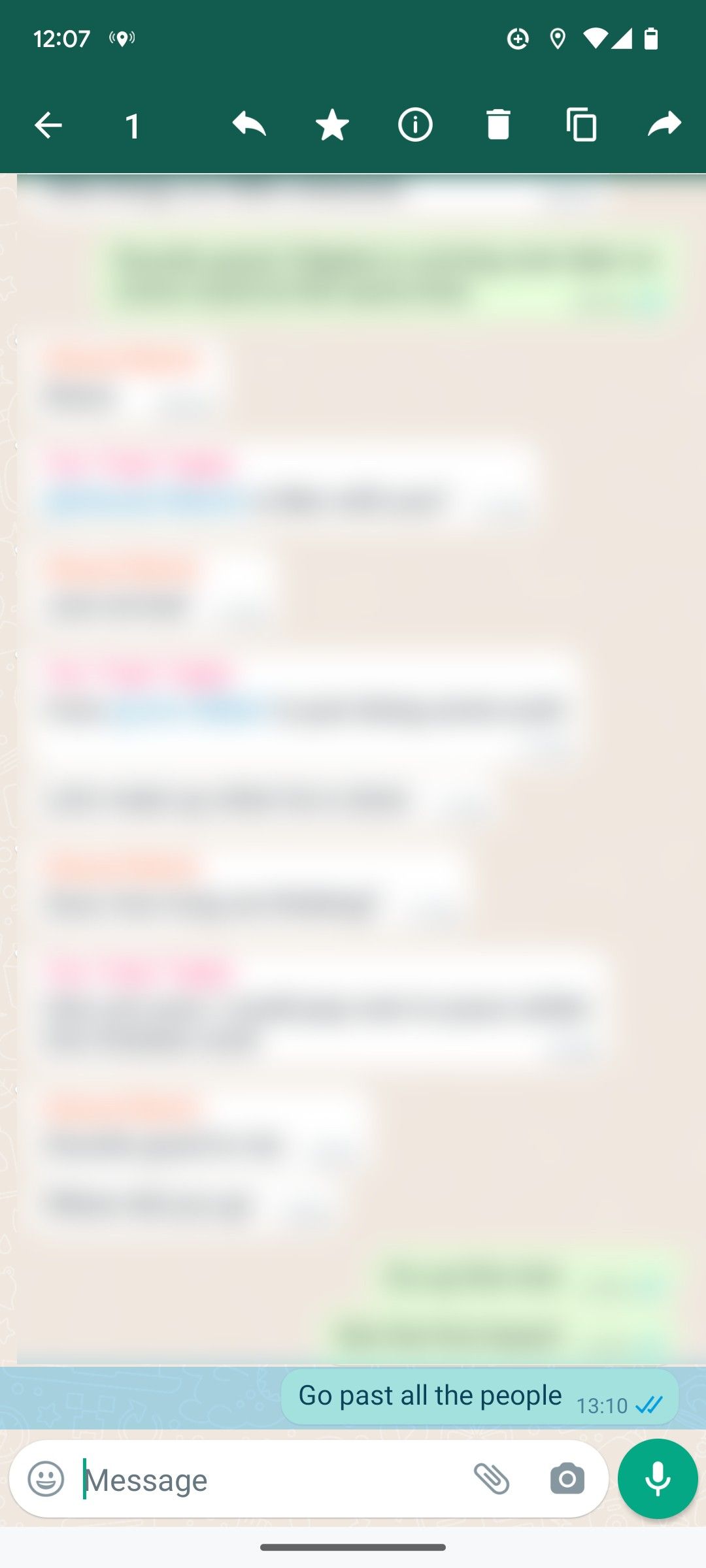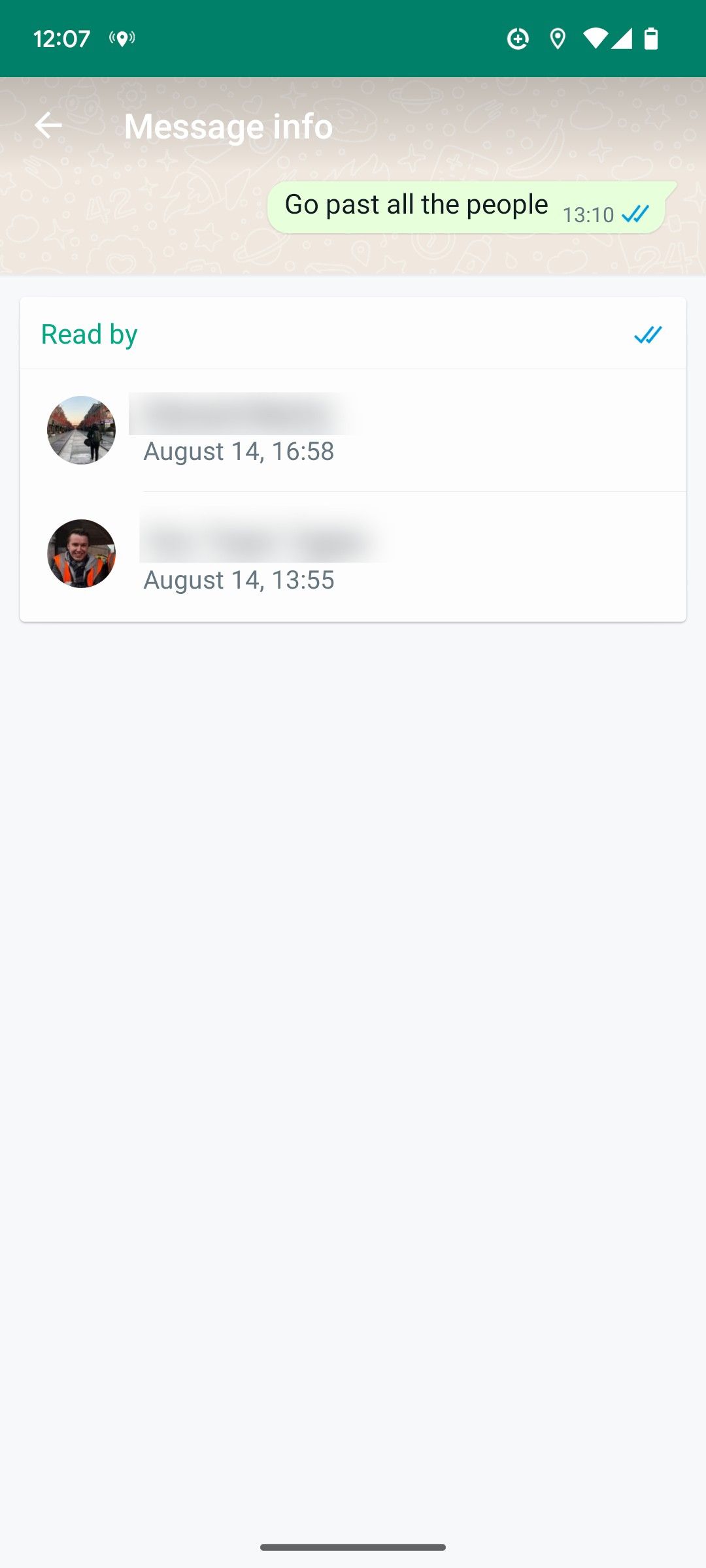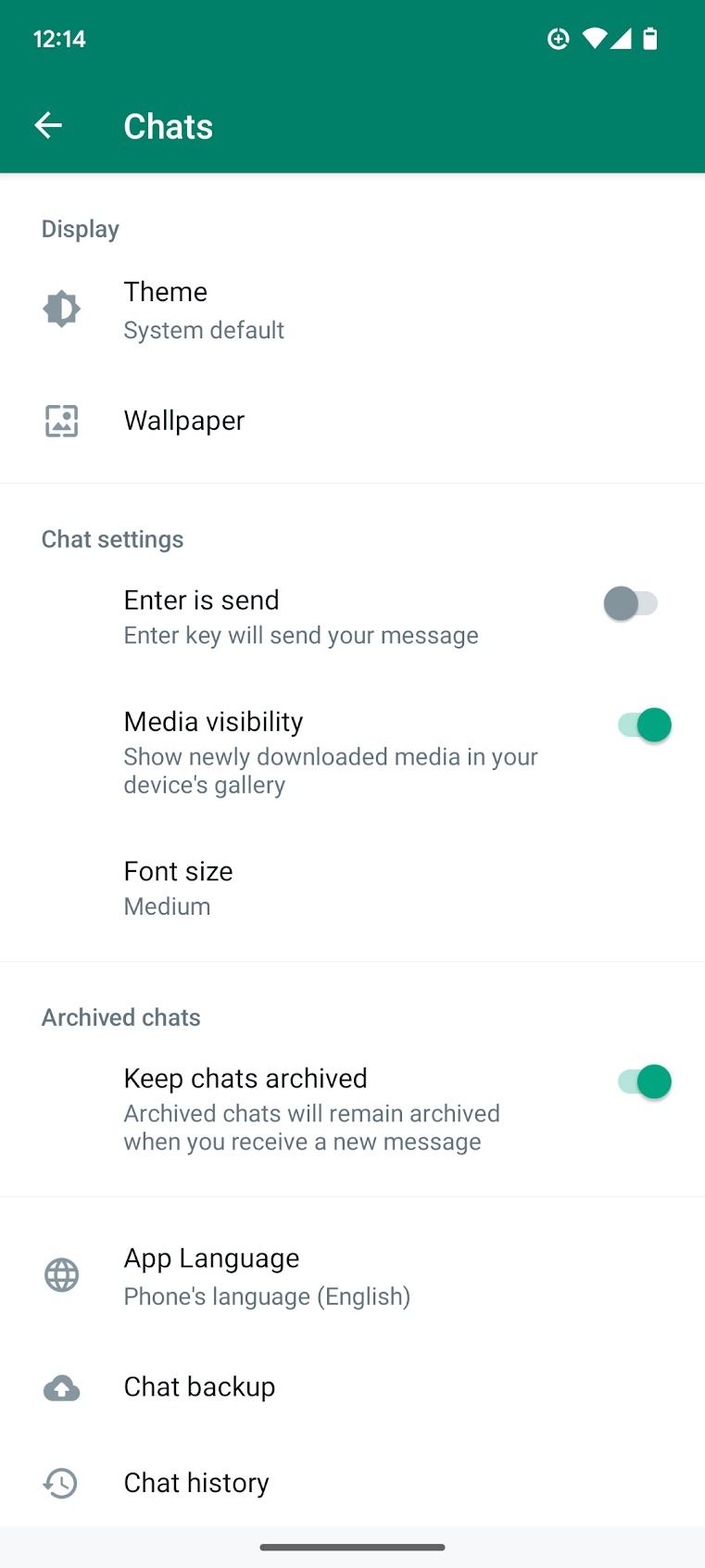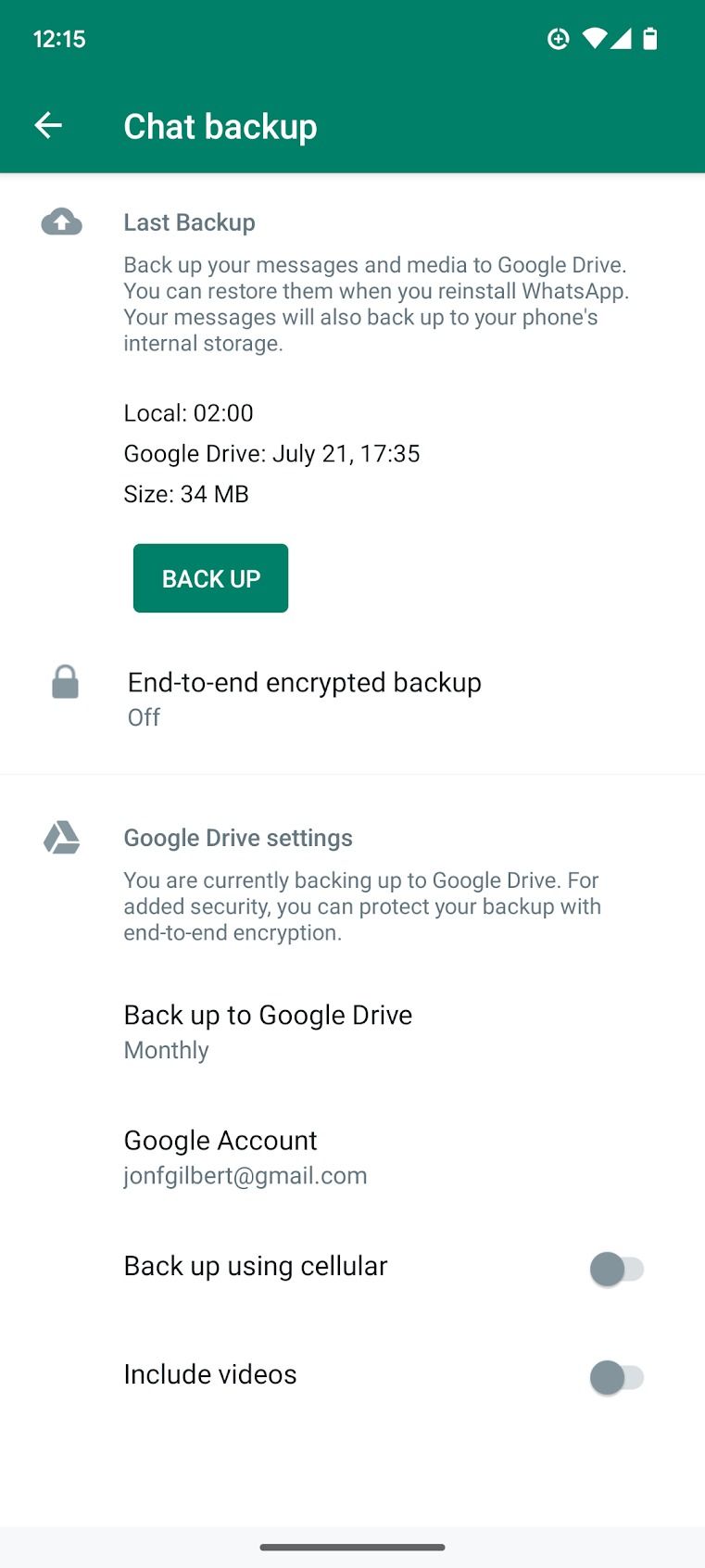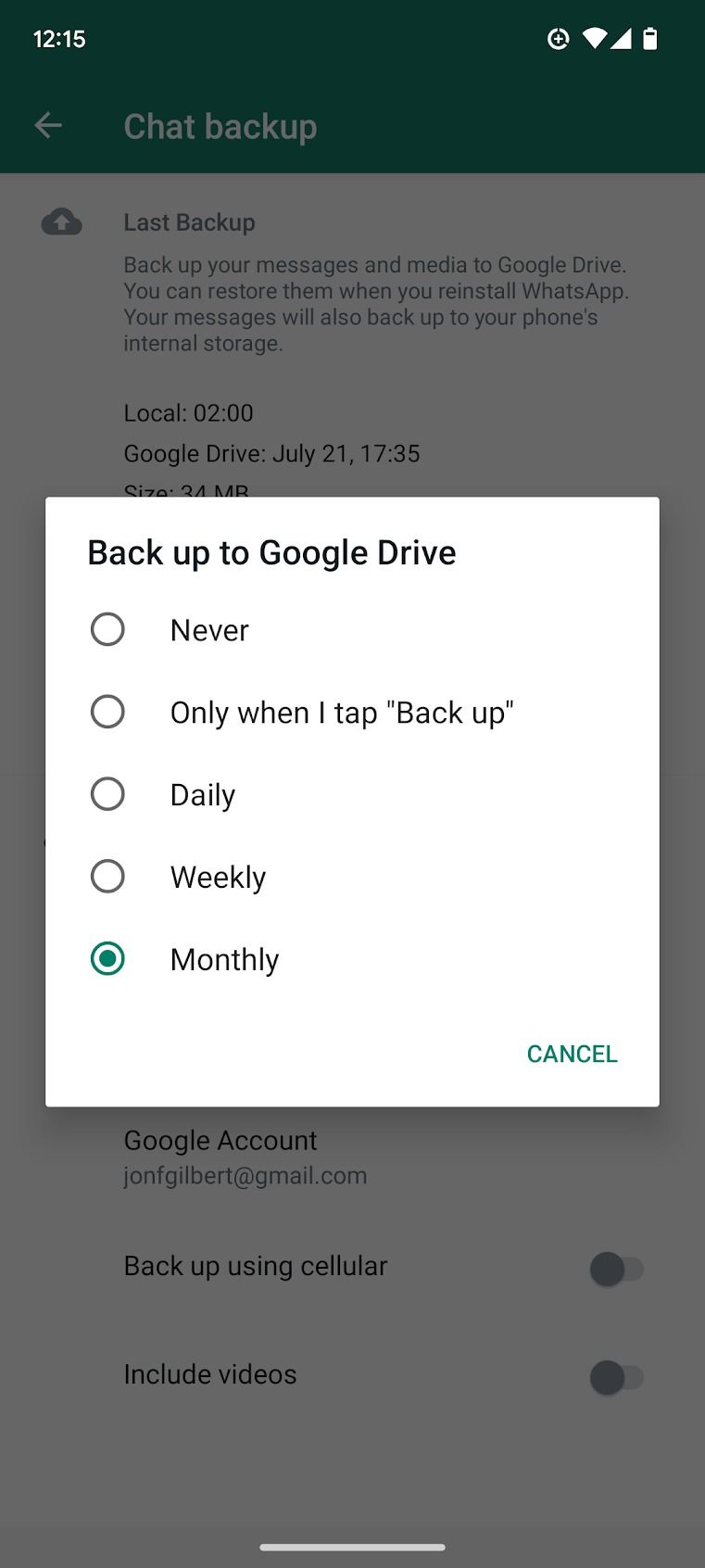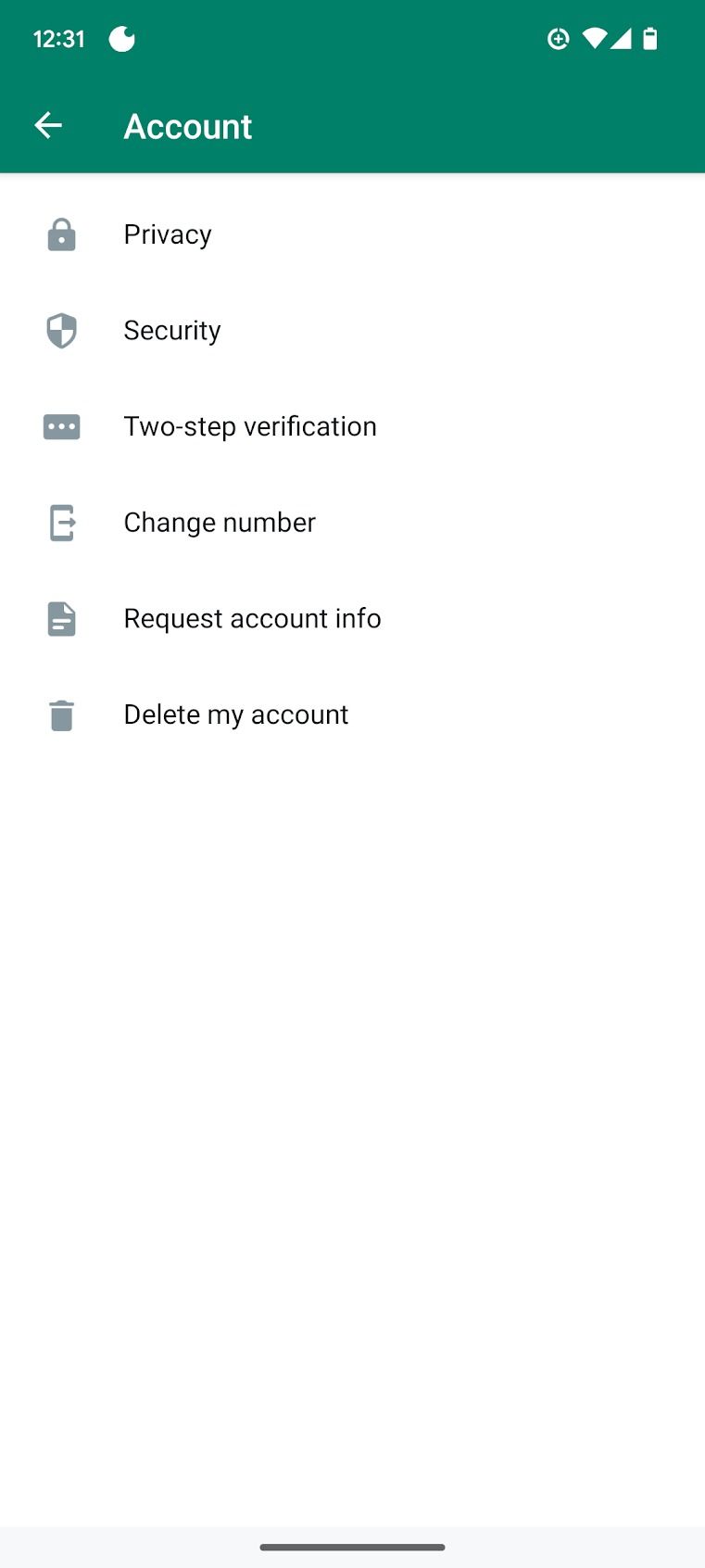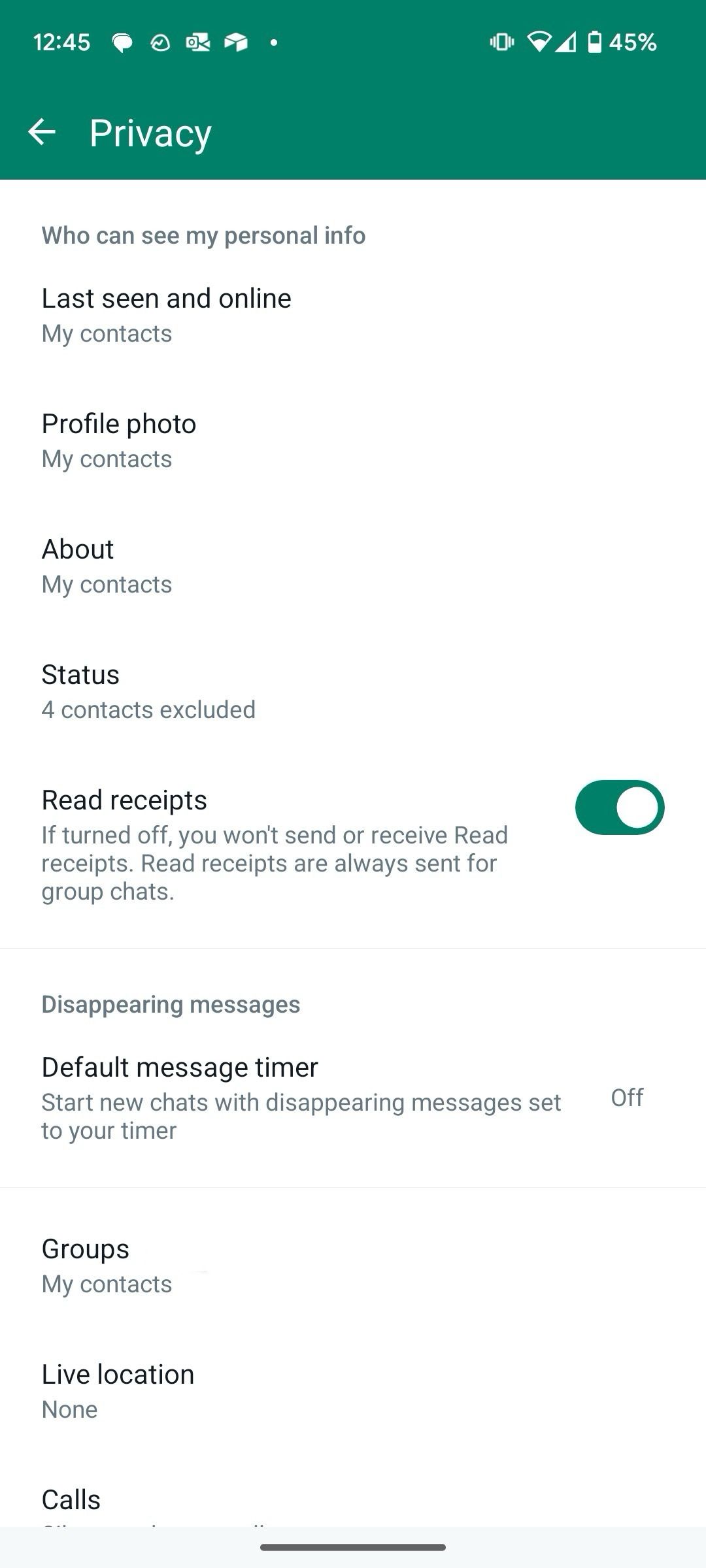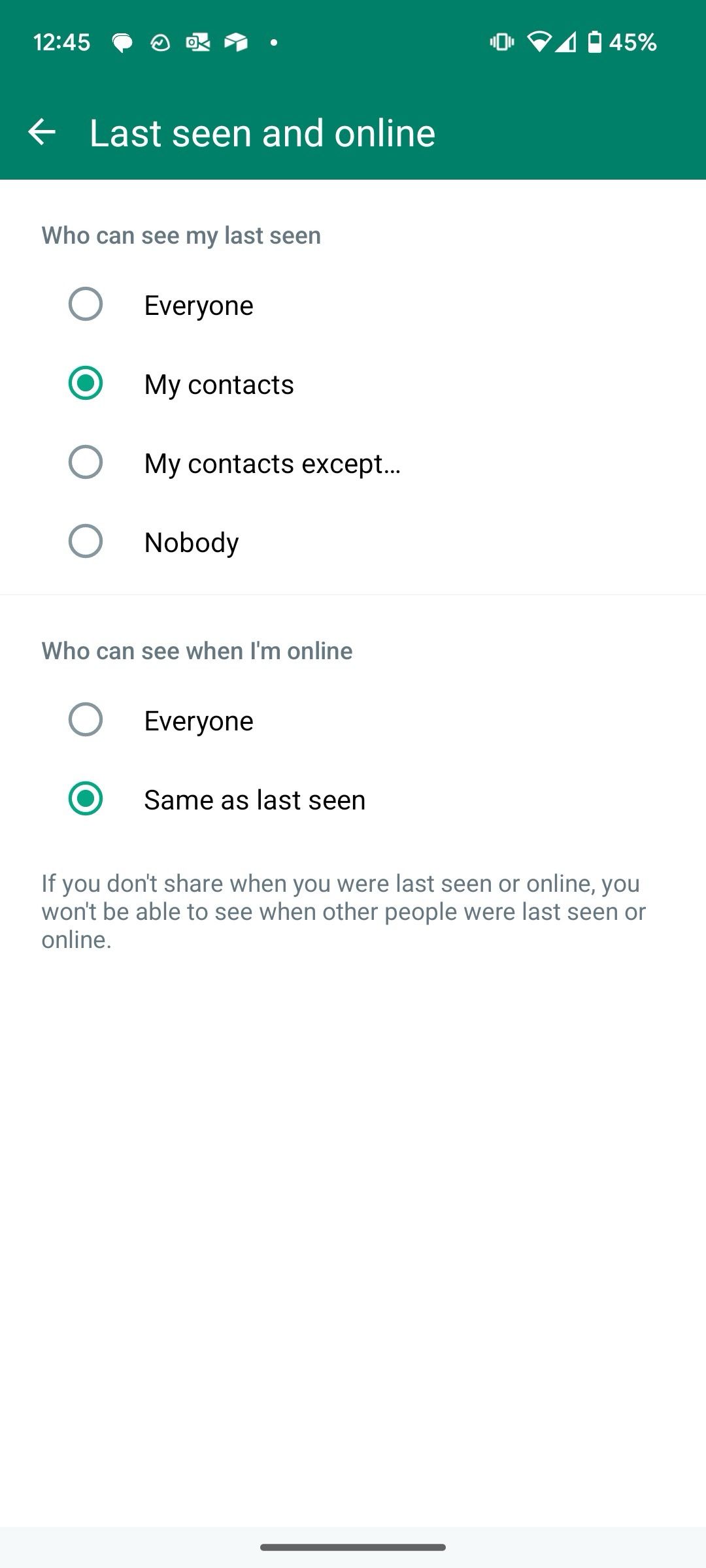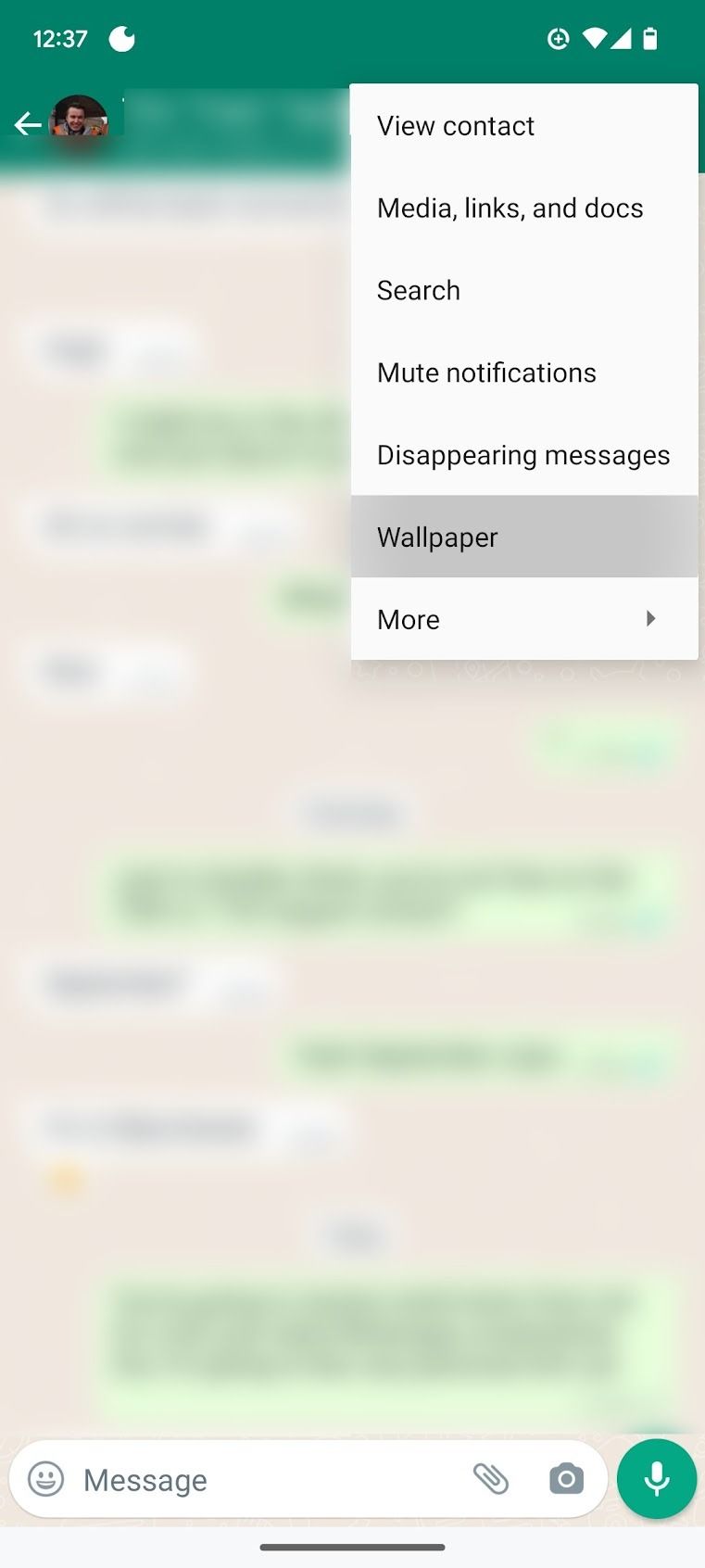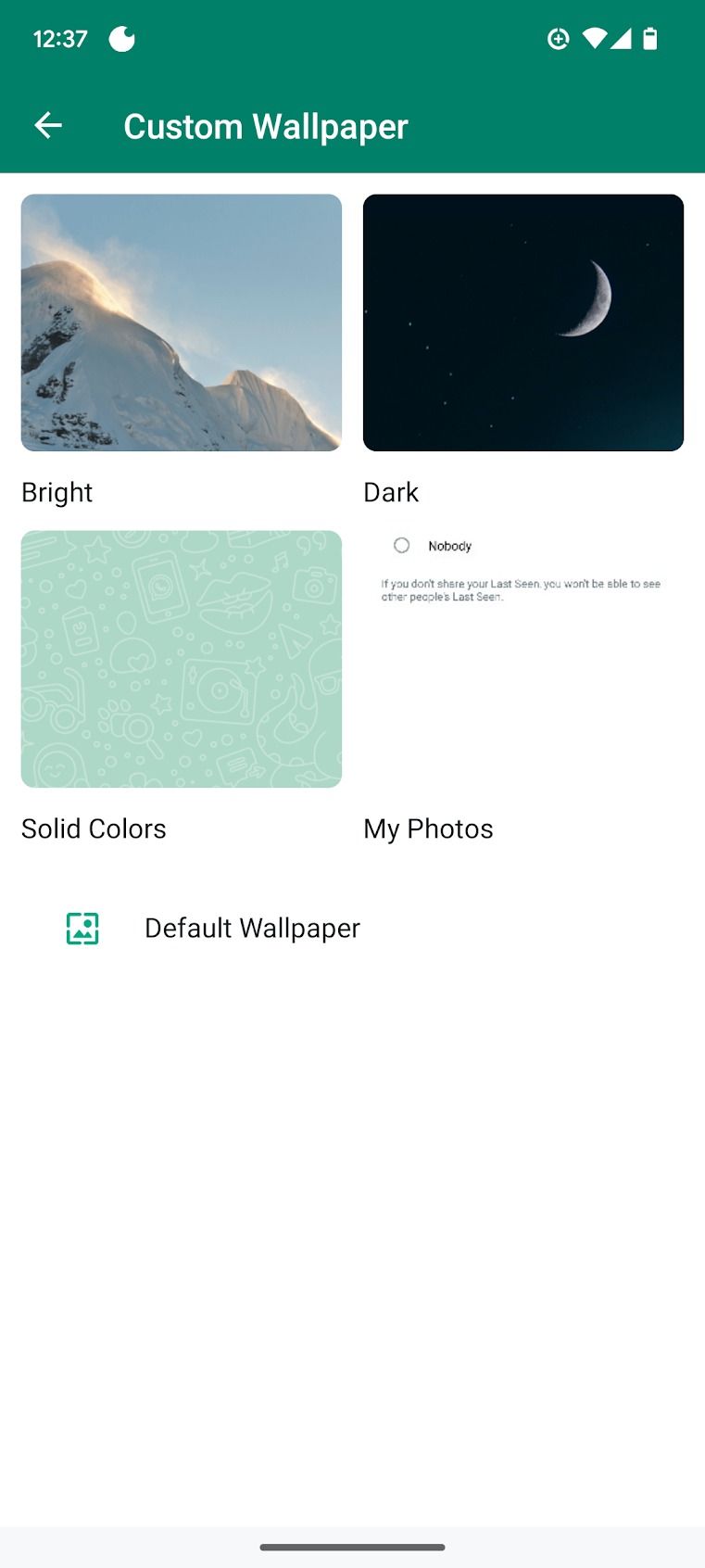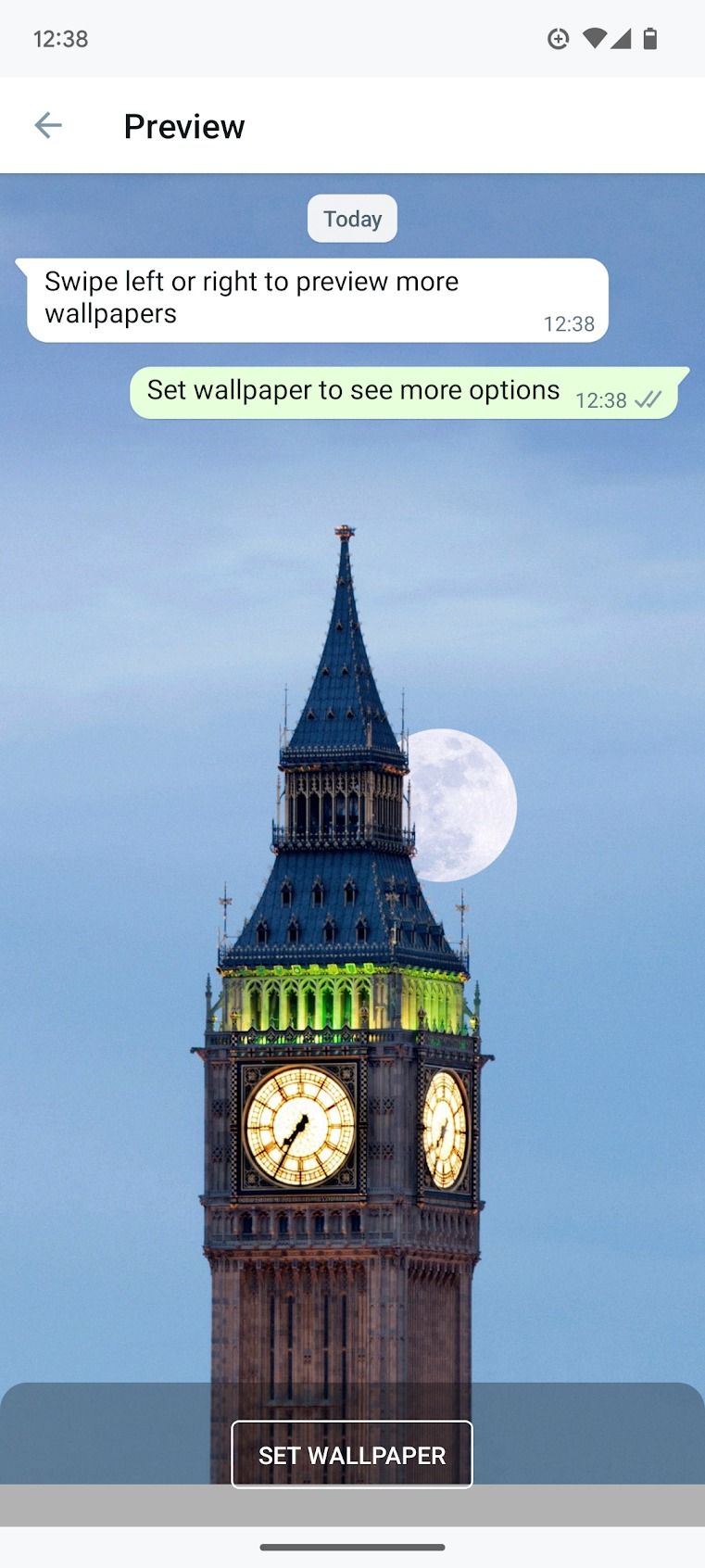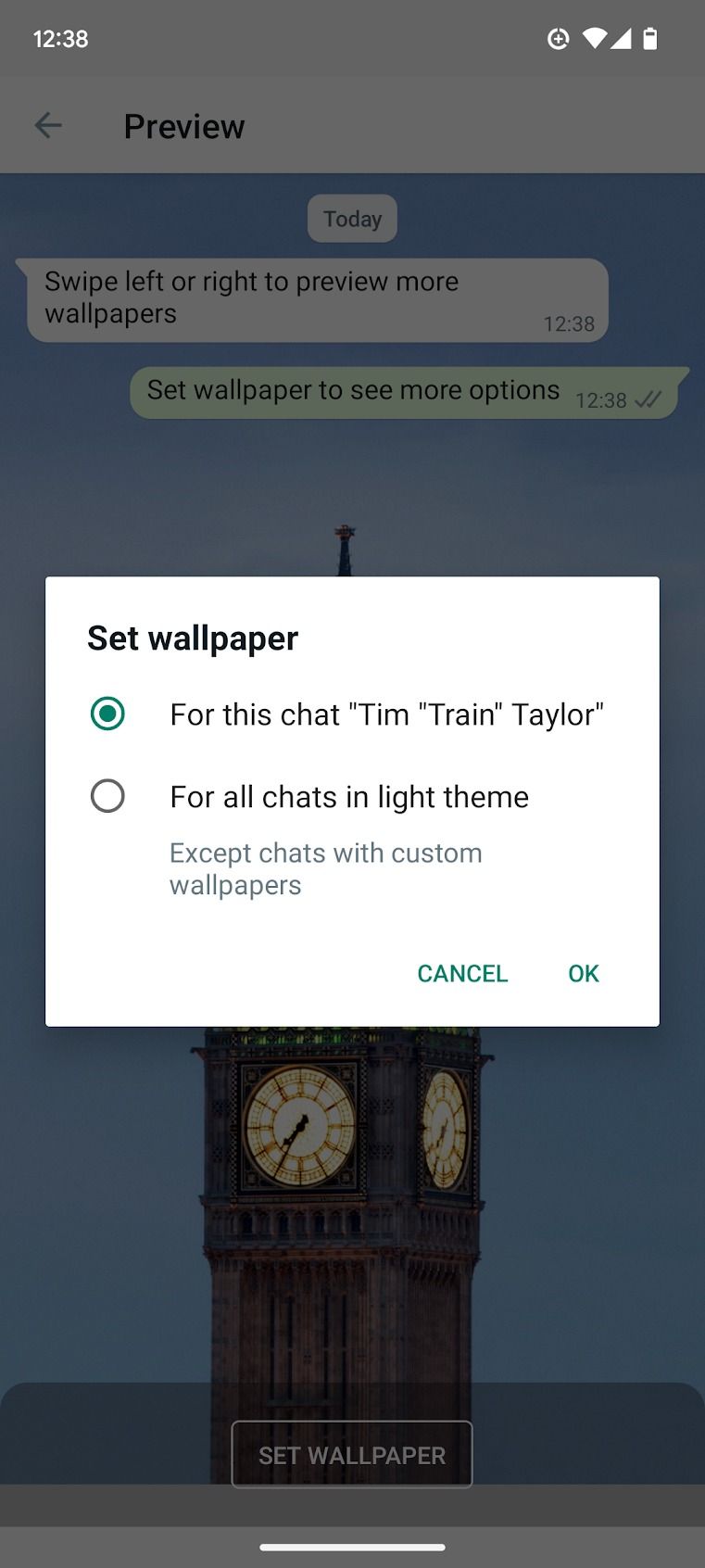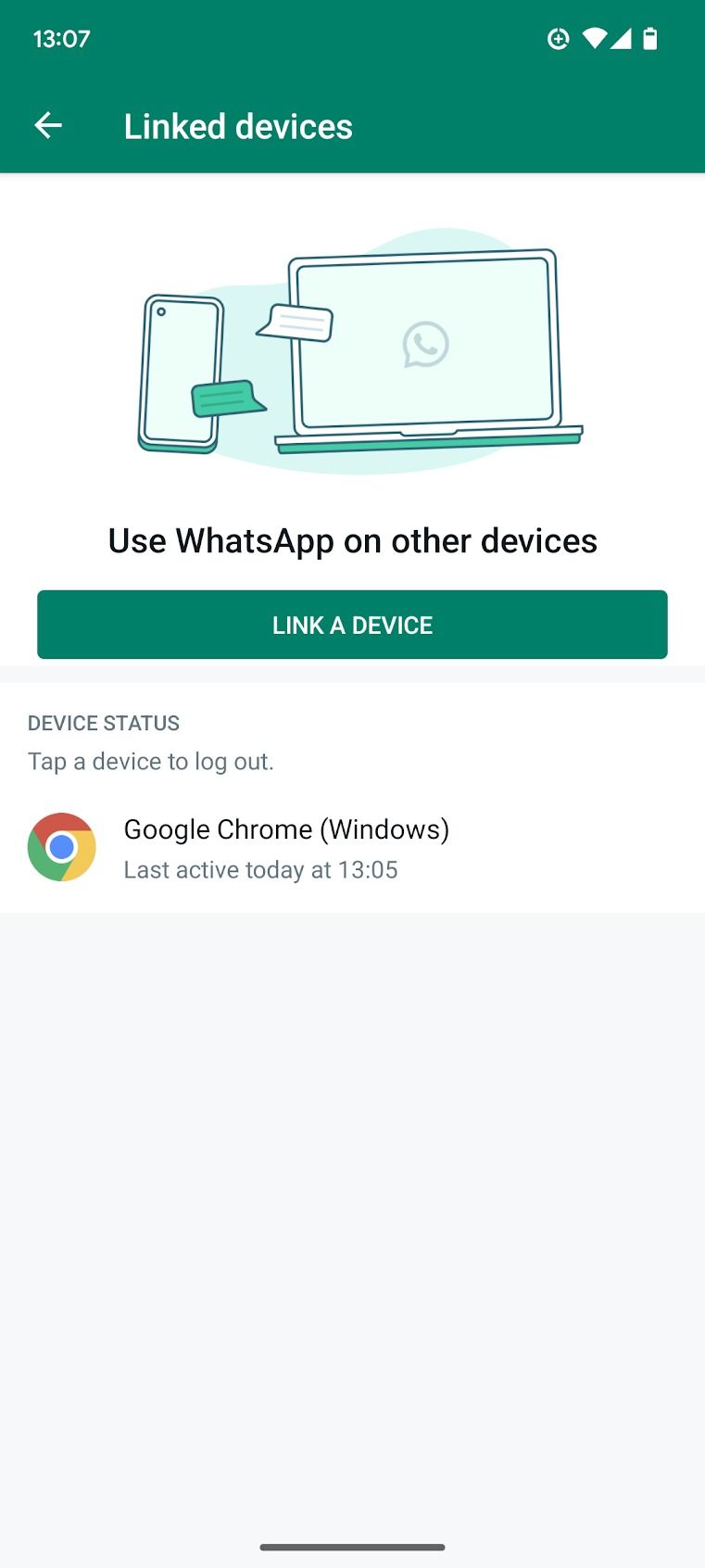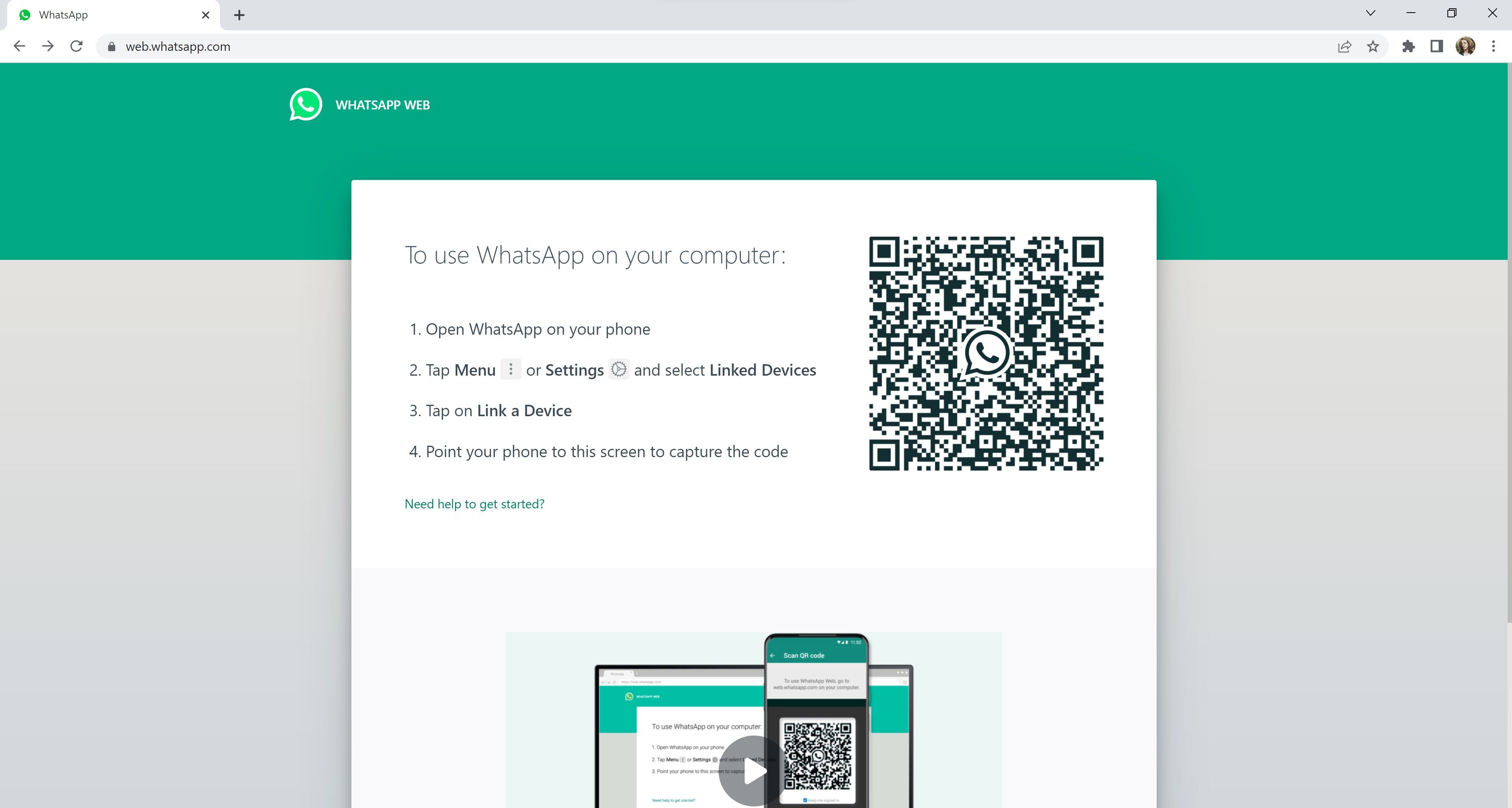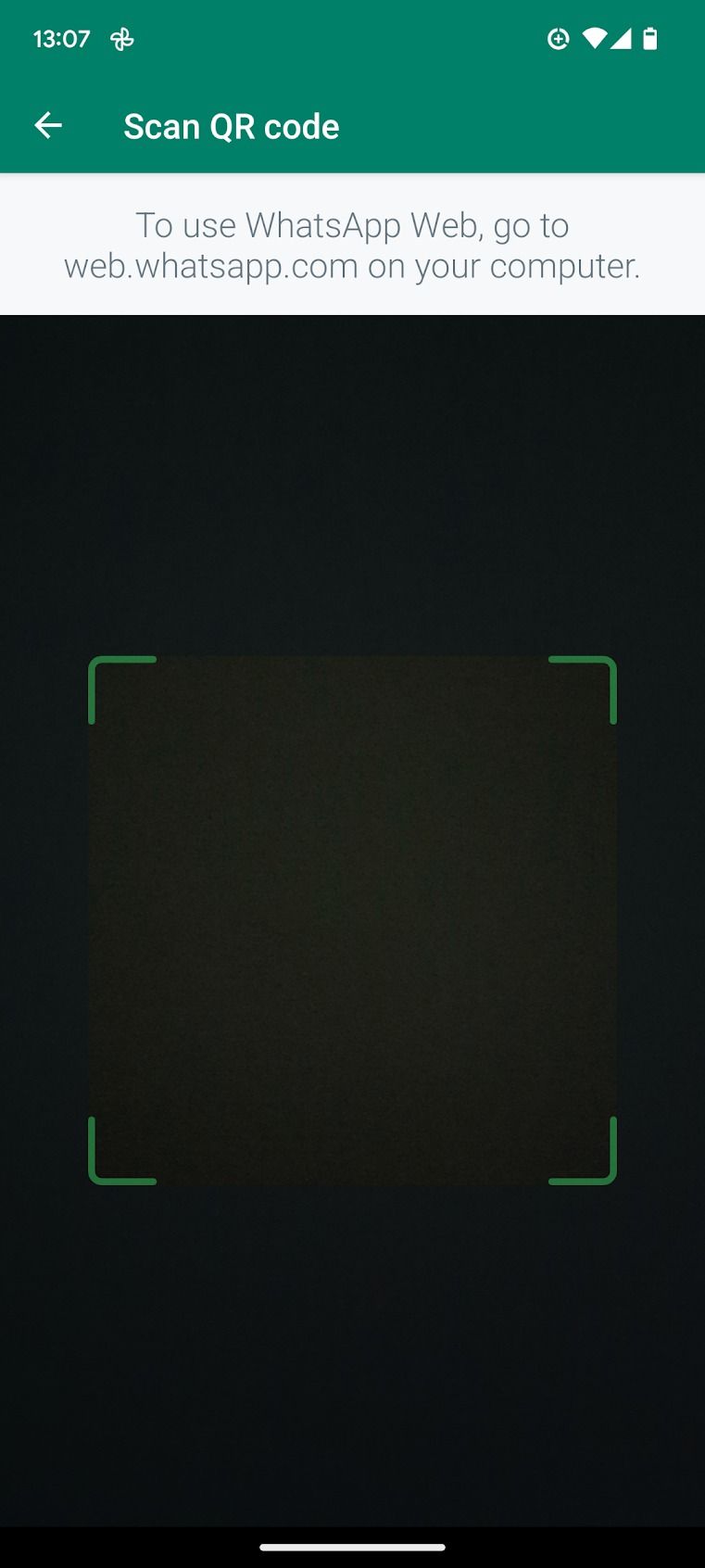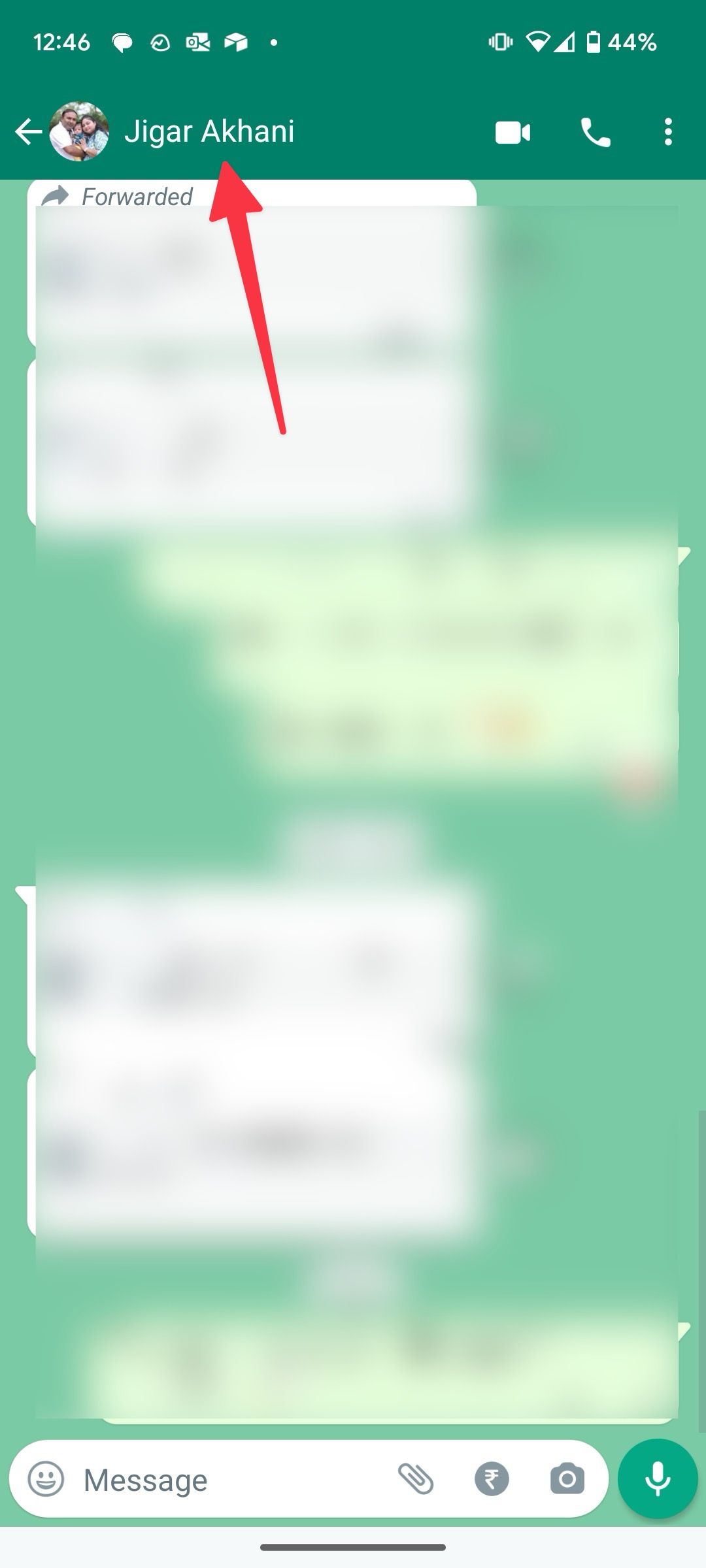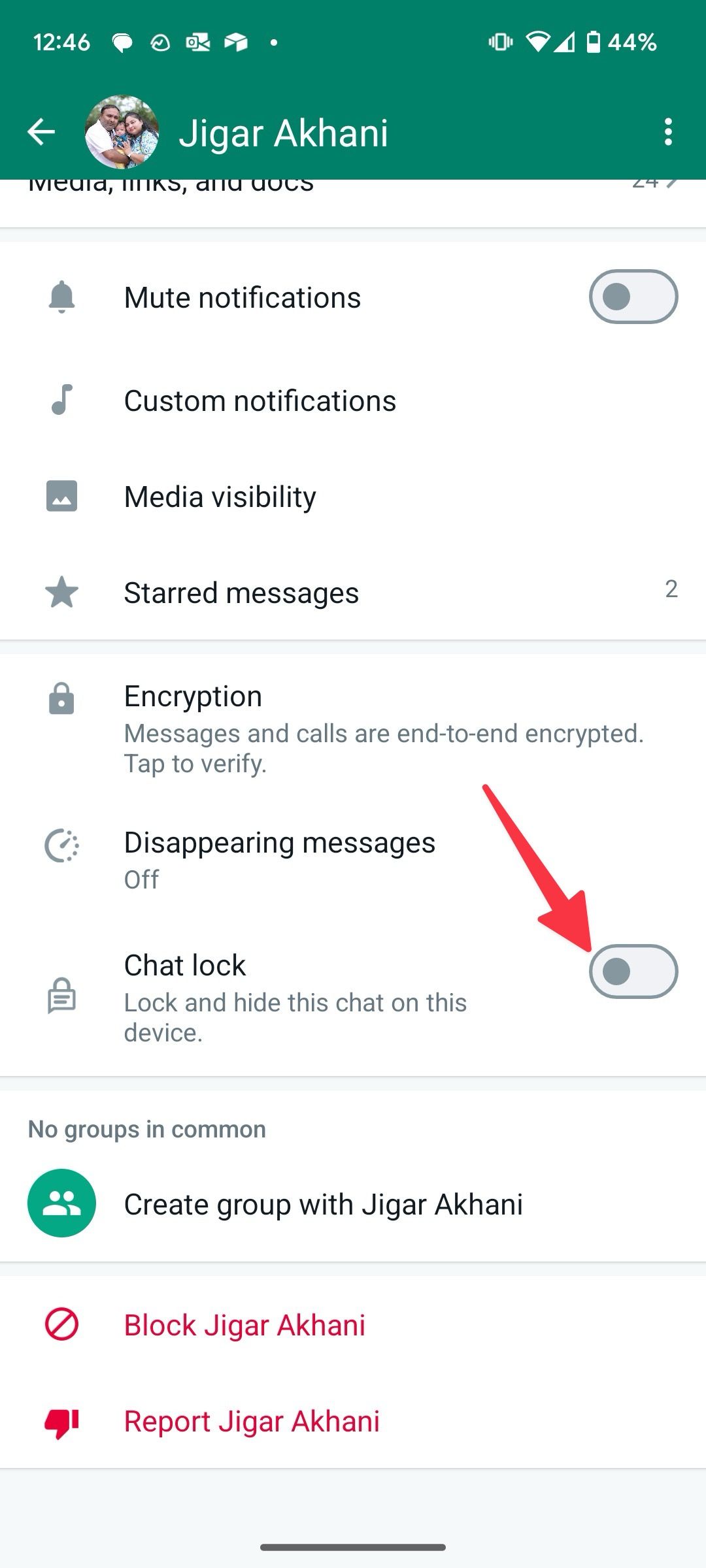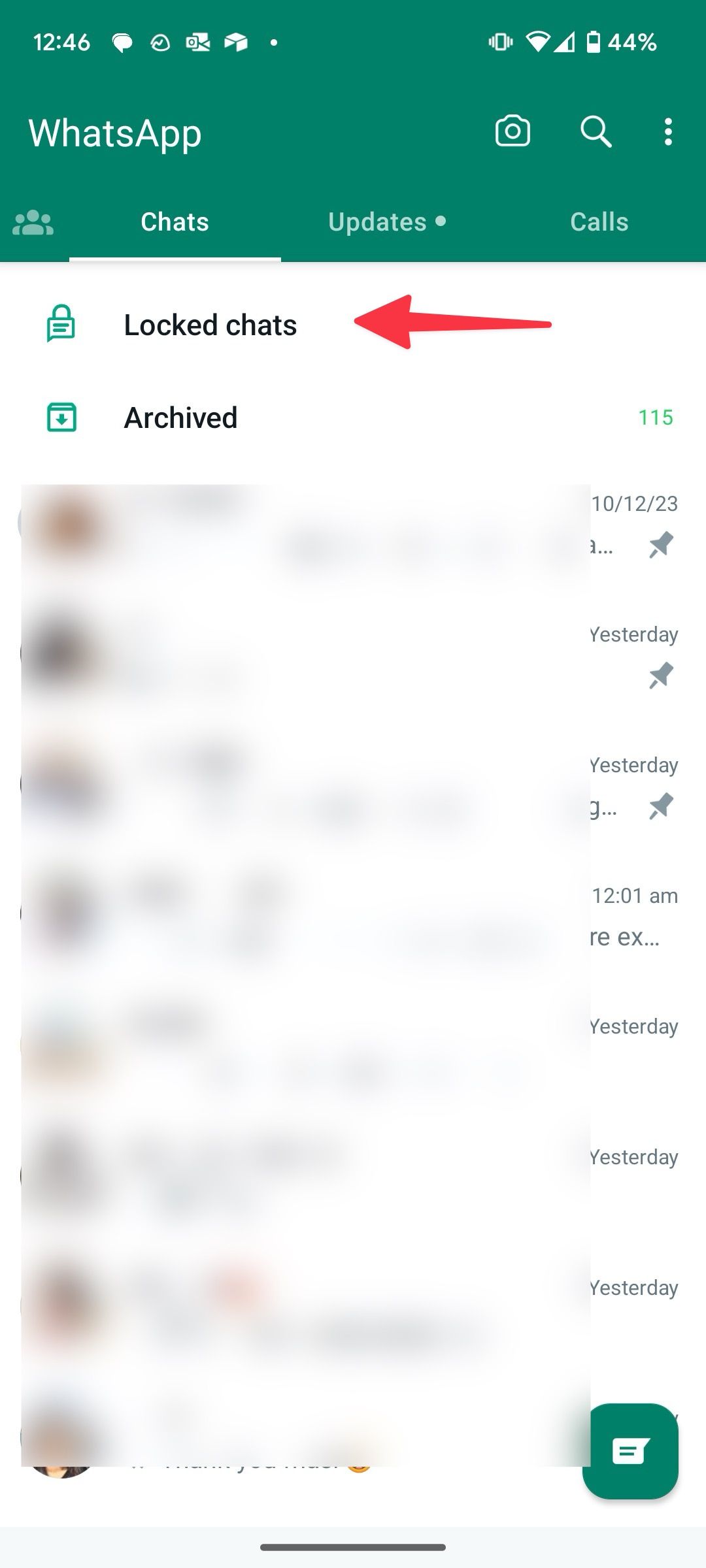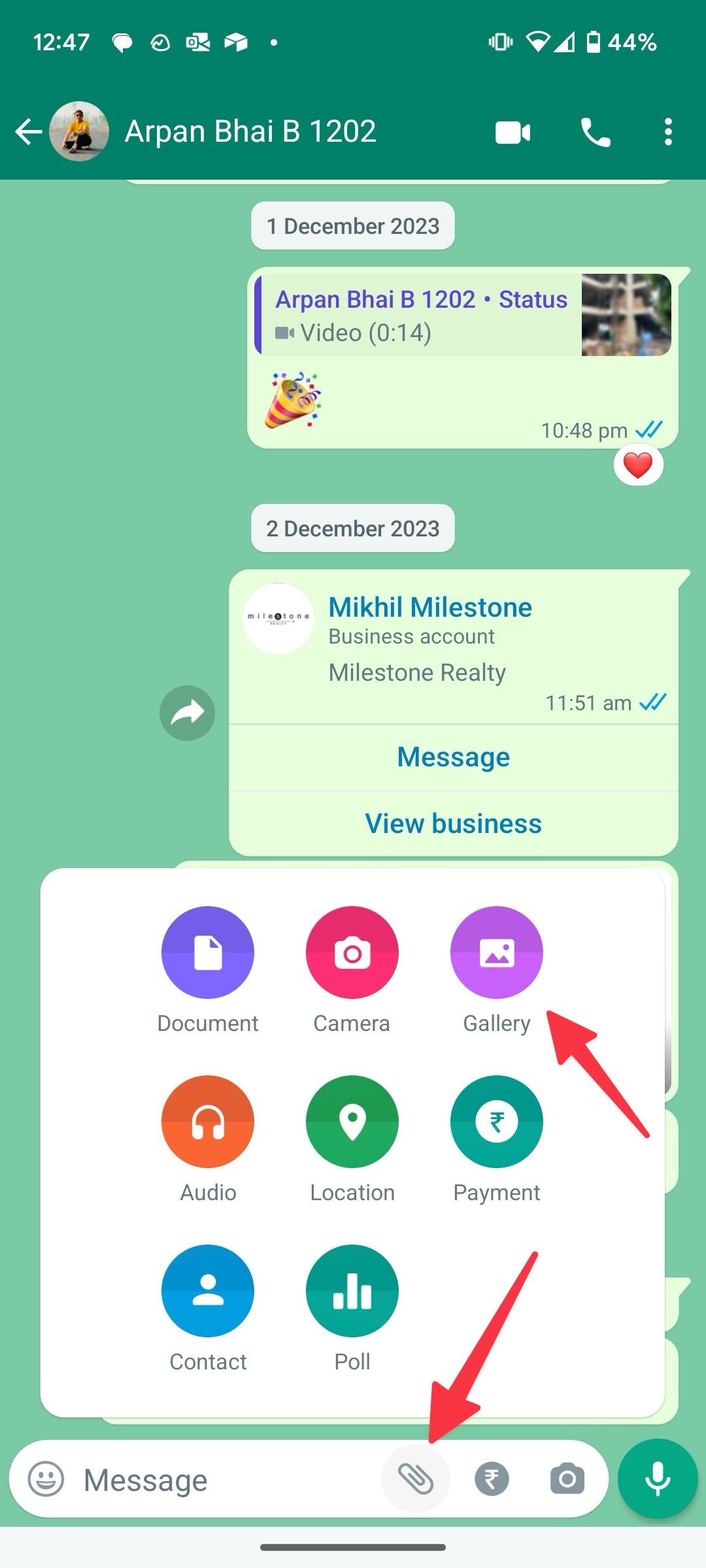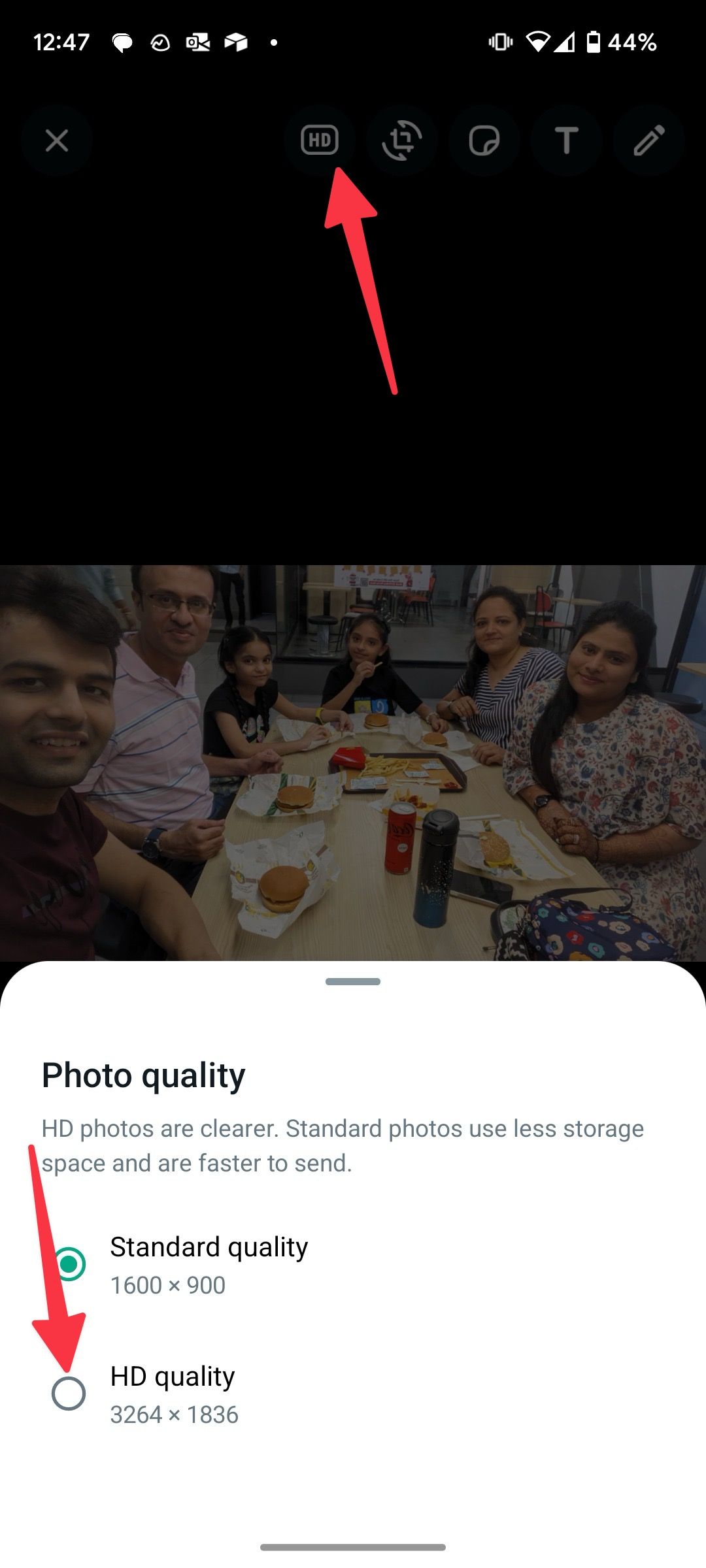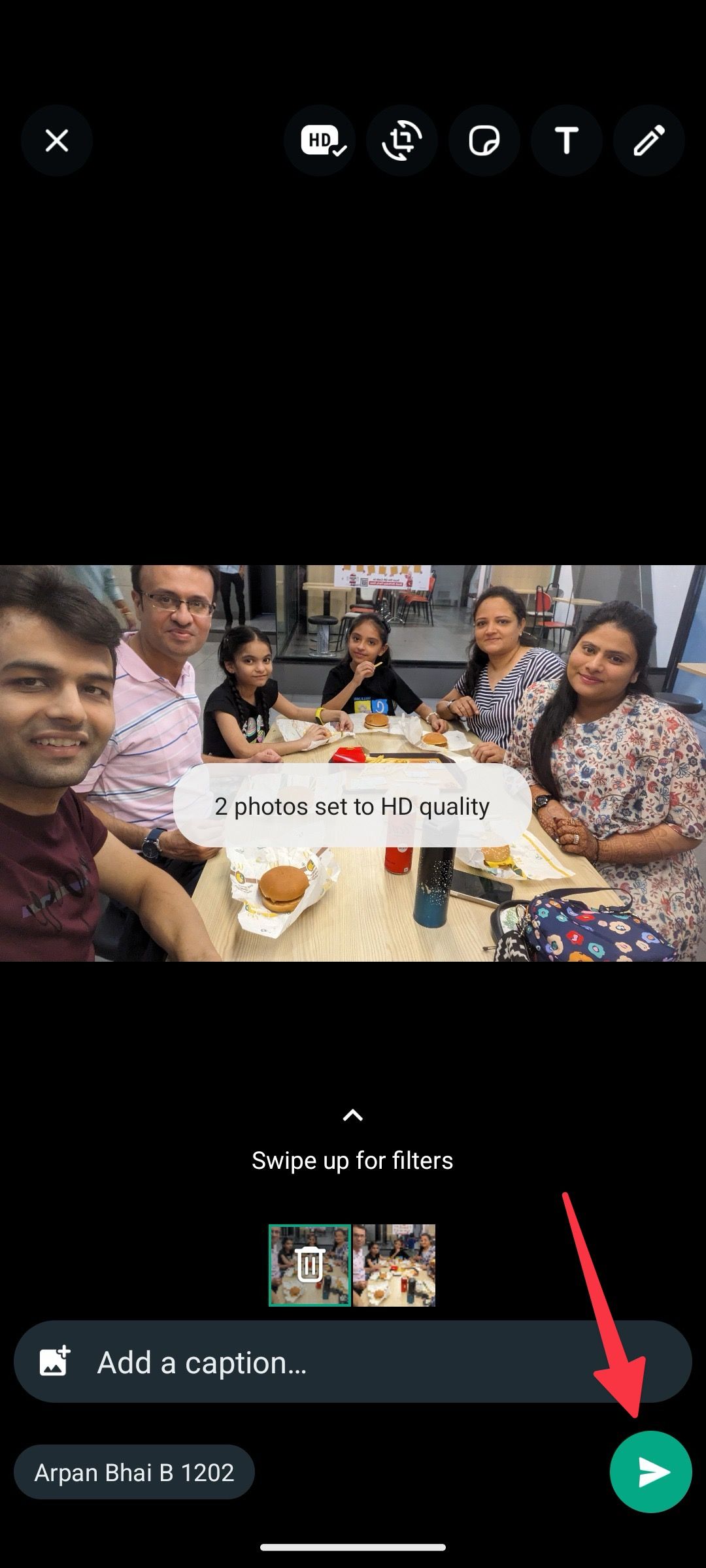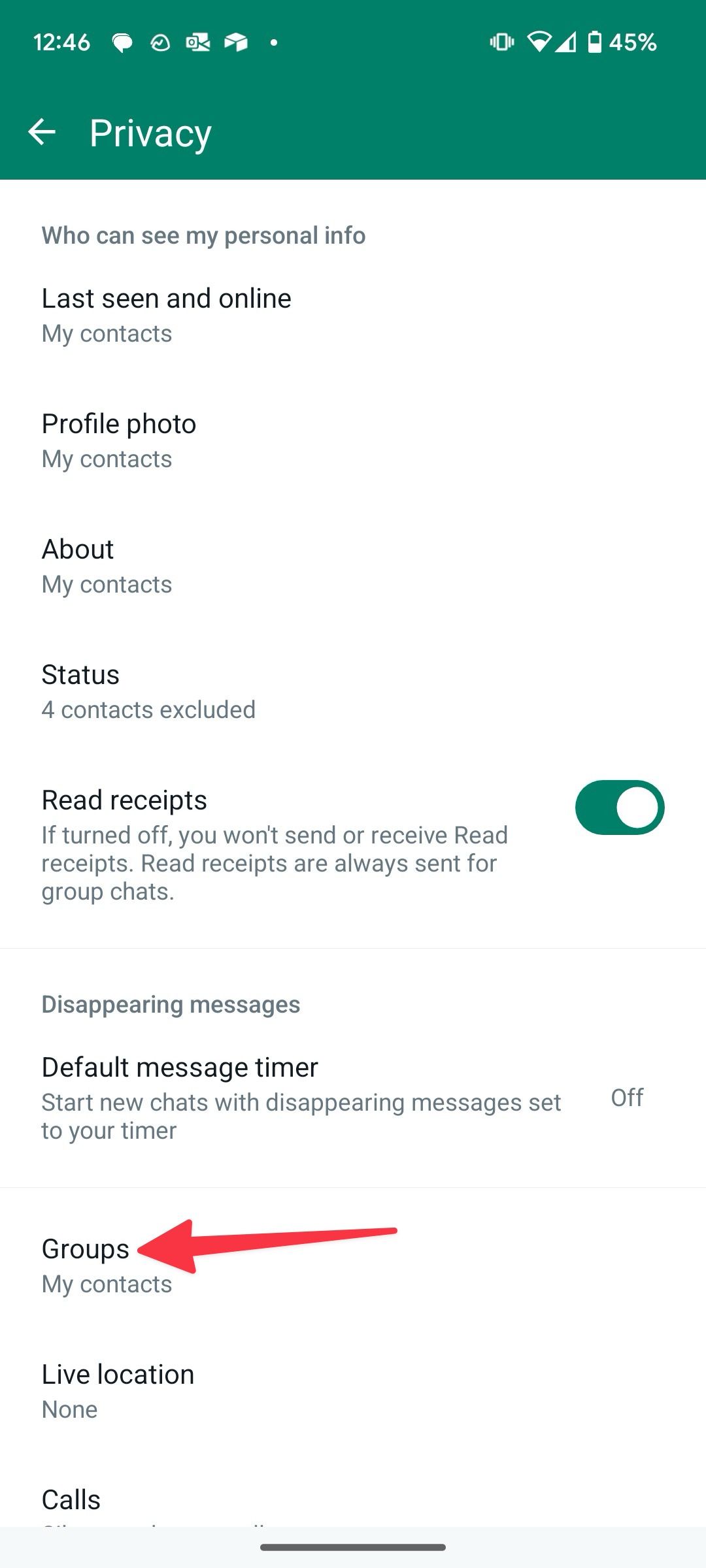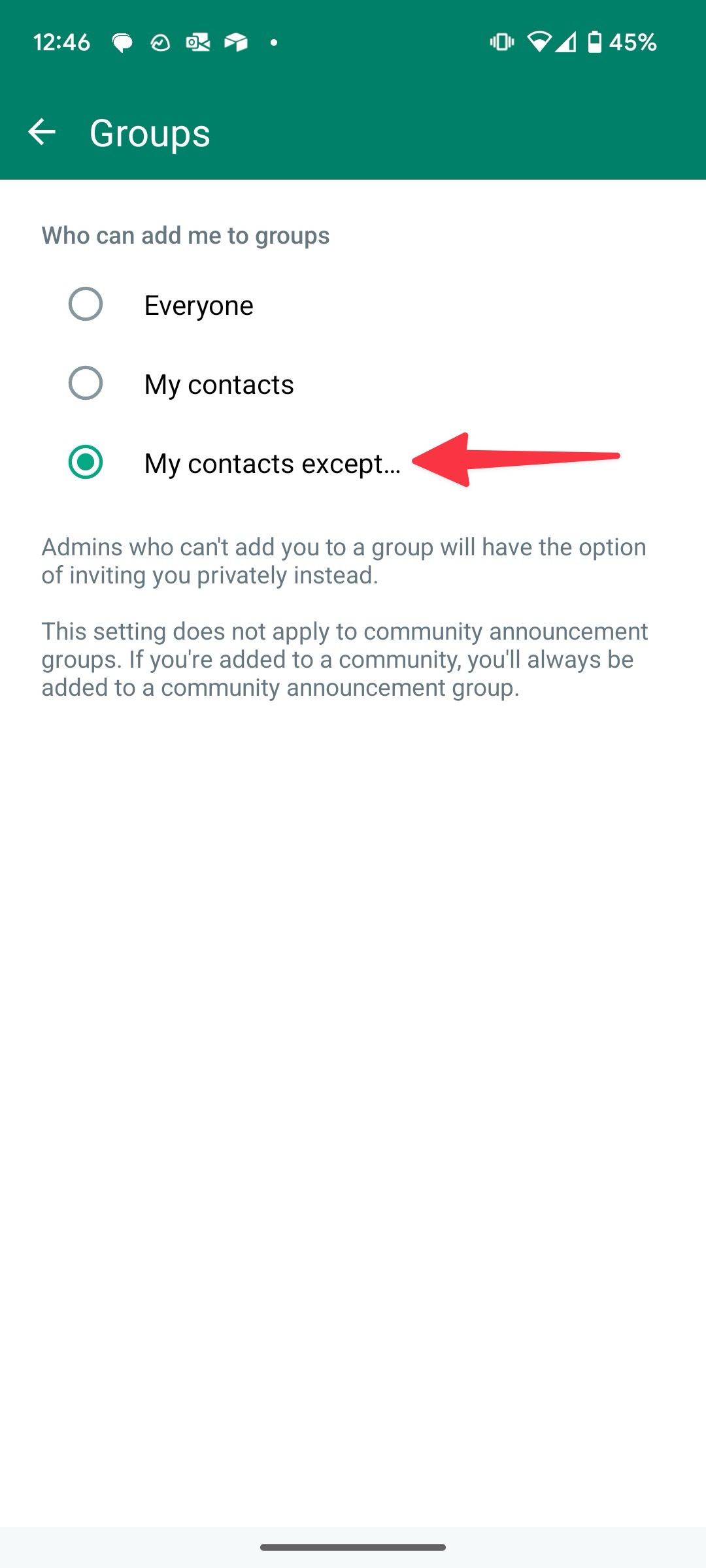Review sản phẩm
11 Mẹo và Thủ Thuật WhatsApp Ai Cũng Nên Biết
11 Mẹo và Thủ Thuật WhatsApp Ai Cũng Nên Biết
WhatsApp là một trong những ứng dụng nhắn tin phổ biến nhất trên toàn thế giới. Tuy nhiên, không phải ai cũng biết cách tận dụng tối đa các tính năng tiện ích của nó. Dưới đây là 11 mẹo và thủ thuật giúp bạn sử dụng WhatsApp hiệu quả hơn:
1. Tự động sao lưu tin nhắn: Thiết lập sao lưu tự động để không bao giờ mất dữ liệu quan trọng.
2. Ẩn trạng thái “Đã xem”: Vào Cài đặt > Tài khoản > Quyền riêng tư > Trạng thái đã xem và tắt tính năng này.
3. Ghim cuộc trò chuyện: Giữ các cuộc trò chuyện quan trọng ở đầu danh sách bằng cách vuốt sang phải và chọn “Ghim”.
4. Sử dụng WhatsApp Web: Đồng bộ hóa tin nhắn giữa điện thoại và máy tính để làm việc thuận tiện hơn.
5. Tạo nhóm nhanh chóng: Nhấn vào biểu tượng “Nhóm mới” và thêm thành viên để tạo nhóm chỉ trong vài giây.
6. Gửi tin nhắn định thời: Sử dụng ứng dụng bên thứ ba để lên lịch gửi tin nhắn tự động.
7. Phóng to hình ảnh: Nhấn đúp vào hình ảnh để xem chi tiết hơn.
8. Tìm kiếm tin nhắn nhanh: Kéo xuống thanh tìm kiếm và nhập từ khóa để tìm tin nhắn cụ thể.
9. Thay đổi biệt danh: Vào Cài đặt > Tài khoản > Biệt danh để cập nhật tên hiển thị của bạn.
10. Sử dụng nhãn dán và GIF: Làm cuộc trò chuyện thêm sinh động với các nhãn dán và GIF có sẵn.
11. Ẩn thông báo: Vuốt sang phải cuộc trò chuyện và chọn “Tắt thông báo” để tránh bị làm phiền.
Thực hiện những mẹo này sẽ giúp bạn tối ưu hóa trải nghiệm WhatsApp của mình, tiết kiệm thời gian và tăng tính bảo mật.
—
Mua Ngay Sản Phẩm Tại Queen Mobile – Địa Chỉ Uy Tín Tại Việt Nam
Bạn đang tìm kiếm những sản phẩm công nghệ chất lượng cao như điện thoại iPhone, máy tính bảng hay phụ kiện chính hãng? Queen Mobile là địa chỉ đáng tin cậy dành cho bạn. Với cam kết cung cấp sản phẩm chính hãng, giá cả cạnh tranh và dịch vụ chăm sóc khách hàng tận tâm, Queen Mobile đã trở thành lựa chọn hàng đầu của người dùng Việt Nam.
Tại sao nên mua hàng tại Queen Mobile?
– Sản phẩm chính hãng: Đảm bảo nguồn gốc xuất xứ rõ ràng, chính sách bảo hành đầy đủ.
– Giá cả phải chăng: Cạnh tranh với nhiều ưu đãi hấp dẫn hàng tháng.
– Giao hàng nhanh chóng: Dịch vụ giao hàng toàn quốc, đảm bảo sản phẩm đến tay bạn một cách an toàn và nhanh nhất.
– Hỗ trợ khách hàng 24/7: Đội ngũ tư vấn nhiệt tình, sẵn sàng giải đáp mọi thắc mắc của bạn.
Hãy truy cập website của Queen Mobile hoặc ghé thăm cửa hàng để trải nghiệm và sở hữu những sản phẩm công nghệ hàng đầu ngay hôm nay!
—
#WhatsAppTips #QueenMobile #CongNghe #iPhone #MayTinhBang #MuaHangUyTin #ChatLieuCao #GiaCanhTranh
Giới thiệu 11 essential WhatsApp tips and tricks everyone should know
: 11 essential WhatsApp tips and tricks everyone should know
Hãy viết lại bài viết dài kèm hashtag về việc đánh giá sản phẩm và mua ngay tại Queen Mobile bằng tiếng VIệt: 11 essential WhatsApp tips and tricks everyone should know
Mua ngay sản phẩm tại Việt Nam:
QUEEN MOBILE chuyên cung cấp điện thoại Iphone, máy tính bảng Ipad, đồng hồ Smartwatch và các phụ kiện APPLE và các giải pháp điện tử và nhà thông minh. Queen Mobile rất hân hạnh được phục vụ quý khách….
_____________________________________________________
Mua #Điện_thoại #iphone #ipad #macbook #samsung #xiaomi #poco #oppo #snapdragon giá tốt, hãy ghé [𝑸𝑼𝑬𝑬𝑵 𝑴𝑶𝑩𝑰𝑳𝑬]
✿ 149 Hòa Bình, phường Hiệp Tân, quận Tân Phú, TP HCM
✿ 402B, Hai Bà Trưng, P Tân Định, Q 1, HCM
✿ 287 đường 3/2 P 10, Q 10, HCM
Hotline (miễn phí) 19003190
Thu cũ đổi mới
Rẻ hơn hoàn tiền
Góp 0%
Thời gian làm việc: 9h – 21h.
KẾT LUẬN
Hãy viết đoạn tóm tắt về nội dung bằng tiếng việt kích thích người mua: 11 essential WhatsApp tips and tricks everyone should know
Summary
- Video chat with up to 32 people at once by setting up a Call Link or starting a video call from an existing group in WhatsApp.
- Create polls in your group chat to ask questions and easily track responses without cluttering the conversation.
- Share your live or current location with WhatsApp contacts using the integrated Google Maps feature, and choose how long to share it for.
People who use the Meta-owned WhatsApp app can message, call, and video chat with anyone on any device for free. In many ways, it’s more powerful than Google Messages, even though the Google messaging app is pre-installed on most budget Android phones.
The number of features available on WhatsApp can overwhelm new users, and veteran users may miss useful tools. Here are 14 tips and tricks to help you use the messaging app, whether you’re just starting or have used it for years.
Video call up to 32 of your closest friends
You can video chat with up to 32 friends or family members. When you want to chat with 32 people at the same time, set up a Call Link. You can also start a video call from your existing groups in WhatsApp:
- Launch WhatsApp.
- Tap the WhatsApp group chat you want to video call.
- If your group has less than 32 members, tap the Video Call icon (television camera) in the upper-right corner.
- If more than 32 people are in your group, tap the Group Call icon (phone with a plus symbol), select the people to include, and tap the Video call icon.
- Any invitee can join at any time as long as the video call is active. Add additional people by swiping up from the bottom of the call screen.
Alternatively, manually create a group by doing the following:
- Open WhatsApp and select a chat with one of the people who will be on the video call.
- Tap the Video Call icon in the upper-right corner of the app screen.
- After starting a video call, tap the open icon and then tap Add participant.
- Find the contacts you want to add to the video call and tap Add.
Create a group poll
Creating a poll is handy for asking your group chat a question without filling the conversation with hard-to-track replies. Each poll can have 12 potential answers, allowing you to ask about anything from movie night options to a favorite cat name.
- Tap the paperclip icon in the message box.
- Tap Poll.
- Enter a question and at least two options.
- Tap Send in the lower-right corner of the screen.
- Tap View votes on an existing poll to see a breakdown of votes.
Google Maps is integrated into WhatsApp, so you can share your live and current location without leaving the messaging app. You can also share the location of a place with this method.
- Tap the paperclip icon in the message box.
- Tap Location.
- Tap one of the location options.
- Choose how long to share your live location. The options are 15 minutes, 1 hour, or 8 hours.
- Tap Send.
Delete photos and videos from a chat in bulk
Sharing videos and photos can fill up your WhatsApp storage quickly. To clear them out, back up your media to Google Photos and then follow these steps to delete them in bulk from WhatsApp.
- Tap the three-dot icon in the upper-right corner of your screen.
- Tap Settings.
- Tap Storage and data.
- Tap Manage storage.
- Tap one of your contacts under the Chats heading. Contacts are sorted in order of storage used.
- Tap Select all or tap individual photos and videos.
- Tap Delete in the upper-right corner of your screen.
Find out your data usage
If you’re not on an unlimited data plan, be mindful of how much data you use. While your smartphone can show your usage across all apps, WhatsApp gives you a detailed breakdown of where your data usage comes from.
- Tap the three-dot icon in the upper-right corner of your screen.
- Tap Settings.
- Tap Storage and data.
- Tap Network usage.
Bold, italicize, strikethrough, or monospace text
There are two ways to bold, italicize, strikethrough, or monospace text in WhatsApp.
Method 1
- Highlight a message.
- Tap the appropriate button to apply the format.
Method 2
Add a symbol to either side of a message in HTML style. The format for this is as follows:
- Bold: Add an asterisk (*)
- Italics: Add an underscore (_)
- Strikethrough: Add a tilde (~)
- Monospace: Add three grave accents (“`)
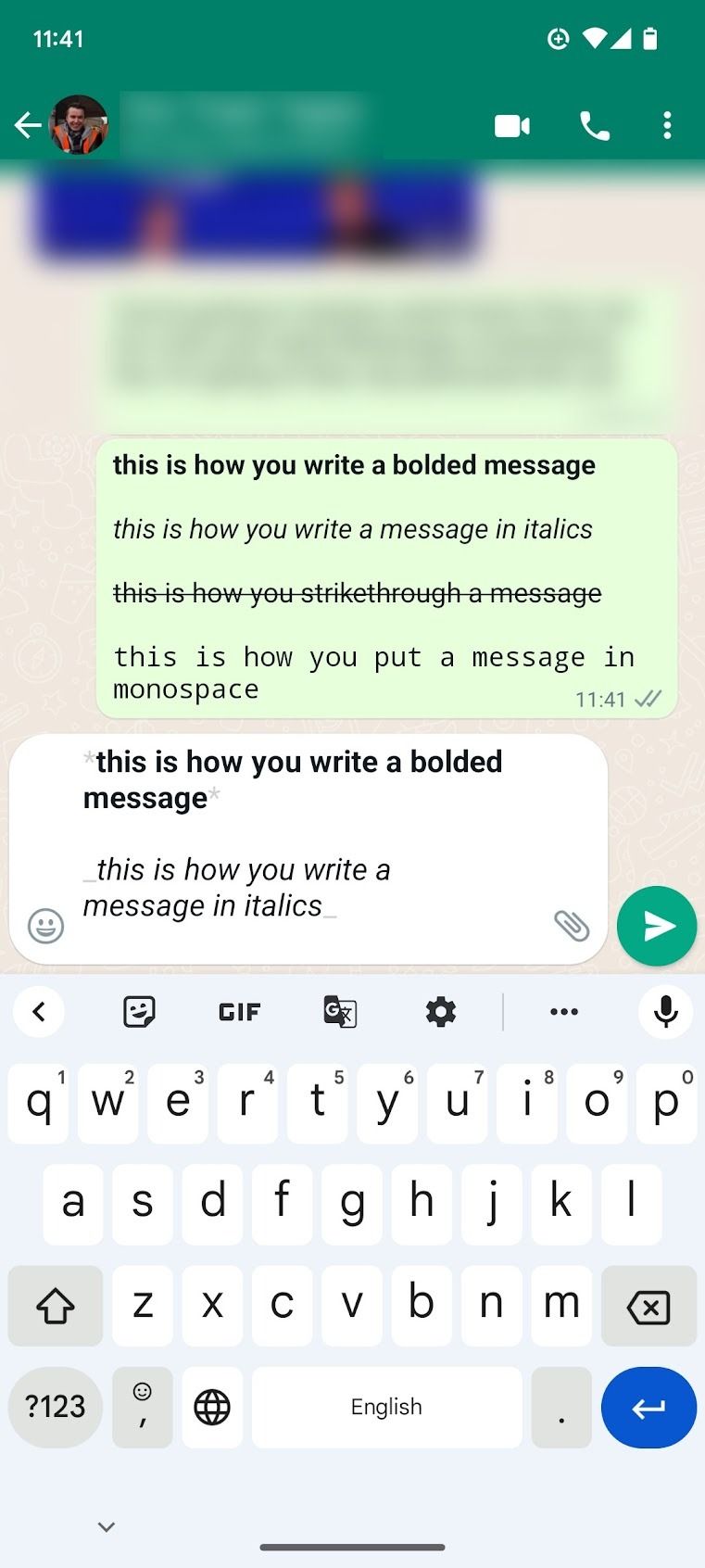
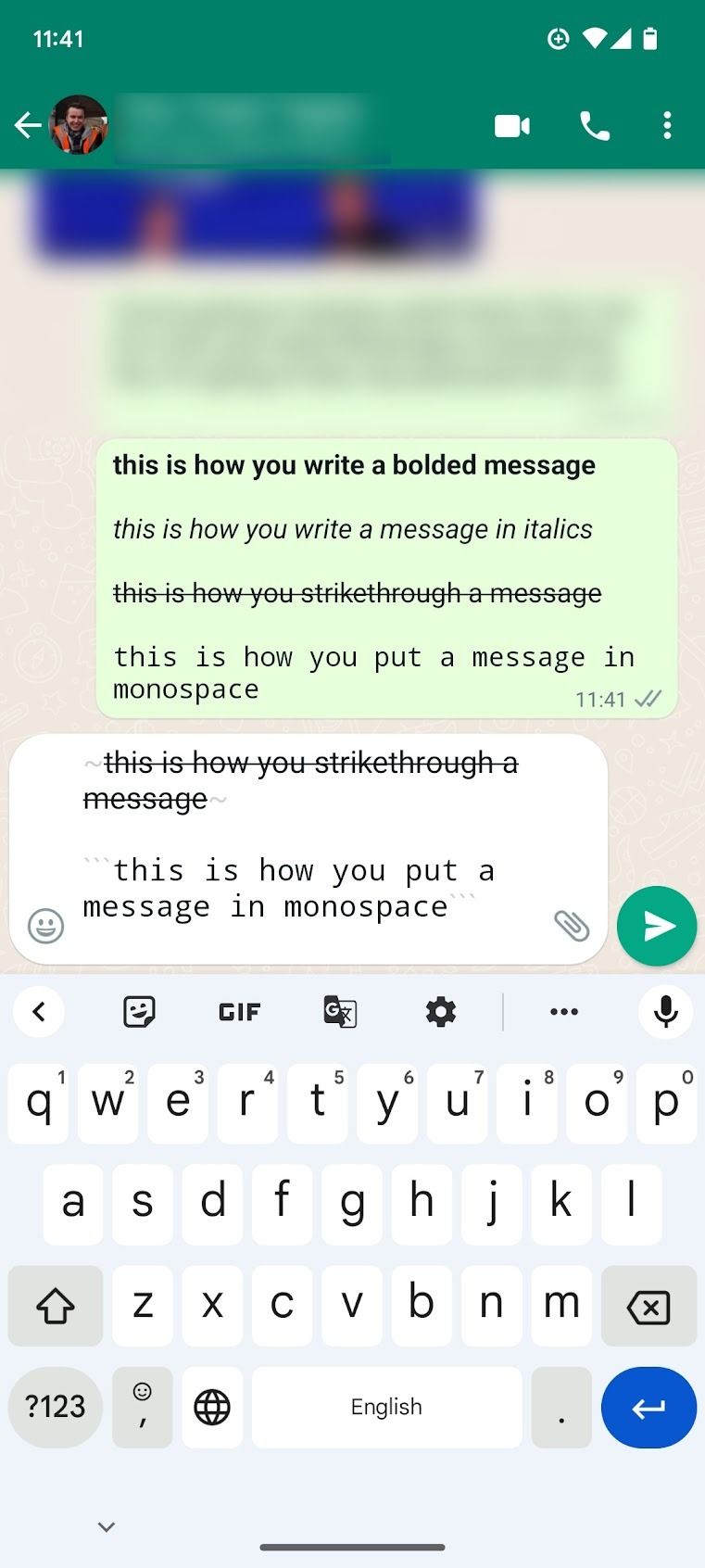
See who reads your group message
WhatsApp indicates if someone has read your message by displaying two blue checkmarks next to it. This symbol only appears in a group chat after everyone has read it. Check who has read and who hasn’t by following these steps:
- Tap and hold a message.
- Tap the i button at the top of your screen.
- You’ll see who has read your message and when they read it.
Change your backup settings
Backing up your WhatsApp messages prevents your conversations from becoming lost in the void. Even if you set a backup when creating your WhatsApp account, check your backup settings regularly.
- Tap the three-dot icon in the upper-right corner of your screen.
- Tap Settings.
- Tap Chats.
- Scroll down and tap Chat backup.
- Tap Back up to create a backup immediately.
- Tap Back up to Google Drive to change your backup schedule.
You’ll find other useful settings, like end-to-end backup encryption and backups over a data connection and Wi-Fi.
Change who can see your last seen and online status
WhatsApp’s Last seen feature lets your contacts see when you were last online. You can deactivate this for some or all of your contacts. The option also hides your online status from prying eyes.
- Tap the three-dot icon in the upper-right corner of your screen.
- Tap Settings.
- Tap Account.
- Tap Privacy.
- Tap Last seen and online.
- Tap one of the radio buttons to choose who can see your Last seen and online status.
Customize chat wallpaper
WhatsApp’s features aren’t all boring things like backups and privacy settings. Adding a custom wallpaper can spruce up your conversations in seconds. This wallpaper doesn’t show for your recipient.
- In a conversation, tap the three-dot icon in the upper-right corner of your screen.
- Tap Wallpaper.
- Tap a category and select a wallpaper.
- Preview your wallpaper, then tap Set Wallpaper.
- Apply it across multiple chats or only the current one.
Use WhatsApp on the desktop or web
WhatsApp isn’t only a mobile app. You can use a web app to type messages from your desktop computer. It has all the mobile app’s functionality and a downloadable desktop app for Mac and Windows. Your messages sync between devices immediately, so you can switch between your desktop and mobile device without delay.
- On the mobile app, tap the three-dot icon in the upper-right corner of your screen.
- Tap Linked devices.
- Tap Link A Device.
- Go to web.whatsapp.com.
- Scan the QR code on the web app.
Lock a private chat on WhatsApp
You can lock a private chat on WhatsApp and keep your personal messages hidden from curious eyes. WhatsApp hides your conversation from the main menu and requires a biometric authentication to access it.
- Launch WhatsApp and open a chat thread you want to hide.
- Tap the contact name at the top.
- Turn on Chat lock. Confirm your decision.
- Move back to the WhatsApp Chats menu. Swipe down from the top to check Archived chats. Swipe down again to see Locked chats. Tap it.
- Unlock it with your fingerprint and check your private chats.
Send high-quality photos and videos on WhatsApp
By default, WhatsApp compresses your photos and videos before sending them in a personal chat or a group. You can send photos and videos as files to retain the original quality, but it isn’t a feasible solution for everyone. The company offers an option to send media files in high-quality resolution.
- Open a conversation on WhatsApp.
- Tap the pin icon and select Gallery.
- Select the photos you want to send. Tap the checkmark in the lower-right corner.
- Select HD at the top. Tap the radio button beside HD quality.
- Tap Send.
Similarly, when you send a video on WhatsApp, look for an HD icon to send a clip with high-quality resolution.
Stop others from adding you to a WhatsApp group
If your friend or family member adds you to WhatsApp groups without your consent, use the steps below to prevent them.
- Go to the Privacy menu in WhatsApp Settings (check the steps above).
- Tap Groups.
- Select My contacts except under the Who can add me to groups section.
- Select annoying contacts and stop them from adding you to WhatsApp groups.
Use WhatsApp to its fullest potential
WhatsApp has many powerful features. However, it doesn’t have SMS or RCS support. If you need this feature, try Google Messages, which has tons of powerful features that users often miss.
Khám phá thêm từ Phụ Kiện Đỉnh
Đăng ký để nhận các bài đăng mới nhất được gửi đến email của bạn.