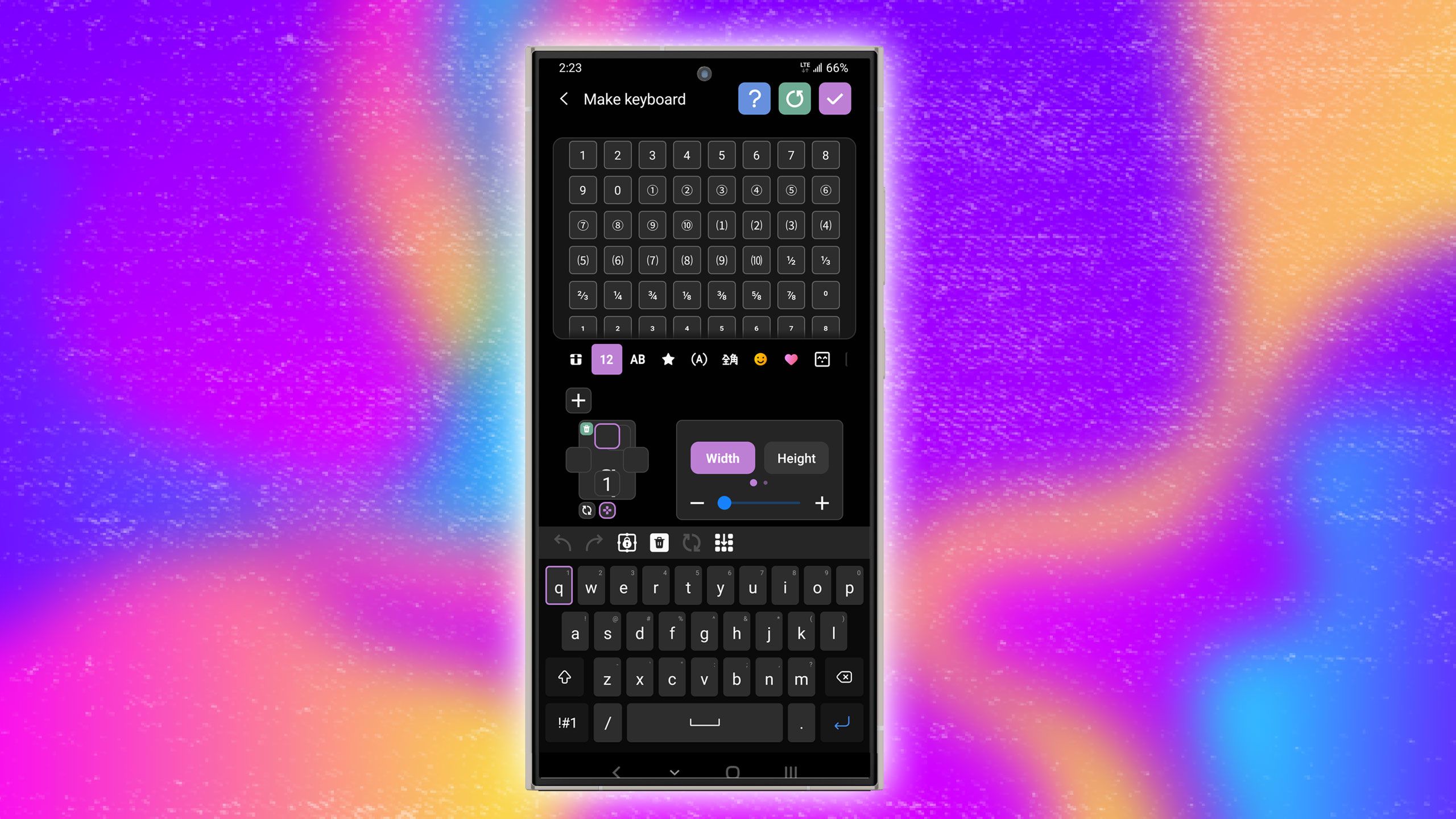Review sản phẩm
Cách tạo bàn phím tùy chỉnh trên điện thoại Galaxy với Good Lock Keys Cafe
Cách tạo bàn phím tùy chỉnh trên điện thoại Galaxy với Good Lock Keys Cafe
Good Lock là một ứng dụng tùy biến hệ thống mạnh mẽ dành riêng cho điện thoại Samsung Galaxy. Trong đó, module Keys Cafe cho phép người dùng tạo ra những bàn phím độc đáo, cá nhân hóa trải nghiệm gõ chữ. Bài viết này sẽ hướng dẫn bạn cách sử dụng Keys Cafe để tạo bàn phím tùy chỉnh trên điện thoại Galaxy của mình.
- Cài đặt Good Lock và Keys Cafe:
Trước tiên, bạn cần đảm bảo đã cài đặt ứng dụng Good Lock. Bạn có thể tải xuống từ Galaxy Store. Sau khi cài đặt Good Lock thành công, hãy mở ứng dụng và tìm kiếm Keys Cafe trong danh sách các module. Nhấn vào “Cài đặt” để tải và cài đặt Keys Cafe.
- Khám phá giao diện Keys Cafe:
Sau khi cài đặt Keys Cafe, bạn sẽ được đưa đến giao diện chính. Giao diện này khá trực quan và dễ sử dụng, với các tùy chọn được sắp xếp rõ ràng. Bạn có thể tùy chỉnh nhiều khía cạnh khác nhau của bàn phím, bao gồm:
- Bố cục bàn phím: Chọn bố cục QWERTY tiêu chuẩn hoặc bố cục khác tùy thích.
- Kích thước phím: Điều chỉnh kích thước phím để phù hợp với sở thích và kích thước màn hình.
- Hình dạng phím: Chọn hình dạng phím tròn, vuông hoặc các hình dạng khác nhau.
- Màu sắc phím: Chọn màu sắc cho từng phím hoặc sử dụng các chủ đề màu sắc có sẵn. Bạn có thể chọn màu sắc tùy chỉnh hoặc sử dụng các mã màu HEX.
- Phông chữ: Thay đổi phông chữ hiển thị trên bàn phím.
- Hiệu ứng: Thêm các hiệu ứng như rung, âm thanh hoặc phản hồi xúc giác khi nhấn phím.
- Ảnh nền: Thêm ảnh nền cho bàn phím của bạn. Bạn có thể chọn ảnh từ thư viện hoặc sử dụng ảnh mặc định có sẵn.
- Vị trí phím: Thay đổi vị trí của các phím chức năng (như phím space, backspace, enter).
- Tạo bàn phím tùy chỉnh:
Keys Cafe cung cấp nhiều lựa chọn tùy chỉnh. Bạn có thể tạo bàn phím hoàn toàn mới hoặc dựa trên các mẫu có sẵn để tùy chỉnh. Để tạo bàn phím mới, bạn hãy bắt đầu bằng cách chọn một bố cục cơ bản. Sau đó, bạn có thể điều chỉnh từng yếu tố một, từ màu sắc, hình dạng đến kích thước phím. Hãy thử nghiệm các tùy chọn khác nhau để tìm ra sự kết hợp phù hợp nhất với sở thích của bạn.
- Lưu và áp dụng bàn phím:
Sau khi hoàn tất quá trình tùy chỉnh, bạn nhớ lưu lại bàn phím mới tạo. Bạn có thể đặt tên cho bàn phím của mình để dễ dàng quản lý. Sau khi lưu, bạn có thể chọn bàn phím này làm bàn phím mặc định hoặc chuyển đổi giữa các bàn phím đã tạo.
- Một số mẹo nhỏ:
- Thử nghiệm với các sự kết hợp màu sắc và hình dạng khác nhau để tạo ra bàn phím độc đáo.
- Sử dụng ảnh nền phù hợp với chủ đề bàn phím.
- Đừng quên lưu lại các thiết lập bàn phím của bạn để tránh mất dữ liệu.
Keys Cafe là một công cụ tuyệt vời giúp bạn cá nhân hóa trải nghiệm sử dụng điện thoại Galaxy. Hãy tận dụng những tính năng linh hoạt của nó để tạo ra những bàn phím độc đáo và phản ánh cá tính của bạn.
#GoodLock #KeysCafe #Samsung #Galaxy #BànPhímTùyChỉnh #Android #TùyBiếnĐiệnThoại #CáNhânHóa #CôngNghệ #Smartphone
Summary
- The Keys Cafe app lets you easily customize your Samsung Keyboard.
- You can use it to make custom keyboard layouts, themes, and sounds.
- The Play Keyboard game module is likely to improve your typing skills.
Samsung’s Good Lock module offers incredible customization features and is downloadable for free on Galaxy phones. Keys Cafe is one of Good Lock’s standout apps because it lets you personalize the design, colors, and other features on Samsung Keyboard to suit your style. In just a few easy steps, you can move the keys around to create custom layouts or add fun colors, animations, or sounds when you press a button.
Upgrading your keyboard with Keys Café doesn’t need to be stressful, and this article will make it easier with a step-by-step guide going through all its features. By the end, you’ll have a bespoke keyboard layout with eye-popping unique themes and other enhancements to improve your experience.

Related
I use these Good Lock modules to personalize my Galaxy phone’s functions and appearance
Why settle for the ordinary? Unlock your Galaxy phone’s unrivaled customization potential with Samsung’s Good Lock app.
Make your own keyboard
Custom layouts and emojis


Follow the steps below to create your own custom keyobard:
- Open Make your own keyboard.
- Press the + sign to choose a keyboard layout. Most people prefer a “Qwerty” keyboard, but Azerty, Qwertz, and other types are also available.
- Press Edit to start editing.
- Tap on the various toolbar icons to add symbols, emojis, units of measurement, or other keys to your keyboard. Tap the insert icon to add them to the keyboard.
- Tap the individual keys to change their width or height. You can also check the Select All box to simultaneously change the buttons’ size.
- You can also long-press a key to change its secondary function or remove it from the keyboard.
- Click the Save icon in the top right corner to save your custom layout.

Related
The Samsung Galaxy S25 Ultra could feature insanely thin bezels
The Galaxy 25 Ultra is rumored to have the narrowest bezels on a smartphone ever, outdoing the iPhone 16 Pro Max.
Specialist keyboards for pros
Create custom math and chemistry layouts

Samsung / Pocket-lint
STEM-fanatics, this is for you. To create a keyboard customized with chemistry and math layouts, follow the steps below:
- Open Make your own keyboard.
- Under Symbols, choose your preferred option from math, chemistry, or math+chemistry keyboards.
- Tap on Edit.
- Tap on pages 1, 2, or 3 to edit a layout.
- Scroll through the toolbar and drag and drop the symbols, fractions, and other elements you’d like to add to your custom keyboard layout.
- Tap the save icon in the top left corner.
- Give the new layout a name to save it.

Related
Got a new Samsung phone? You need to uninstall these 6 bloatware apps immediately
The moment you break the phone out of the box, you should delete these apps to make space for those that are actually helpful.
Style your own keyboard
Add colors, effects, and sounds

Samsung/Pocket-lint
After you’ve created your own keyboard, it’s time to spruce it up even more. Follow the steps below to style your keyboard:
- Open Style your own keyboard.
- Scroll through the preset themes to choose one you like.
- Tap Apply. Your keyboard will now have a new theme.

Related
9 Samsung Galaxy phone apps to uninstall for an immediate performance boost
You don’t always need an app for that. In fact, my phone runs faster and looks more organized without these nine.
How to add a custom theme to your keyboard


To add a custom theme:
- Open Style your own keyboard.
- Tap the + icon.
- Tap the circle under Color to choose a custom color.
- Tap the various circles on the keyboard picture to add the custom colors.
- Choose the color you’d like to add and tap OK.
- Tap the sun icon at the top to switch to the Dark mode color configuration and follow the above steps to change its color.
- Tap the save icon in the top right corner to save your custom layout.
- You can then choose your custom theme under the My Themes list.

Related
What the Samsung Galaxy S24 FE lacks in power, it makes up for in value
This year’s Galaxy S24 FE is no longer just a value compromise, it’s a legitimately great phone.
How to add key effects


Key effects are easy to add:
- Open Style your own keyboard.
- Tap the Effects tab at the bottom of the page.
- Scroll through the page to select a keyboard color effect, a key color effect, or a key motion effect.
- Tap the effect to implement it.
- Alternatively, you can tap the colored circle in the top right corner to add more colors.
- Pick the colors you prefer from the list and press Done.

Related
This is how I hide apps I don’t want on my Samsung Galaxy’s home screen
If you have apps on your Samsung Galaxy phone that you want out of sight, a couple steps is all it takes to rid them from view.
How to add key sounds

Samsung/Pocket-lint
Sounds can make all the difference. Here’s how to add them:
- Open Style your own keyboard.
- Tap the Sound tab in the bottom right corner.
- Tap the radio button beside your preferred sound effect to select it.

Related
This is how I optimize my Galaxy phone to improve performance
Samsung phones work great out of the box but can get sluggish over time. Here’s how to optimize Galaxy phones to boost performance.
My Sticker
Create custom stickers to send to friends


- Open My Sticker in Keys Café.
- Tap on Add.
- Select an image from your gallery and press Done.
- Resize the image to your preference and tap Done again.
- Enter the title of your image and press the save button in the top right corner.
- Go to stickers in the Samsung Keyboard app to send the custom sticker.

Related
7 preloaded Samsung Galaxy apps I can’t live without
There is no need to download alternatives because these 7 preinstalled Samsung Galaxy apps are the best at what they do.
Play keyboard games
Upgrade your typing skills

The Play keyboard game module in Keys Café isn’t for customizing your keyboard. Instead, it offers fun ways to improve your styling skills and speed.
Sentence Practice

Samsung/Pocket-lint
- Open Keys Café.
- Tap on Play keyboard game.
- Tap on Sentence Practice.
- Add your name, pick a language, and tap on Start.
- Type the required sentences in the dialogue box.
- You’ll get a speed and accuracy score at the end, letting you know how you did. Tap Play again or Home, depending on what you want to do.

Related
The safest ways to charge your Samsung Galaxy smartphone
Third-party chargers can cause battery and cosmetic damage to your Galaxy device. This is how to charge your Samsung wisely.
Word Rain


- Open Keys Café.
- Tap on Play keyboard game.
- Tap on Word Rain.
- Add your name, pick a language, and tap on Start.
- Words will drop from the top of the screen like rain; you must type them out before they hit the bottom. The water rises every time you don’t type the word in time, and your character will drown if it gets too high.

Related
Samsung teases Bixby’s flashy new Galaxy S25 AI abilities
The tech giant is hinting at Bixby’s major AI upgrade ahead of its Galaxy Unpacked event next week.
Advanced keyboard setting
Simple sliders for added functionality

Samsung/Pocket-lint
- Open Keys Café.
- Open Advanced keyboard settings.
- Move the sliders right or left depending on your preferred settings.

Related
Magnetic wireless charging is finally coming to Android
It’s been a long time coming, but you could finally catch Android charging up with Apple.
Easily select or deselect the features anytime you like
Change the settings to reflect your mood

After creating your custom keyboard, you might want to turn off some settings depending on your mood. Luckily, you can control many of GoodLock’s Keys Café features via easy sliders and enable or disable your custom keyboard layout or sounds independently of each other.

Related
I immediately install these 9 apps on any new Galaxy phone
From WhatsApp and Microsoft 365 to Fiton and Steam Link, the must-have apps for your new Samsung Galaxy phone.
Khám phá thêm từ Phụ Kiện Đỉnh
Đăng ký để nhận các bài đăng mới nhất được gửi đến email của bạn.