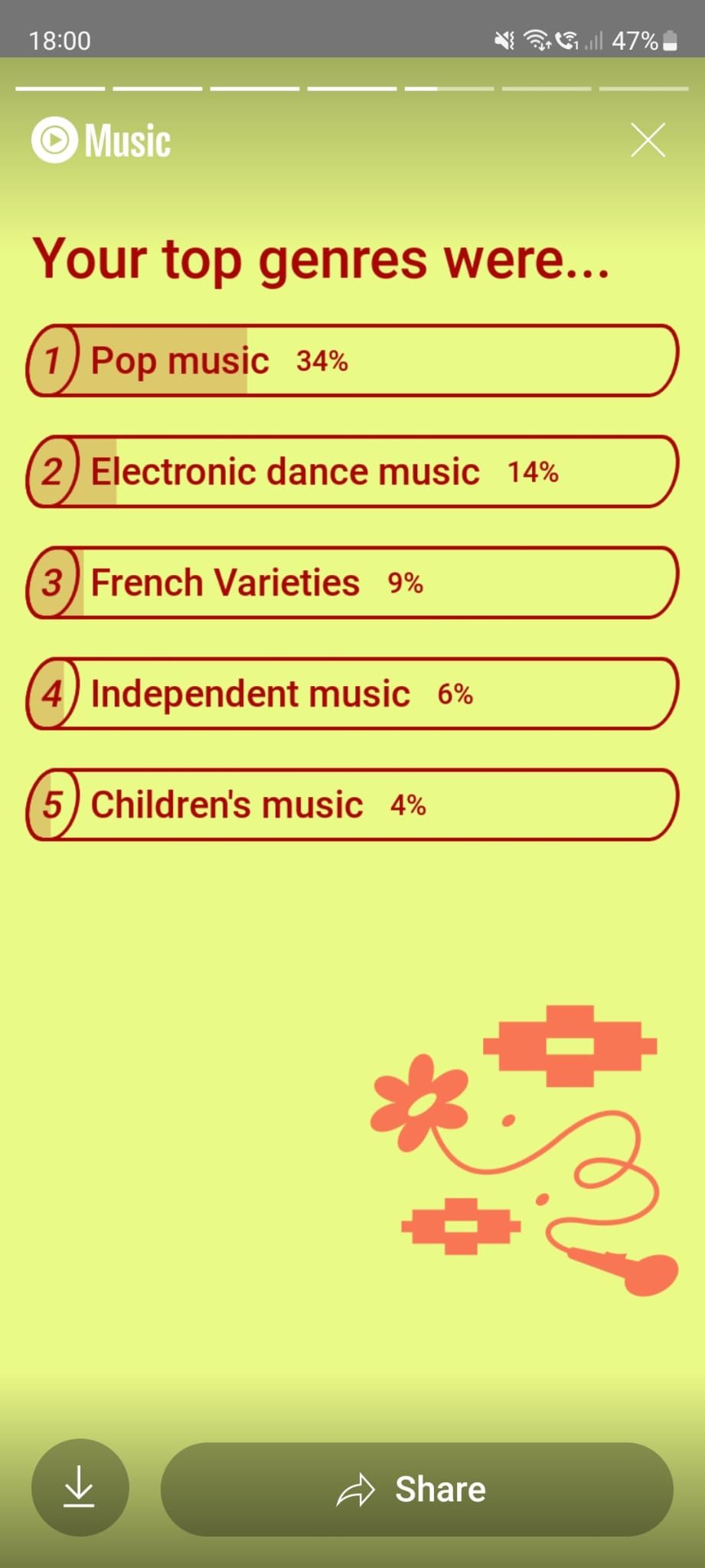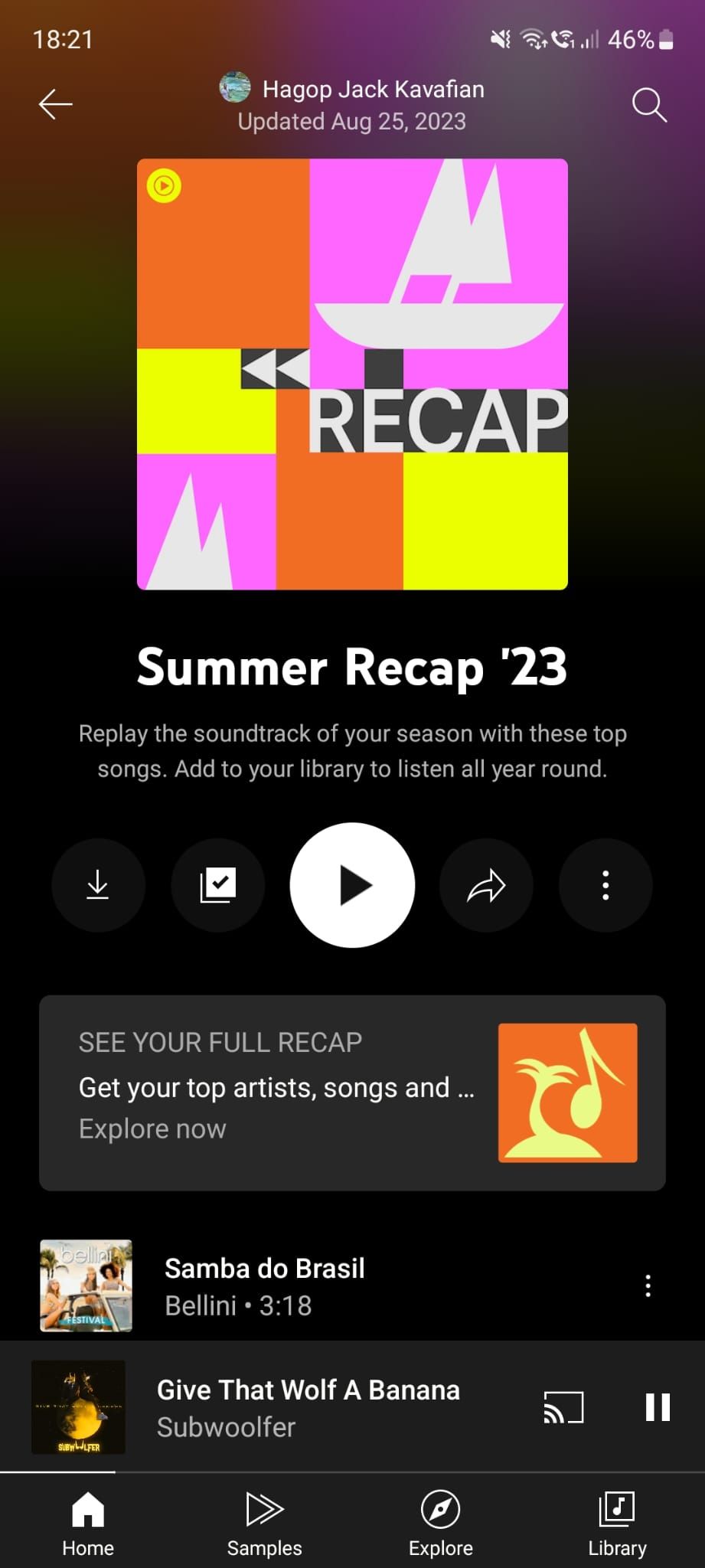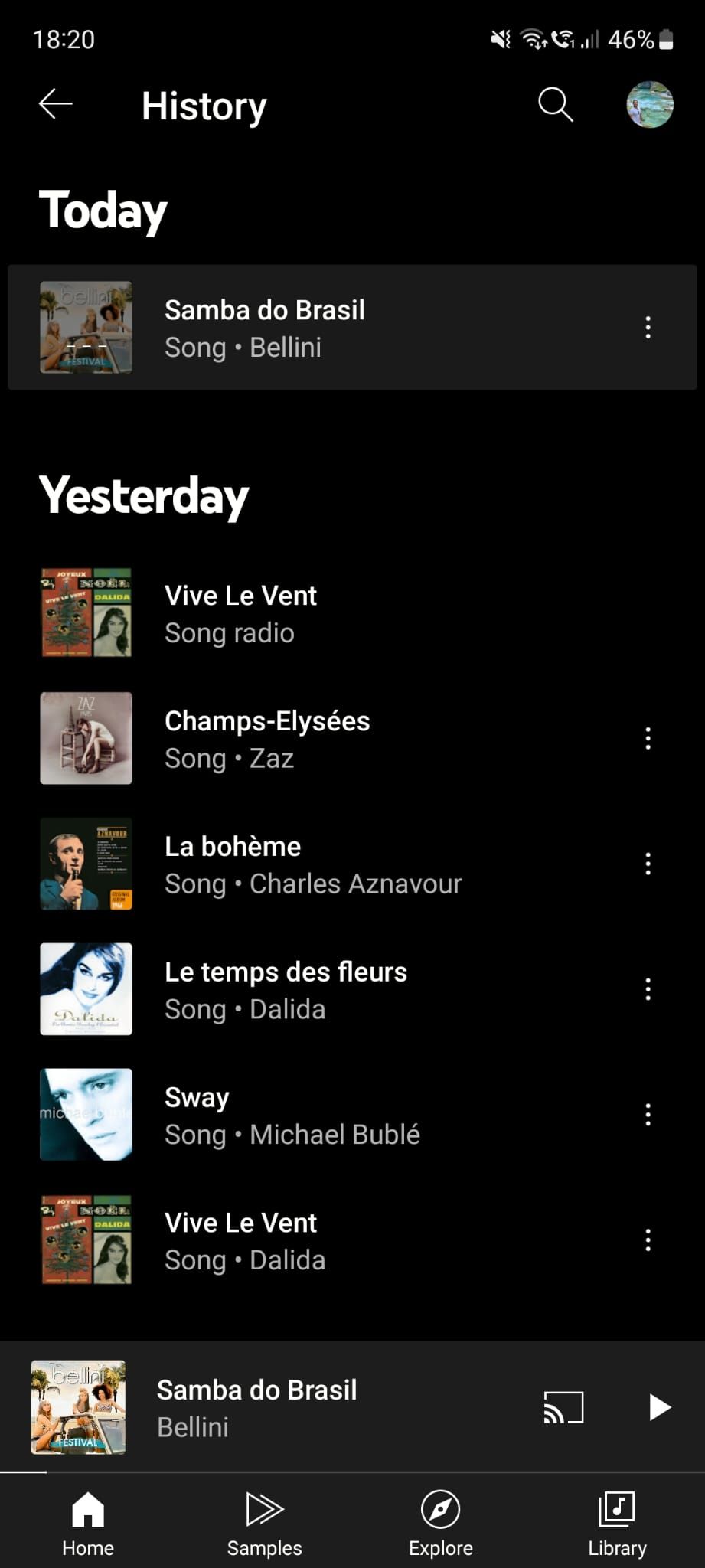Review sản phẩm
Cách tìm ra bản tóm tắt âm nhạc YouTube của bạn
Giới thiệu How to find your YouTube Music recap
Làm thế nào để tìm kiếm YouTube Music recap của bạn
## Hướng dẫn tìm lại bản tổng kết âm nhạc trên YouTube
Xu hướng nghe nhạc trực tuyến đã trở nên phổ biến và YouTube không phải ngoại lệ. Với YouTube Music Recap, bạn có thể xem lại những bản nhạc mà bạn đã nghe trong suốt năm vừa qua – một cách thú vị để nhìn lại cuộc sống âm nhạc của mình. Hãy cùng tìm hiểu cách sử dụng tính năng này trên ứng dụng YouTube Music.
Bước 1: Cài đặt ứng dụng YouTube Music
Đầu tiên, hãy chắc chắn rằng bạn đã cài đặt ứng dụng YouTube Music trên điện thoại di động của mình. Để tải ứng dụng này, bạn có thể truy cập cửa hàng ứng dụng trên điện thoại của mình (App Store cho iOS hoặc Google Play Store cho Android) và tìm kiếm ứng dụng “YouTube Music”, sau đó tải về và cài đặt như bình thường.
Bước 2: Đăng nhập vào tài khoản YouTube của bạn
Sau khi cài đặt xong, hãy mở ứng dụng YouTube Music và đăng nhập vào tài khoản Google của bạn. Nếu bạn chưa có tài khoản, bạn có thể tạo một tài khoản mới hoặc đăng nhập bằng tài khoản đã có sẵn.
Bước 3: Tìm kiếm YouTube Music Recap
Trên giao diện chính của ứng dụng YouTube Music, hãy chọn biểu tượng “Thư viện” ở phía dưới màn hình. Sau đó, cuộn xuống để tìm mục “Ấn tượng của bạn trong năm” trong phần “Playlist phổ biến”. Bật tính năng này lên và bạn sẽ có thể truy cập vào bản tổng kết âm nhạc của mình.
Bước 4: Khám phá bản tổng kết âm nhạc của bạn
Trên bản tổng kết âm nhạc của bạn, bạn sẽ thấy danh sách các bài hát mà bạn đã nghe trong suốt năm trước. Bạn cũng có thể xem lại số lần nghe của mỗi bài hát và số phút bạn đã dành để thưởng thức âm nhạc. Đồng thời, bạn cũng có thể chia sẻ bản tổng kết này với bạn bè của mình trên các mạng xã hội.
#QueenMobile #Review #YouTubeMusicRecap #Âmnhạc #NgheNhạc
Mua ngay sản phẩm tại Việt Nam:
QUEEN MOBILE chuyên cung cấp điện thoại Iphone, máy tính bảng Ipad, đồng hồ Smartwatch và các phụ kiện APPLE và các giải pháp điện tử và nhà thông minh. Queen Mobile rất hân hạnh được phục vụ quý khách….
_____________________________________________________
Mua #Điện_thoại #iphone #ipad #macbook #samsung #xiaomi #poco #oppo #snapdragon giá tốt, hãy ghé [𝑸𝑼𝑬𝑬𝑵 𝑴𝑶𝑩𝑰𝑳𝑬]
✿ 149 Hòa Bình, phường Hiệp Tân, quận Tân Phú, TP HCM
✿ 402B, Hai Bà Trưng, P Tân Định, Q 1, HCM
✿ 287 đường 3/2 P 10, Q 10, HCM
Hotline (miễn phí) 19003190
Thu cũ đổi mới
Rẻ hơn hoàn tiền
Góp 0%
Thời gian làm việc: 9h – 21h.
KẾT LUẬN
Bài viết “How to find your YouTube Music recap” hướng dẫn người dùng cách tìm lại tổng kết nhạc YouTube của họ. YouTube Music Recap là một tính năng mới được YouTube giới thiệu để cung cấp cho người dùng cái nhìn tổng quan về những ca khúc, nghệ sĩ và thể loại nhạc mà họ đã nghe trong suốt năm qua. Để tìm lại tổng kết này, người dùng cần đăng nhập vào tài khoản của mình trên YouTube Music và truy cập vào tab “Library” trên ứng dụng di động. Sau đó, họ chọn “Wrapped” và sẽ được chuyển đến trang web về YouTube Music Recap, nơi họ có thể xem thông tin về thói quen nghe nhạc của mình trong suốt 12 tháng vừa qua. Người dùng cũng có thể tải về hoặc chia sẻ tổng kết này để nhìn lại những khoảnh khắc âm nhạc quan trọng cho mình. Bằng cách cung cấp thông tin chi tiết và hướng dẫn rõ ràng, bài viết hỗ trợ người mua tìm được chức năng YouTube Music Recap và khám phá lại những trải nghiệm âm nhạc đáng nhớ đã trải qua trong năm vừa qua.
YouTube Music is one of the leading music streaming platforms and comes bundled with a YouTube Premium subscription, making it a smart buy if you use both services. Like Spotify, it works across platforms and devices, including smartphones, tablets, computers, and Chromebooks. In addition, the service provides a seasonal and yearly Recap of your top songs and artists.
Each Recap is individual and based on your preferences and the songs you listened to during that season or year. For nostalgia’s sake, it’s fun to check it out and rediscover your favorite songs of a past season or year. Let’s see how it’s done.
What are YouTube Music Recaps
YouTube Music Recaps are the top songs and artists you listen to during a season and a year. Recaps are specific to your YouTube Music profile and account. They are based on your music listening history on both YouTube Music and YouTube. As Recaps are based on the music you listen to, a few prerequisites are needed for the feature to work properly.
First, you shouldn’t delete your YouTube Music and YouTube watch history, either manually or automatically. Similarly, you need to listen to a sufficient amount of music for Recaps to be compiled, which is at least four hours each season. Lastly, the feature may not work if you mostly listen to music made for kids.
Accessing your YouTube Music Recap
Now that you know what Recaps are, let’s see how you can access them.
- Open the YouTube Music app on your smartphone.
- Tap your profile picture in the upper-right corner.
- Tap Your Recaps.
- There, you can see your Recap stories and playlists. Stories summarize the top artists, genres, and music you listened to. Playlists are the top 50 songs you listened to during a specific season or year.
- In addition, if you use Google Photos and YouTube Music, you can see highlights of your favorite songs linked to the pictures and videos you took during the season or year.
You can also access your YouTube Music recap from the YouTube app, using a computer or your mobile phone, by searching for Recap and clicking your playlist. Alternatively, you can also navigate directly to yt.be/MusicRecap.
Sharing your YouTube Music Recap
Sharing your Recaps is easy, and it’s a fun way to highlight your top songs from the past season. You can either share your Recap stories as a summary of your favorite songs, albums, and genres, which is useful on social media or when messaging someone, or share the full playlist of the season’s top 50 songs.
Sharing your YouTube Music Recap stories and photo cards
YouTube Music lets you download stories as images or share them directly. Here’s how to do it:
- Open the YouTube Music app on your smartphone.
- Tap your profile picture in the upper-right corner.
- Tap Your Recaps.
- Tap Watch Now under the Recap story you want to share or tap the photo card you want to share.
- Tap the share button at the bottom of the screen.
- You can then share the image on any app, such as WhatsApp or Instagram.
If you want to share several stories or photo cards, it’s easier to download them first and then send them all together. To do that, tap the download button in the lower-left corner instead of the share button. It saves the images to your phone’s photo gallery, and you can post or send them using your favorite apps.
Sharing your YouTube Music Recap playlists
If you’re not ashamed of the songs you’ve listened to and want to send a full list of your top 50 songs during the season with your friends, you can also do that. Here’s how:
- Open the YouTube Music app on your smartphone.
- Tap your profile picture in the upper-right corner.
- Tap Your Recaps.
- Scroll down to the Your Recap Playlists section.
- Tap the playlist you’d like to share.
- Tap the arrow icon to the right of the play button.
- Tap Share. This makes the playlist publicly visible to anyone with the link.
Accessing your YouTube Music history
While Recaps are a fun feature, they imply having to wait until the end of a season to review your top 50 songs. However, you may want to access your YouTube Music history to review the songs you played last or the day before. There’s a quick and easy way to do that without waiting an entire season!
- Open the YouTube Music app on your smartphone.
- Tap your profile picture in the upper-right corner.
- Tap History.
- The songs you listened to are organized by day, making them easy to find and listen to again.
Relive your musical memories
Thanks to Recaps, YouTube Music brings some fun by summarizing your top songs for each season and year, helping you rediscover songs you might have forgotten. To revive memories even more vividly, YouTube Music can link your musical highlights to pictures you saved in Google Photos in shareable photo cards.
However, you may not want your private data saved on the cloud, especially if it’s linked to your pictures. As with any other Google product, you can maintain control over your data and decide whether you want to delete it, review it, or set it to be automatically deleted after a while. The choice is yours and can be adjusted using Google’s My Activity dashboard.
On the other hand, if you’re a Spotify user and want to switch to YouTube Music, check out our step-by-step guide on how to get started with Google’s music streaming service and transfer your favorite music and playlists in a breeze.
Xem chi tiết và đăng kýXem chi tiết và đăng ký
Khám phá thêm từ Phụ Kiện Đỉnh
Đăng ký để nhận các bài đăng mới nhất được gửi đến email của bạn.