Review sản phẩm
Chiến Fortnite “Cực Mượt” trên Chromebook/ChromeOS: Hướng dẫn chi tiết!
## Chiến Fortnite “Cực Mượt” trên Chromebook/ChromeOS: Hướng dẫn chi tiết!
Chơi Fortnite trên Chromebook hay thiết bị ChromeOS tưởng chừng khó khăn, nhưng thực tế lại rất đơn giản! Bài viết này sẽ hướng dẫn bạn từng bước để trải nghiệm tựa game bắn súng nổi tiếng này trên thiết bị của mình. Không cần phải là chuyên gia công nghệ, bạn cũng có thể tham gia cuộc chiến hoàng gia ngay lập tức!
Bước 1: Kiểm tra cấu hình:
Trước khi bắt đầu, hãy đảm bảo Chromebook/ChromeOS của bạn đáp ứng được yêu cầu tối thiểu về cấu hình của Fortnite. Thông thường, bạn cần một thiết bị có cấu hình khá mạnh để đảm bảo trải nghiệm chơi game mượt mà. Hãy kiểm tra thông số kỹ thuật của máy để chắc chắn.
Bước 2: Cài đặt ứng dụng hỗ trợ (nếu cần):
Fortnite không được cài đặt trực tiếp trên Chrome Web Store. Do đó, bạn sẽ cần sử dụng một nền tảng chơi game đám mây hoặc một trình giả lập Android. Một số lựa chọn phổ biến gồm:
* Nvidia GeForce Now: Đây là một dịch vụ chơi game đám mây phổ biến, cho phép bạn stream Fortnite trực tiếp lên Chromebook. Bạn cần một tài khoản GeForce Now và một kết nối internet ổn định, tốc độ cao.
* Trình giả lập Android: Một số trình giả lập Android cho phép bạn cài đặt và chơi Fortnite trên Chromebook. Tuy nhiên, phương pháp này đòi hỏi thiết bị có cấu hình mạnh và quá trình cài đặt phức tạp hơn.
Bước 3: Cài đặt và đăng nhập Fortnite:
Sau khi đã lựa chọn nền tảng chơi game phù hợp, hãy làm theo hướng dẫn của nền tảng đó để cài đặt và đăng nhập vào Fortnite. Bạn sẽ cần một tài khoản Epic Games để chơi.
Bước 4: Tối ưu hóa cài đặt:
Để có trải nghiệm chơi game tốt nhất, hãy điều chỉnh cài đặt đồ họa trong Fortnite sao cho phù hợp với cấu hình của Chromebook/ChromeOS. Giảm độ phân giải và các hiệu ứng đồ họa sẽ giúp cải thiện hiệu suất.
Bước 5: Thưởng thức trận chiến!
Sau khi hoàn tất các bước trên, bạn đã sẵn sàng để nhảy dù xuống bản đồ Fortnite và tham gia vào cuộc chiến sinh tồn đầy kịch tính!
Lưu ý: Trải nghiệm chơi Fortnite trên Chromebook/ChromeOS có thể khác so với trên PC hoặc console. Tốc độ khung hình và độ mượt mà của trò chơi phụ thuộc nhiều vào kết nối internet và cấu hình máy.
Muốn trải nghiệm Fortnite mượt mà hơn? Hãy nâng cấp thiết bị của bạn ngay hôm nay!
QUEEN MOBILE – Nơi bạn tìm thấy những chiếc Chromebook/ChromeOS mạnh mẽ và chất lượng cao! Chúng tôi cung cấp nhiều lựa chọn Chromebook và máy tính bảng từ các thương hiệu hàng đầu, đáp ứng mọi nhu cầu của bạn. Đến ngay cửa hàng QUEEN MOBILE hoặc truy cập website của chúng tôi để tham khảo sản phẩm và nhận được sự tư vấn tốt nhất!
#Fortnite #Chromebook #ChromeOS #Gaming #GameCloud #QueenMobile #ĐiệnThoại #MáyTínhBảng #ChơiGame #HướngDẫn #CôngNghệ #MuaSắm
Giới thiệu How to play Fortnite on your Chromebook or ChromeOS device
: How to play Fortnite on your Chromebook or ChromeOS device
Hãy viết lại bài viết dài kèm hashtag về việc đánh giá sản phẩm và mua ngay tại Queen Mobile bằng tiếng VIệt: How to play Fortnite on your Chromebook or ChromeOS device
Mua ngay sản phẩm tại Việt Nam:
QUEEN MOBILE chuyên cung cấp điện thoại Iphone, máy tính bảng Ipad, đồng hồ Smartwatch và các phụ kiện APPLE và các giải pháp điện tử và nhà thông minh. Queen Mobile rất hân hạnh được phục vụ quý khách….
_____________________________________________________
Mua #Điện_thoại #iphone #ipad #macbook #samsung #xiaomi #poco #oppo #snapdragon giá tốt, hãy ghé [𝑸𝑼𝑬𝑬𝑵 𝑴𝑶𝑩𝑰𝑳𝑬]
✿ 149 Hòa Bình, phường Hiệp Tân, quận Tân Phú, TP HCM
✿ 402B, Hai Bà Trưng, P Tân Định, Q 1, HCM
✿ 287 đường 3/2 P 10, Q 10, HCM
Hotline (miễn phí) 19003190
Thu cũ đổi mới
Rẻ hơn hoàn tiền
Góp 0%
Thời gian làm việc: 9h – 21h.
KẾT LUẬN
Hãy viết đoạn tóm tắt về nội dung bằng tiếng việt kích thích người mua: How to play Fortnite on your Chromebook or ChromeOS device
Fortnite is one of if not the most popular video games on the planet. Whether you’re a gamer, a social media user, or a tech-adverse person, you’ve probably heard of the game. Even though most people don’t think of Chromebooks as gaming devices, some great gaming Chromebooks are available. However, playing Fortnite on a Chromebook is not as straightforward as other devices, but there are ways to make it happen.
Can you play Fortnite on a Chromebook?
Yes, you can play Fortnite on a Chromebook, but it isn’t as easy as it is on other devices. According to its website, Fortnite officially supports playing Fortnite through the following means:
- Using the Epic Games Launcher on a PC or Mac.
- On a Samsung phone through the Epic Games app on the Samsung Galaxy Store.
- By downloading the Epic Games app using the APK.
- Through the Xbox Cloud Gaming, GeForce Now, and Amazon Luna cloud gaming services.

Source: Epic Games
The easiest way to play Fortnite on a Chromebook would be through the Google Play Store, but Fortnite has been off of the Google Play Store since 2020 when Epic tried to skirt Google’s 30% cut of all purchases. Even though the Play Store would be ideal, some of the above methods are available on Chromebooks so that you can play Fortnite on ChromeOS devices.
How to play Fortnite on a Chromebook using a cloud gaming service
The easiest way to play Fortnite on a Chromebook is using a cloud gaming service. There are three where Fortnite is available: Xbox Cloud Gaming, GeForce Now, and Amazon Luna.
Xbox Cloud Gaming
Xbox Cloud Gaming allows you to play Xbox games from anywhere. To access Fortnite using the service, go to the Cloud Gaming website and sign in. Then, search for Fortnite. When you’re on the game’s page, tap Launch.
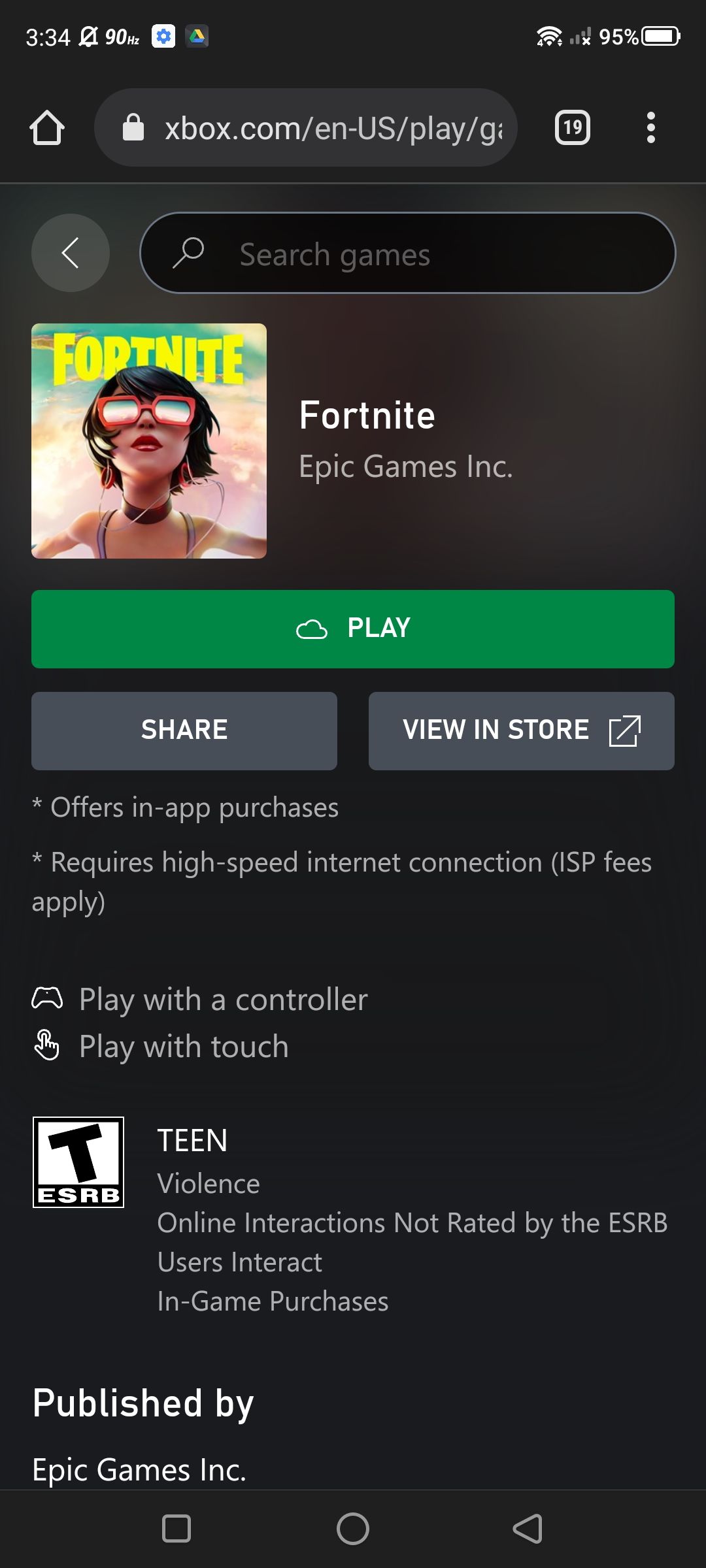
GeForce Now
GeForce Now allows you to play games from Steam and other stores from the cloud. The first step is to create an account if you don’t have one and sign up for the free tier. Paid tiers are available with some benefits, but they’re not required to play the game.
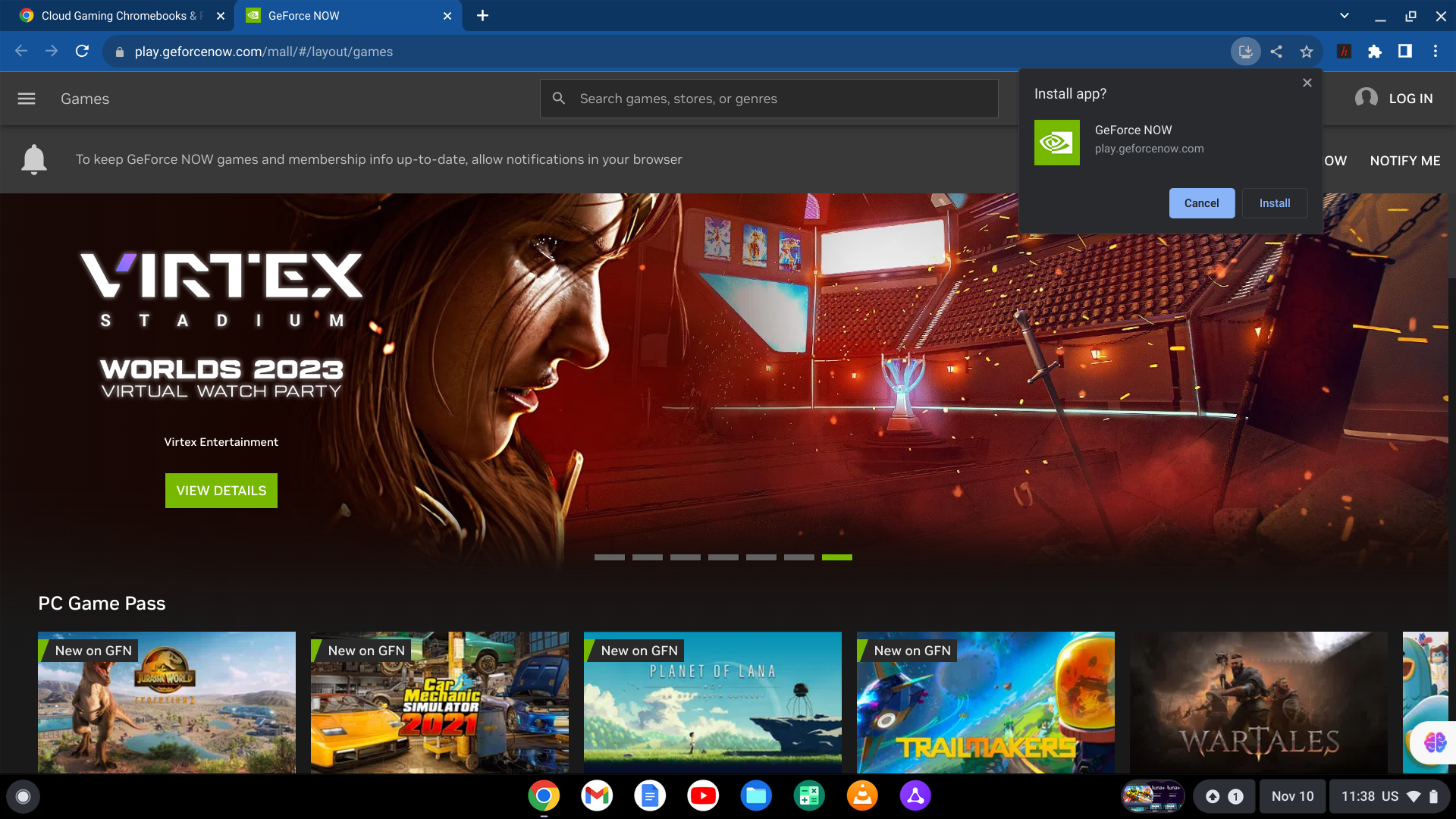
After you’ve done that, use the GeForce Now website or download the app on your Chromebook from the Google Play Store. Then search for Fortnite, link to your Epic Games account, and get queued to start playing.
Amazon Luna
Amazon’s cloud gaming service is less used than the other services but allows you to play Fortnite from your Chromebook. To start, go to the Amazon Luna home page and sign in with an Amazon account or create a new one. Then, if you subscribe to Amazon Prime, you can play a few free games, including Fortnite, by going to its game page. If you don’t subscribe to Prime, sign up for the Luna+ subscription for $9.99 a month.
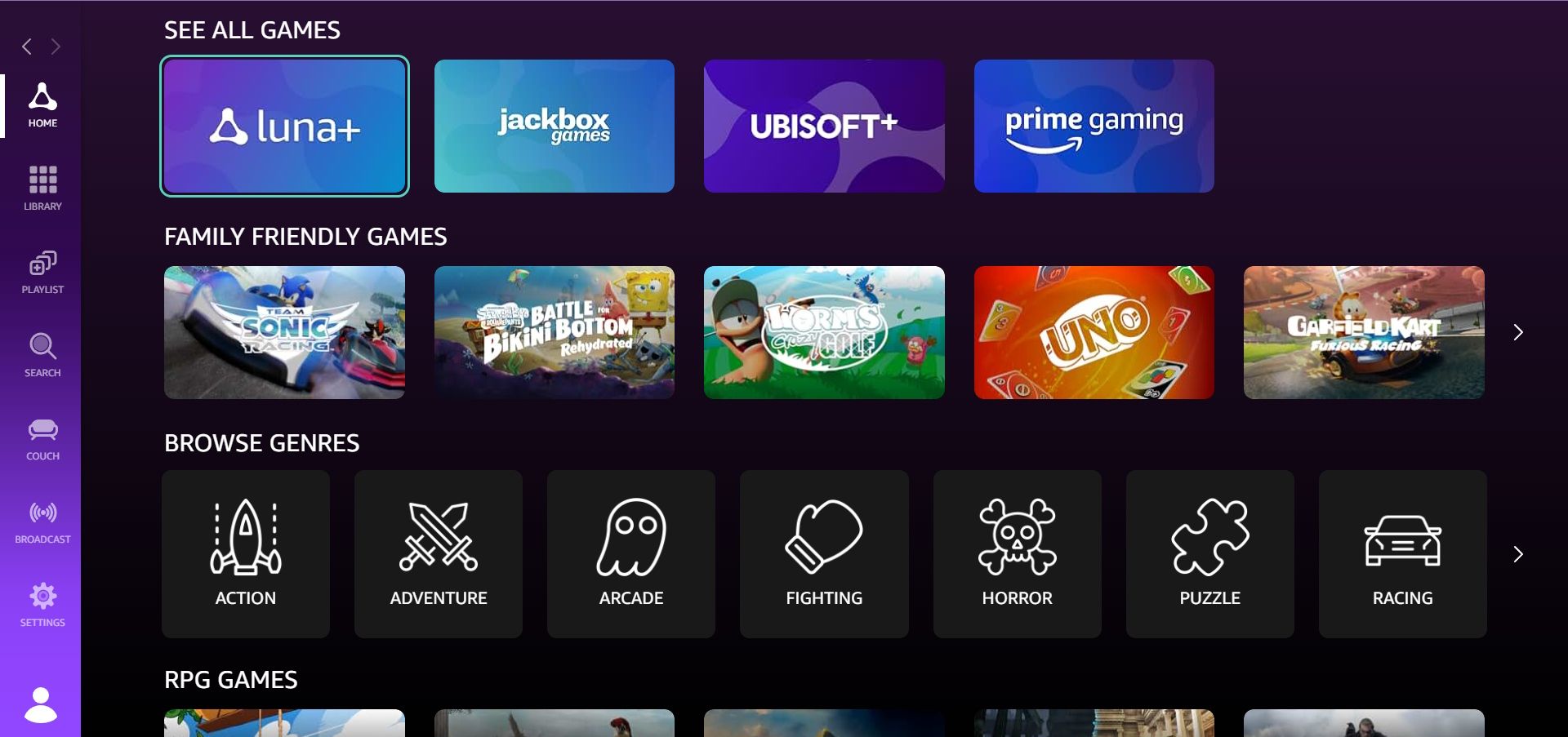
How to play Fortnite on your Chromebook using the Android APK
Even though the Epic Games app isn’t available on the Google Play Store, you can download the APK to get it on your Android device. An APK requires an ARM processor, so Chromebooks with AMD processors can’t use the APK.
To use the APK, activate Developer Mode on your Chromebook. This requires you to wipe your device, so back up your important files before activating it.
Now that your Chromebook is in developer mode, follow these instructions:
- Navigate to the Fortnite for Android page and click the Download Now button.
- Press Ctrl + Shift + J to open developer tools, and press Ctrl + Shift + M to switch to mobile view.
- Refresh the page. The APK downloads shortly afterward.
- Open the Files app.
- Click Downloads on the left.
- Find the APK download and double-click it.
- Click Install, then select Continue to install the app.
- When the installation finishes, open the Epic Games app and click the Get button next to Fortnite to install the game.
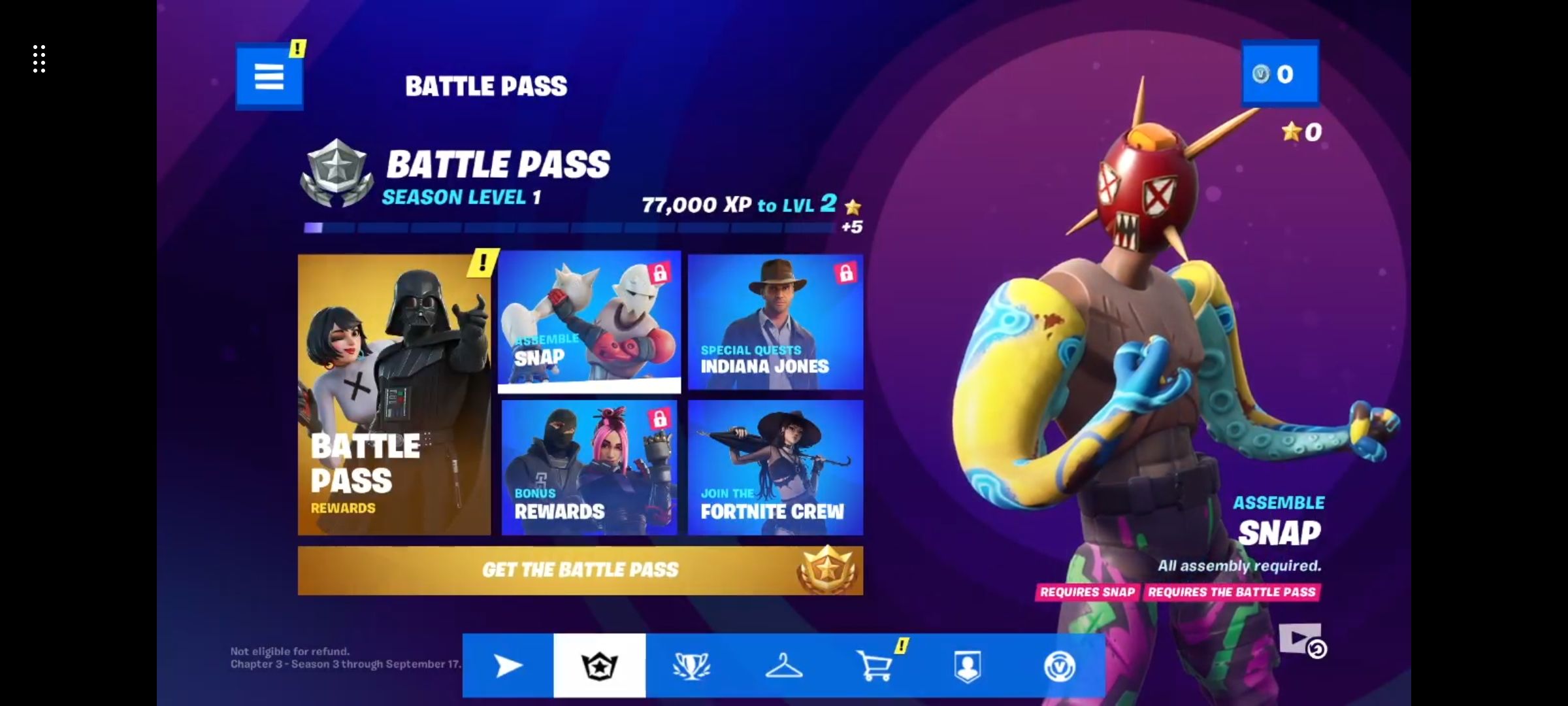
When the game finishes downloading, you can play it through the Epic Games app. The game is meant to be played on an Android phone, so the experience on a Chromebook may not be sized properly or work the best.
How to play Fortnite on a Chromebook using Chrome Remote Desktop
If you have a PC that can play Fortnite, use that PC to play Fortnite on your Chromebook. To do so, use Chrome Remote Desktop. Using Chrome Remote Desktop requires some setup on your PC and your Chromebook. After the application is set up on both devices and they are linked, it’s easy to access your PC and Fortnite from anywhere. Make sure your PC is plugged in so that it doesn’t quit on you while you’re away.

Source: Google Play
Battle away on your Chromebook
While Chromebooks aren’t considered gaming devices, they can play many games well. Fortnite is no exception. As long as you know how to install it, you can play it like you do on your console or Windows or Mac device. If you’re new to Fortnite and want to get better, here are some tips and tricks to improve your gameplay.
Xem chi tiết và đăng kýXem chi tiết và đăng ký
Khám phá thêm từ Phụ Kiện Đỉnh
Đăng ký để nhận các bài đăng mới nhất được gửi đến email của bạn.





