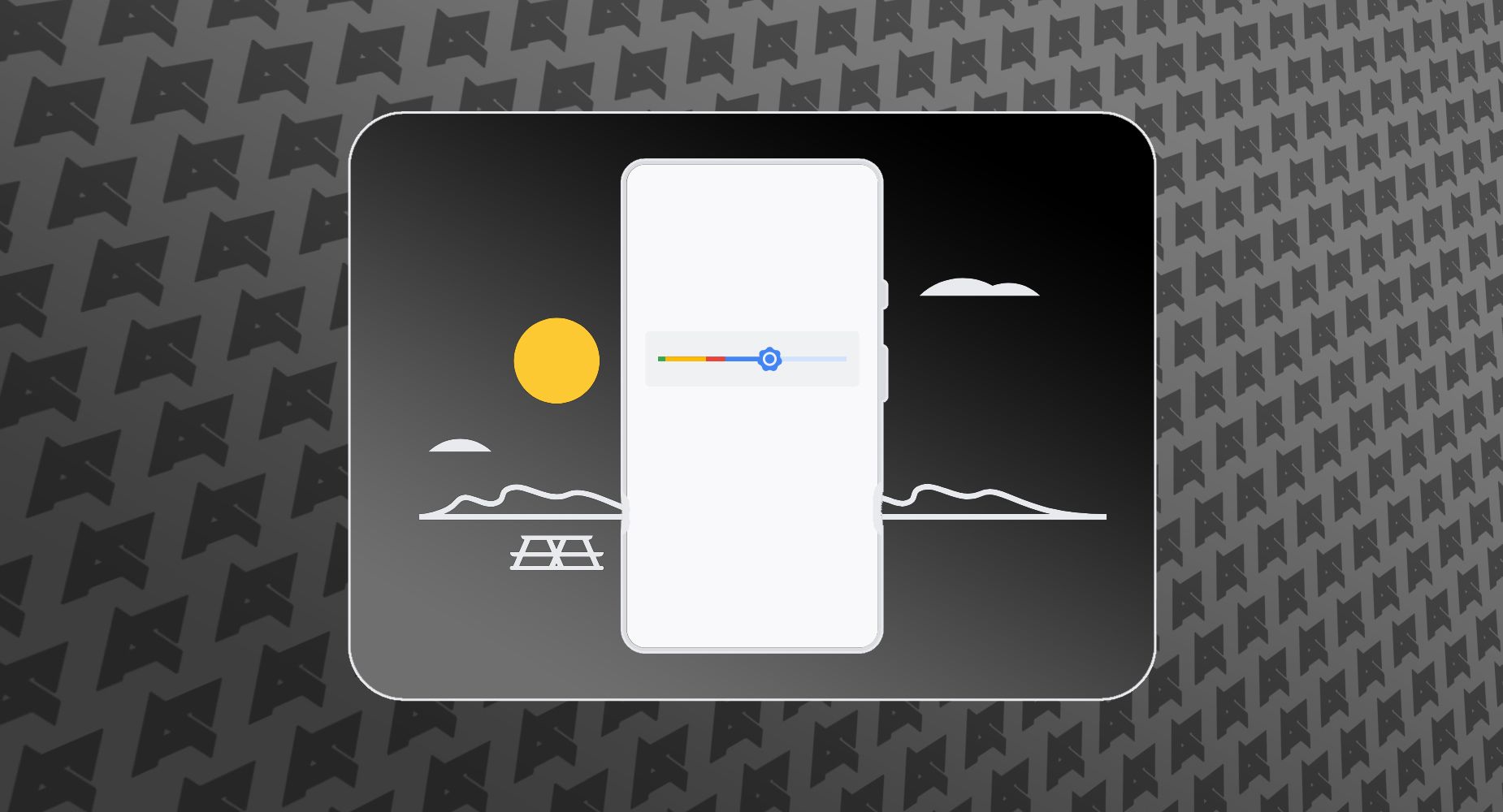Review sản phẩm
Khắc phục Tình trạng Tự Động Điều Chỉnh Độ Sáng Lỗi Trên Điện Thoại Android!
## Khắc phục Tình trạng Tự Động Điều Chỉnh Độ Sáng Lỗi Trên Điện Thoại Android!
Bạn đang gặp rắc rối với tính năng tự động điều chỉnh độ sáng trên điện thoại Android của mình? Độ sáng cứ nhảy lung tung, khó chịu? Đừng lo, bài viết này sẽ hướng dẫn bạn cách khôi phục lại cài đặt độ sáng thích ứng (Adaptive Brightness) để trải nghiệm màn hình tốt hơn!
Cách khôi phục cài đặt độ sáng thích ứng (Adaptive Brightness) trên điện thoại Android:
Phương pháp thực hiện có thể khác nhau tùy thuộc vào phiên bản hệ điều hành Android và hãng sản xuất điện thoại của bạn. Tuy nhiên, các bước cơ bản thường bao gồm:
1. Vào phần Cài đặt (Settings): Tìm biểu tượng hình bánh răng cưa trên màn hình chính hoặc trong ngăn ứng dụng.
2. Tìm mục Hiển thị (Display) hoặc Màn hình: Tên mục này có thể hơi khác nhau tùy thuộc vào điện thoại của bạn.
3. Tìm tùy chọn Độ sáng (Brightness): Trong mục Hiển thị, bạn sẽ tìm thấy tùy chọn điều chỉnh độ sáng màn hình.
4. Tìm “Độ sáng thích ứng” hoặc “Adaptive Brightness”: Tên gọi có thể khác nhau, nhưng mục này thường liên quan đến việc tự động điều chỉnh độ sáng dựa trên môi trường xung quanh.
5. Tắt hoặc bật lại “Độ sáng thích ứng”: Thử tắt tính năng này hoàn toàn. Sau đó, khởi động lại điện thoại. Nếu vấn đề vẫn chưa được giải quyết, hãy bật lại tính năng này. Trong một số trường hợp, việc tắt và bật lại sẽ giúp hệ thống reset lại cài đặt và hoạt động bình thường.
6. Cài đặt lại độ sáng thủ công: Sau khi tắt/bật “Độ sáng thích ứng”, hãy tự điều chỉnh độ sáng đến mức bạn cảm thấy thoải mái. Điện thoại sẽ ghi nhớ cài đặt này và sử dụng nó làm điểm xuất phát cho việc điều chỉnh tự động sau này.
7. Khởi động lại thiết bị: Một khởi động lại đơn giản đôi khi có thể khắc phục các sự cố nhỏ về phần mềm.
Nếu vấn đề vẫn tồn tại sau khi thử các bước trên, hãy cân nhắc:
* Cập nhật phần mềm: Đảm bảo điện thoại của bạn đang chạy phiên bản hệ điều hành Android mới nhất.
* Khôi phục cài đặt gốc (Factory Reset): Đây là giải pháp cuối cùng, nhưng nó sẽ xóa tất cả dữ liệu trên điện thoại của bạn. Hãy sao lưu dữ liệu quan trọng trước khi thực hiện.
* Liên hệ với nhà sản xuất: Nếu vẫn không giải quyết được, hãy liên hệ với nhà sản xuất điện thoại để được hỗ trợ.
Nâng cấp trải nghiệm điện thoại của bạn ngay hôm nay!
Bạn đang tìm kiếm một chiếc điện thoại Android mới với màn hình hiển thị tuyệt vời? Hãy ghé thăm QUEEN MOBILE để khám phá bộ sưu tập điện thoại Android đa dạng, cùng nhiều sản phẩm công nghệ khác như iPhone, iPad, và các phụ kiện chất lượng cao.
Mua ngay tại QUEEN MOBILE! Chúng tôi cam kết mang đến cho bạn trải nghiệm mua sắm tuyệt vời và dịch vụ hậu mãi tốt nhất.
#KhắcPhụcLỗiAndroid #ĐộSángĐiệnThoại #AdaptiveBrightness #HướngDẫnAndroid #QueenMobile #ĐiệnThoạiAndroid #MuaĐiệnThoại #CôngNghệ #TipsAndTricks #SửaChữaĐiệnThoại
Giới thiệu How to reset Adaptive Brightness on your Android phone
: How to reset Adaptive Brightness on your Android phone
Hãy viết lại bài viết dài kèm hashtag về việc đánh giá sản phẩm và mua ngay tại Queen Mobile bằng tiếng VIệt: How to reset Adaptive Brightness on your Android phone
Mua ngay sản phẩm tại Việt Nam:
QUEEN MOBILE chuyên cung cấp điện thoại Iphone, máy tính bảng Ipad, đồng hồ Smartwatch và các phụ kiện APPLE và các giải pháp điện tử và nhà thông minh. Queen Mobile rất hân hạnh được phục vụ quý khách….
_____________________________________________________
Mua #Điện_thoại #iphone #ipad #macbook #samsung #xiaomi #poco #oppo #snapdragon giá tốt, hãy ghé [𝑸𝑼𝑬𝑬𝑵 𝑴𝑶𝑩𝑰𝑳𝑬]
✿ 149 Hòa Bình, phường Hiệp Tân, quận Tân Phú, TP HCM
✿ 402B, Hai Bà Trưng, P Tân Định, Q 1, HCM
✿ 287 đường 3/2 P 10, Q 10, HCM
Hotline (miễn phí) 19003190
Thu cũ đổi mới
Rẻ hơn hoàn tiền
Góp 0%
Thời gian làm việc: 9h – 21h.
KẾT LUẬN
Hãy viết đoạn tóm tắt về nội dung bằng tiếng việt kích thích người mua: How to reset Adaptive Brightness on your Android phone
Adaptive brightness on Android phones helps with screen visibility when outdoors for a selfie or texting indoors. It automatically matches your display with real-world light levels. In bright environments, your screen increases lighting and reduces it in darker settings to preserve battery life and prevent eye discomfort. If you own a shiny new Samsung Galaxy S24 flagship, you have more room to manipulate your screen’s light. The display peaks at 2,600 nits, surpassing previous models in the lineup.
Adaptive brightness relies on in-built sensors, which can be overly sensitive and smart. It periodically adjusts based on how you interact with the brightness slider in Quick Settings. Sometimes, your device’s screen dims or becomes too bright, even with consistent lighting conditions. Resetting the feature usually resolves the problem, and here’s how to do it.
How to reset Adaptive brightness on Android phones and tablets
Resetting Adaptive brightness to its default state is a useful troubleshooting step when other light methods don’t work. It forces the feature to recalibrate and adapt to your preferences or ambient lighting conditions from scratch.
Related
How to turn Android’s Always On Display on or off
You can even customize your phone’s Always On Display with stickers and GIFs
Adaptive brightness is part of the Device Health Services app, so you’ll find the reset button within the app’s info page in the settings menu. Some Google Pixel devices and select manufacturers don’t provide this dedicated button. You can clear the app’s cache and storage data instead. Use the following steps to reset the feature:
- Go to Settings > Apps.
- Scroll through or search your app list for Device Health Services. Then tap it.

- Tap Storage & cache.
- Select Manage space.
- Tap Reset adaptive brightness.
- Select OK to confirm and save your choice. The feature reverts to the factory default settings.


Clear your Adaptive brightness data
If you can’t find the reset method for Adaptive brightness, or it doesn’t work, clear the cache and storage data for Device Health Services. Navigate to your app list and select Device Health Services. Instead of tapping the Reset adaptive brightness button, tap Clear all data and press OK to confirm the action.
You’ll want to consider this option as a last resort. Everything in the Device Health Services app, including battery statistics, is deleted when you tap the button.


How to turn off Adaptive brightness
Adaptive brightness may frustrate with inconsistent adjustment to changing light conditions. You can turn it off and do it yourself. This way, you experience a fixed and stable screen brightness level. If you own a Samsung device, you can turn off the feature from the Quick Settings panel. Google Pixels and other models may require you to enter your settings menu.
Turn off Adaptive brightness from the Android settings menu
- Go to Settings > Display.
- Flip the toggle next to Adaptive brightness to the off position.


Turn off Adaptive brightness from Quick Settings
- Swipe down from the top of your screen to fully expand the Quick Settings panel.
- Tap the three-dot icon beside the brightness bar.
- Tap the toggle button beside Adaptive brightness.


Check for Android updates
Upgrade your device to the latest Android version. It usually includes app fixes and improvements. Google lists Adaptive Brightness bug fixes in its update logs, but it occasionally omits details that affect some users.
Related
Android 14 tips and tricks: All the crucial features to try out
Here’s what to do after updating your phone to Android 14
These issues can cause problems beyond what you can troubleshoot. If that’s the case, wait for an official fix from your device manufacturer. Ensure the issue is listed on the manufacturer’s forums and mention the problem on social media. Manufacturers tend to step up the pace when there’s a lot of visibility around a bug.
Brighten up your Android experience
Adaptive brightness is a useful feature when it works properly. You don’t have to adjust your screen’s light when outside on a sunny day, and your phone won’t be overly bright in a dim room. You may not need to turn off the feature entirely after resetting it. If the feature doesn’t perform to your liking, customize your Material You theme and achieve your preferred display settings.
Khám phá thêm từ Phụ Kiện Đỉnh
Đăng ký để nhận các bài đăng mới nhất được gửi đến email của bạn.