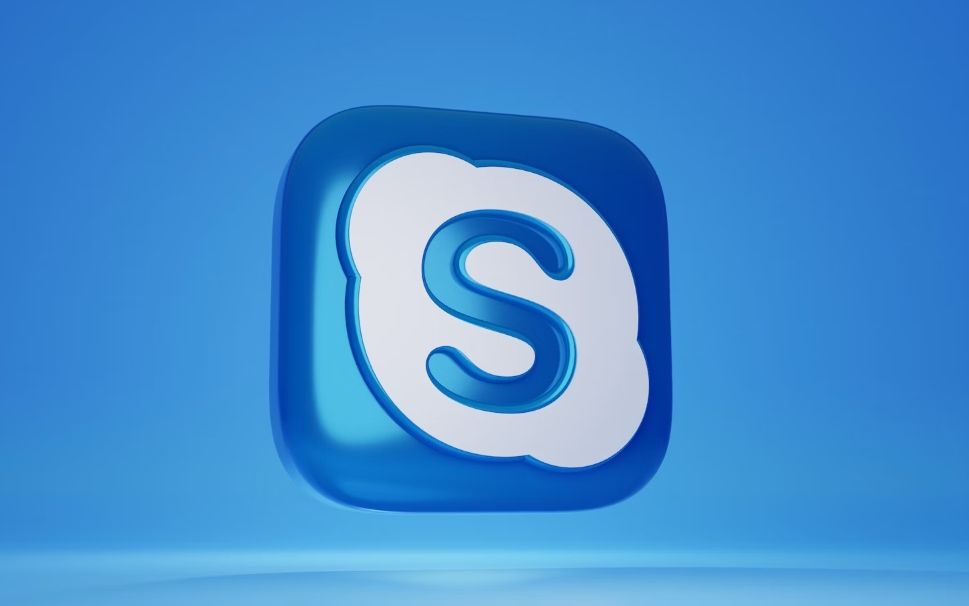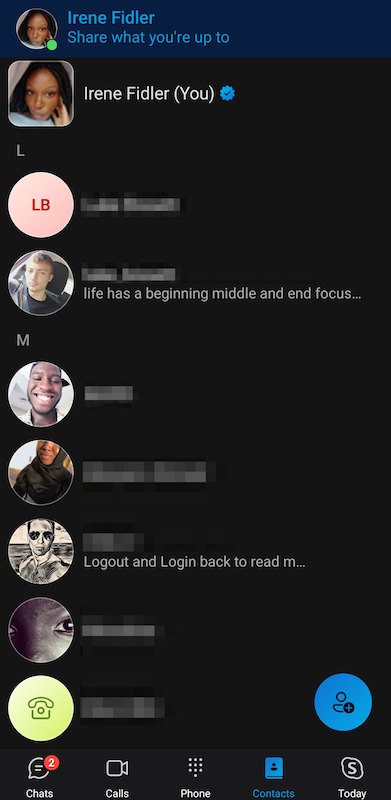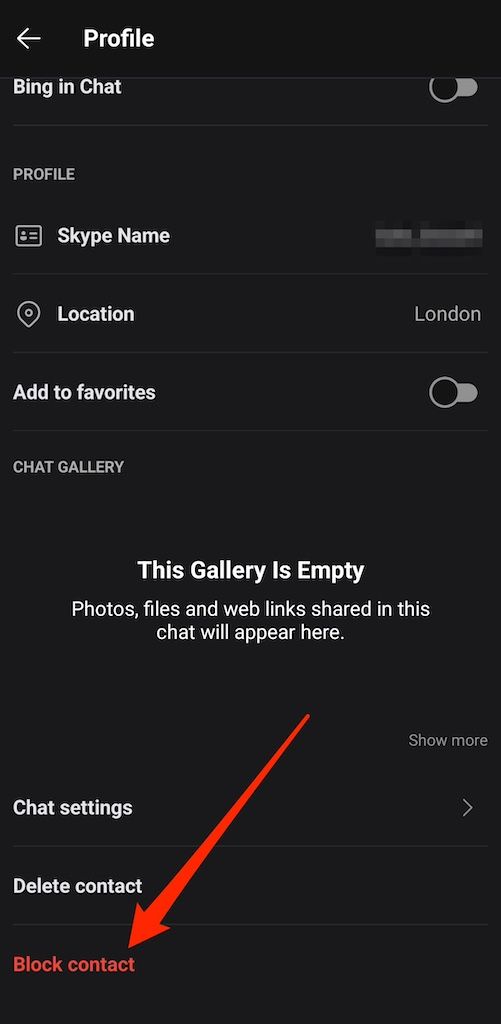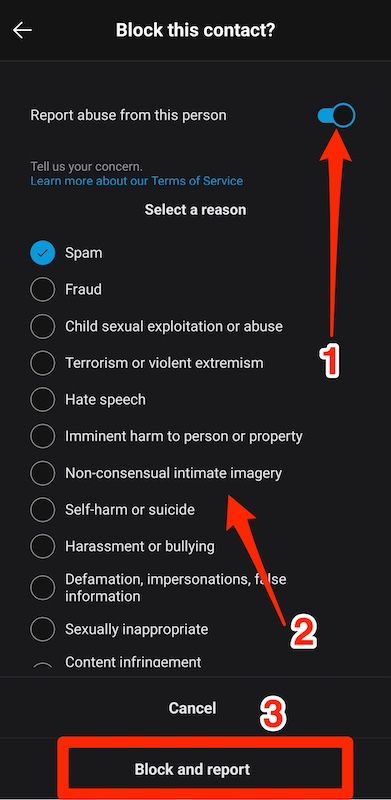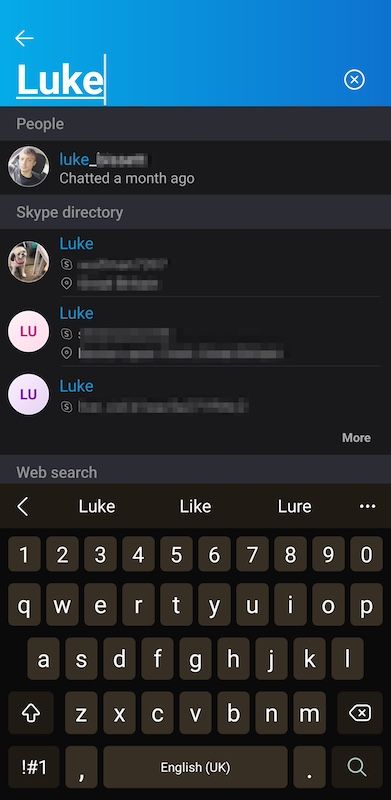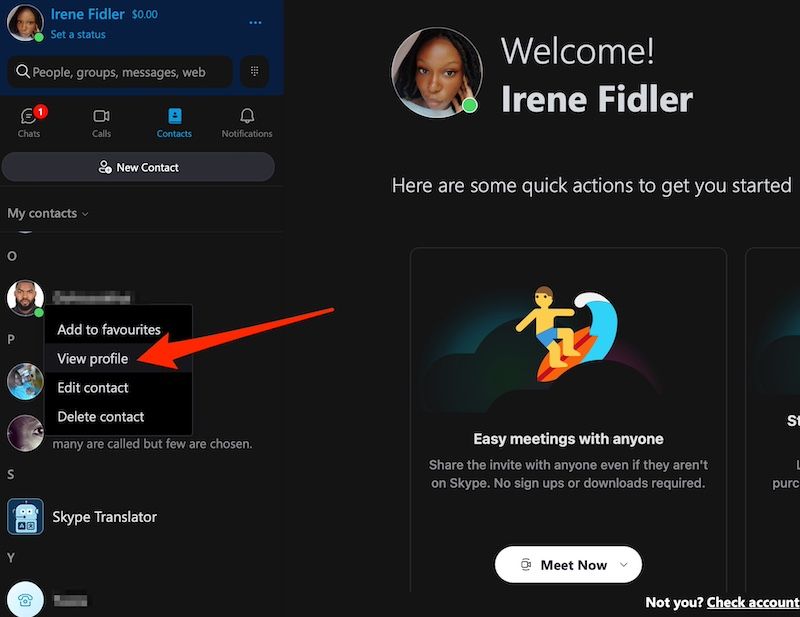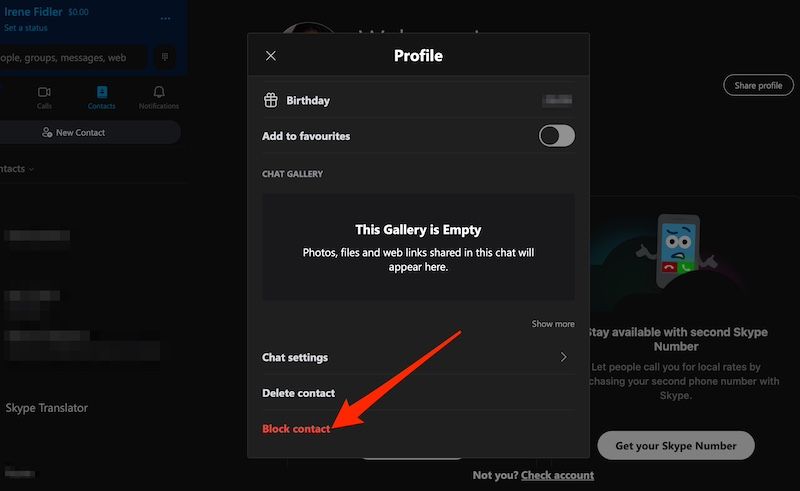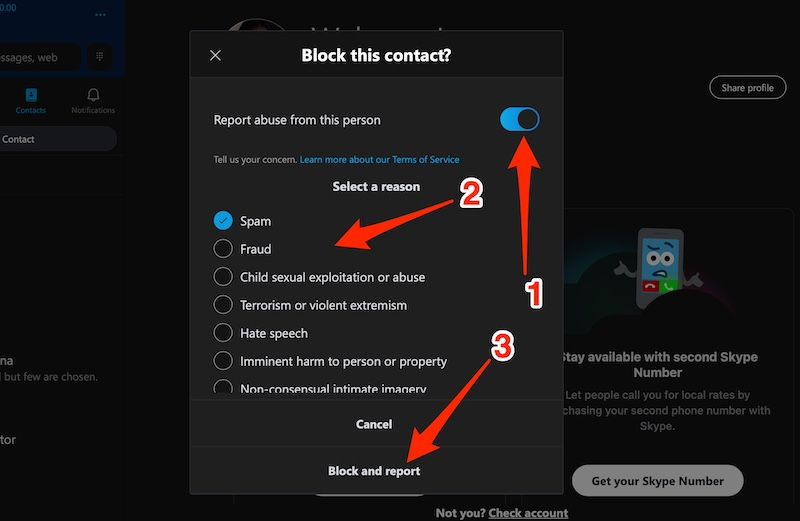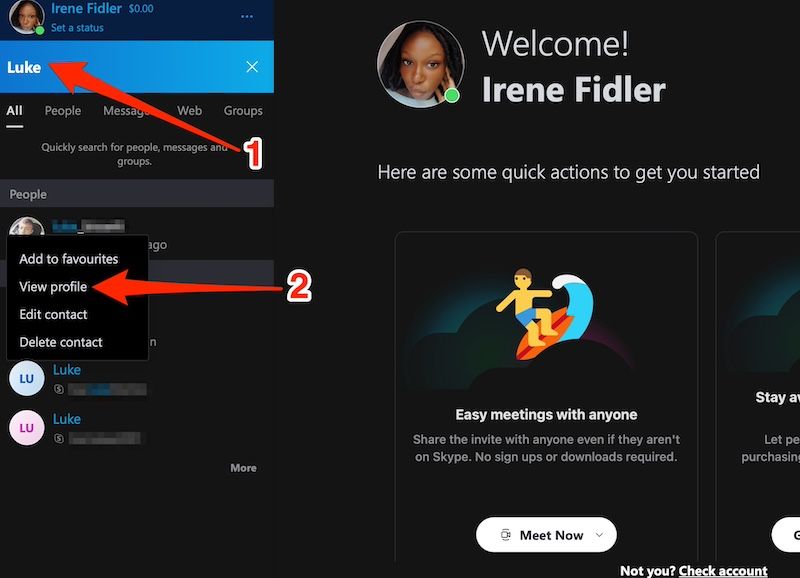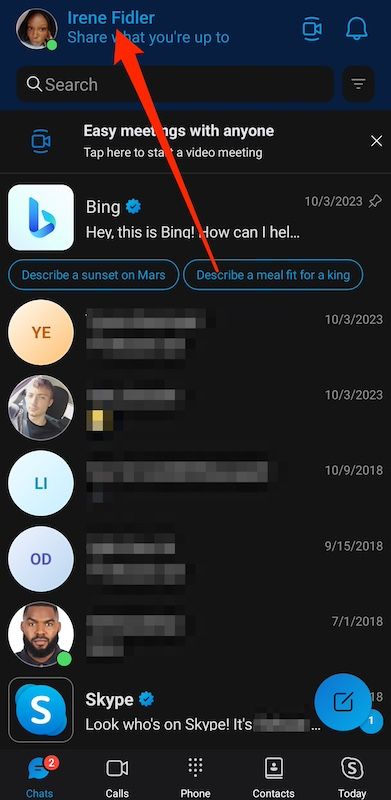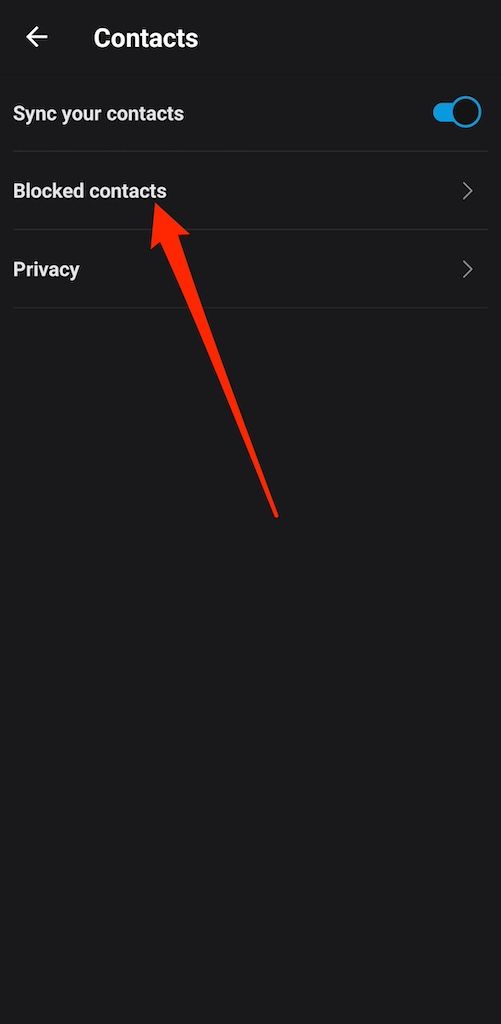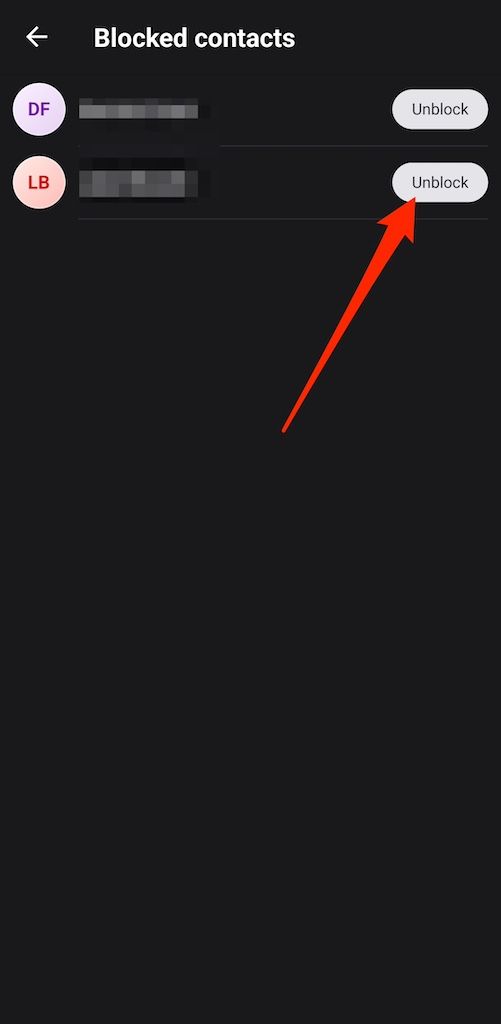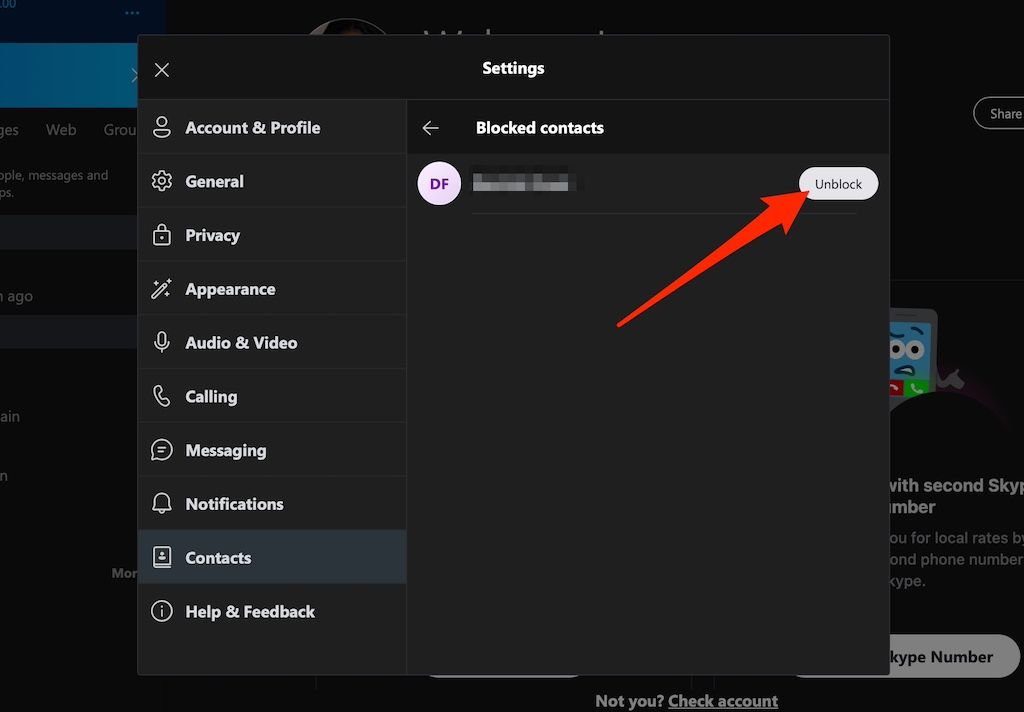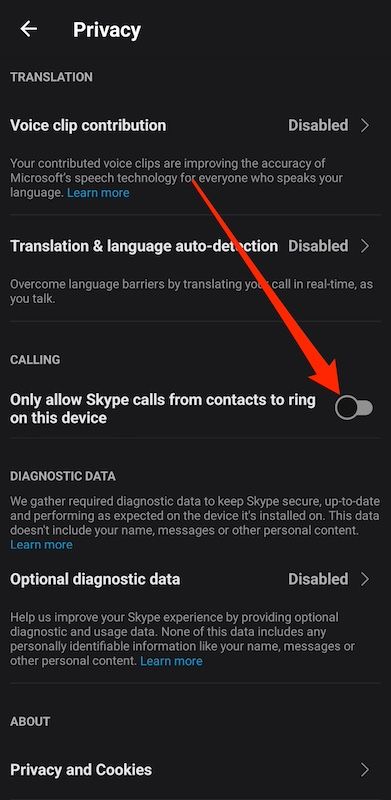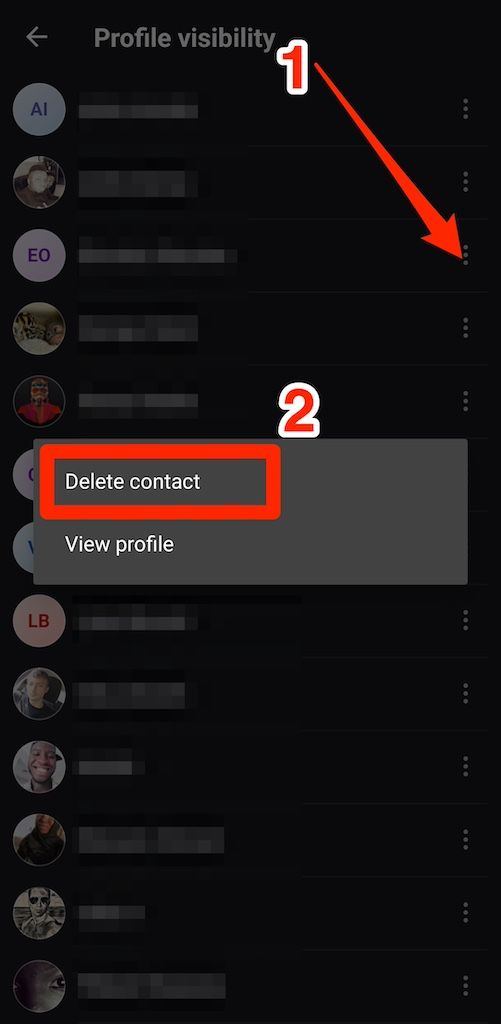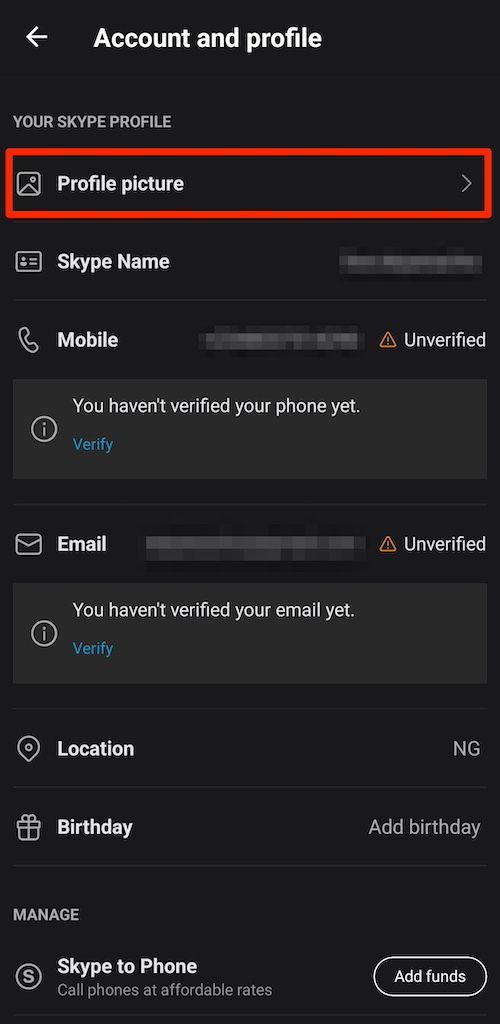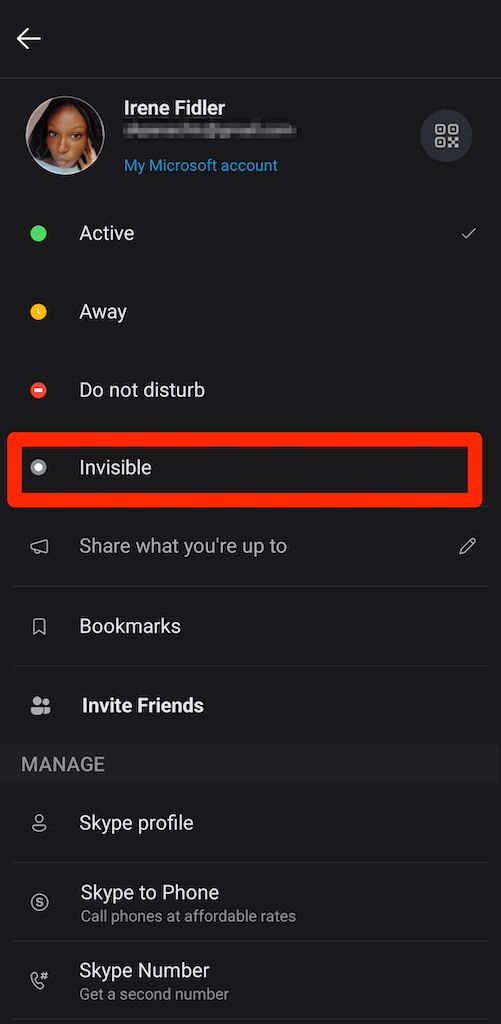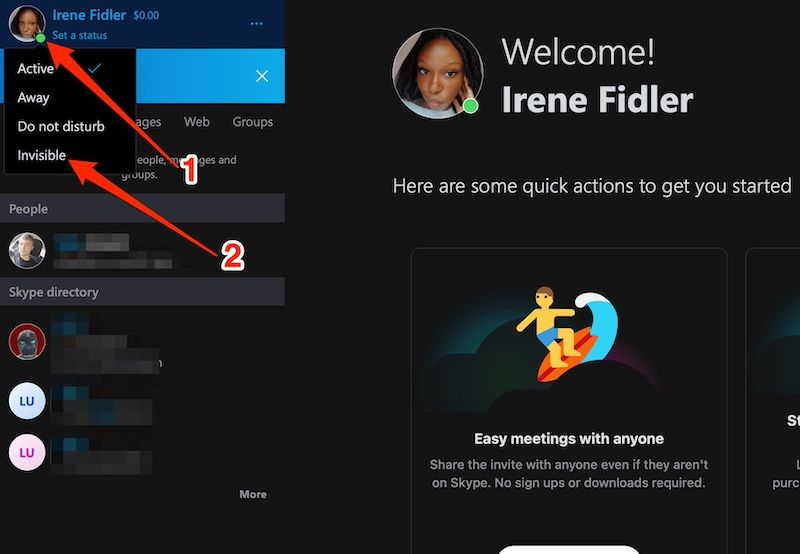Review sản phẩm
Khóa và Mở Khóa Liên Hệ Trên Skype: Hướng Dẫn Chi Tiết!
## Khóa và Mở Khóa Liên Hệ Trên Skype: Hướng Dẫn Chi Tiết!
Chắc hẳn bạn đã từng gặp phải những trường hợp cần chặn liên lạc từ ai đó trên Skype, hoặc muốn mở lại liên lạc đã bị chặn trước đó. Bài viết này sẽ hướng dẫn bạn cách thực hiện thao tác này một cách đơn giản và hiệu quả trên mọi thiết bị.
Cách chặn liên hệ trên Skype:
Việc chặn một liên hệ trên Skype sẽ ngăn người đó liên hệ với bạn qua tin nhắn, cuộc gọi thoại hoặc video. Đây là một tính năng bảo mật hữu ích giúp bạn kiểm soát trải nghiệm sử dụng Skype của mình. Dưới đây là các bước chi tiết:
* Bước 1: Mở ứng dụng Skype và tìm kiếm liên hệ cần chặn. Nhập tên hoặc địa chỉ Skype của người đó vào thanh tìm kiếm.
* Bước 2: Mở hồ sơ của liên hệ đó. Nhấp vào tên của người đó trong danh sách liên hệ hoặc kết quả tìm kiếm.
* Bước 3: Tìm và chọn tùy chọn “Chặn”. Vị trí của tùy chọn này có thể hơi khác nhau tùy thuộc vào phiên bản Skype bạn đang sử dụng, nhưng thường nằm trong phần cài đặt hoặc menu ba chấm (…). Một số phiên bản sẽ hiển thị trực tiếp tùy chọn “Chặn” trong cửa sổ trò chuyện.
* Bước 4: Xác nhận việc chặn. Skype sẽ yêu cầu bạn xác nhận lại hành động này. Nhấp vào “Chặn” hoặc nút xác nhận tương tự để hoàn tất.
Cách mở khóa liên hệ trên Skype:
Nếu bạn muốn mở lại liên lạc với người đã bị chặn, hãy làm theo các bước sau:
* Bước 1: Mở ứng dụng Skype.
* Bước 2: Truy cập vào cài đặt Skype. Vị trí của cài đặt này thường nằm ở menu chính của ứng dụng.
* Bước 3: Tìm đến mục “Liên hệ đã chặn” hoặc tương tự. Tên mục này có thể khác nhau tùy thuộc vào phiên bản Skype.
* Bước 4: Tìm liên hệ bạn muốn mở khóa. Trong danh sách các liên hệ đã chặn, hãy tìm người bạn muốn mở khóa.
* Bước 5: Mở khóa liên hệ. Nhấp vào nút “Mở khóa” hoặc tùy chọn tương tự bên cạnh tên liên hệ đó.
Lưu ý: Sau khi mở khóa, người đó có thể lại liên hệ với bạn qua Skype. Hãy cân nhắc kỹ trước khi chặn hoặc mở khóa bất kỳ liên hệ nào.
Mua ngay điện thoại, máy tính bảng và phụ kiện chính hãng tại Queen Mobile!
QUEEN MOBILE là địa điểm tin cậy cung cấp các sản phẩm công nghệ hàng đầu, bao gồm iPhone, iPad, Smartwatch và nhiều phụ kiện khác. Đến với Queen Mobile, bạn sẽ được trải nghiệm dịch vụ khách hàng chuyên nghiệp và chất lượng sản phẩm đảm bảo. Hãy truy cập website của chúng tôi hoặc đến cửa hàng gần nhất để khám phá những sản phẩm tuyệt vời!
#KhóaSkype #MởKhóaSkype #HướngDẫnSkype #BảoMậtSkype #QueenMobile #iPhone #iPad #Smartwatch #CôngNghệ #ĐiệnThoại #MuaSắm
Giới thiệu How to block and unblock someone on Skype
: How to block and unblock someone on Skype
Hãy viết lại bài viết dài kèm hashtag về việc đánh giá sản phẩm và mua ngay tại Queen Mobile bằng tiếng VIệt: How to block and unblock someone on Skype
Mua ngay sản phẩm tại Việt Nam:
QUEEN MOBILE chuyên cung cấp điện thoại Iphone, máy tính bảng Ipad, đồng hồ Smartwatch và các phụ kiện APPLE và các giải pháp điện tử và nhà thông minh. Queen Mobile rất hân hạnh được phục vụ quý khách….
_____________________________________________________
Mua #Điện_thoại #iphone #ipad #macbook #samsung #xiaomi #poco #oppo #snapdragon giá tốt, hãy ghé [𝑸𝑼𝑬𝑬𝑵 𝑴𝑶𝑩𝑰𝑳𝑬]
✿ 149 Hòa Bình, phường Hiệp Tân, quận Tân Phú, TP HCM
✿ 402B, Hai Bà Trưng, P Tân Định, Q 1, HCM
✿ 287 đường 3/2 P 10, Q 10, HCM
Hotline (miễn phí) 19003190
Thu cũ đổi mới
Rẻ hơn hoàn tiền
Góp 0%
Thời gian làm việc: 9h – 21h.
KẾT LUẬN
Hãy viết đoạn tóm tắt về nội dung bằng tiếng việt kích thích người mua: How to block and unblock someone on Skype
Not everyone needs to have access to you, and Skype helps you make sure of that. You can block people from calling or messaging you when they cause you discomfort, harass you, or you don’t like them. They don’t have to be on your contact list. As long as you can navigate to their profile, the option is there for your convenience. There’s a slight variation in how you use this feature on different devices. But overall, it’s simple.
Update the Skype app on your computer or mobile phones and tablets to access the latest changes. If you don’t to deal with updates, use the web app. Microsoft’s developers continuously improve it for peak performance and security. Here’s how to halt communication with someone on Skype using any of the platforms.
What happens if you block people on Skype?
When you block anyone on Skype, they can’t call or send you messages. The contact moves into the Blocked contacts menu, which is accessible from the app’s settings. Skype doesn’t notify them of your actions, so they’ll never know.
They may suspect that they’ve been blocked as your active online status becomes invisible until you unblock them. Also, they can’t view your information, such as your profile picture, biography, and when you were last seen on the app.
The block feature applies to anyone, from your contact list to strangers you search for in Skype’s user directory. It doesn’t stop unfamiliar people from reaching you in the future. If you don’t want them calling you, adjust your privacy settings so that only contacts can contact you.
You’ll still see their messages if you and the person you blocked are in the same group chat. Remove them if you’re the administrator.
How to block someone on Skype
You can visit someone’s profile and block them. If they’re not on your contact list, search for them in the public directory and do it. The web version or downloadable PC app gives you an expansive view, but the mobile app is quicker. Whichever method you prefer, here’s how to block people:
Block contacts on Skype via the mobile app
- Open Skype.
- Under the Chats or Contacts menu, tap someone’s name. It opens a conversation screen.
- Tap their name at the top of the screen to view their profile.
- Scroll down to the bottom and select Block contact.
- Tap the toggle switch to make a report.
- Select your reason and tap Block and report. If you don’t want to make a report, forget the switch and tap Block.
Block strangers on Skype via the mobile app
- Open Skype.
- From any of the menus, tap the search bar at the top of the screen.
- Enter a person’s name and select them from the search results under People. They appear under the Skype directory if they’re not on your contact list.
- Tap their name at the top of the conversation screen.
- Scroll down to the bottom of their profile and select Block contact.
- Turn on the toggle switch to report them.
- Select your reason and tap Block and report. Ignore the switch and tap Block if you don’t want to make a report.
Block contacts on Skype via computers
- Launch Skype or visit skype.com on a browser and log in to your account.
- Under the Chats or Contacts menu in the left sidebar, right click a contact.
- Select View profile.
- Scroll down to the bottom and click Block contact.
- Turn on the toggle switch to report them.
- Select your reason and click Block and report. If you don’t want to make a report, ignore the switch and click Block.
Block strangers on Skype via computers
- Launch Skype or visit skype.com on a browser and log in to your account.
- Click the search box in the left sidebar and type someone’s name to find them.
- Scroll down to the bottom and click Block contact.
- Activate the toggle switch to report them.
- Select your reason and click Block and report. If you don’t want to make a report, leave the switch and click Block.
If you use Skype for Business, right click the contact you want to block. Go to Change Privacy Relationship > Blocked contacts and click OK.
How to unblock someone on Skype
You may change your mind and give blocked contacts a second or third chance. As their profile disappears from view, enter Skype’s settings menu to unblock them. Follow the steps below to do it.
Unblock people on Skype via the mobile app
- Open Skype.
- Tap your name at the top of the screen.
- Go to Settings > Contacts.
- Tap Blocked contacts.
- Tap Unblock beside someone’s name.
Unblock people on Skype via computers
- Launch Skype or visit skype.com on a browser and log in to your account.
- Click the three-dot icon beside your name in the upper-left corner.
- Select Settings.
- Go to Contacts > Blocked contacts.
- Click Unblock beside someone’s name.
How to restrict strangers from calling you on Skype
You may be an easy target for spammers and advertisers. A simple search is all they need to find and interact with you. You can restrict your phone from ringing when they call. Skype only notifies you that you have a missed call when you open the app.
Better yet, hide your profile so that it doesn’t appear in search results when people outside your contact list try to find you. The steps work similarly on PC and mobile apps.
Only allow calls and searches from Skype contacts
- Open Skype.
- Tap your name at the top of the screen.
- Go to Settings > Privacy.
- Tap the toggle switch under Calling.
- To define who can find you through searches, go to Settings > Contacts > Privacy.
- Tap the toggle switch beside Appear in search results.
- Under Phone number, add another mobile number people can find you with.
- Under Profile, tap View list to see everyone to whom your profile is visible. By default, all your contacts appear there.
- To block anyone from seeing your profile information, tap the three-dot icon beside their name.
- Select Delete contact. This option removes them from the view list, not your contact list.
Restrict who can see your Skype profile and presence
- Open Skype.
- Tap your name at the top of the screen.
- Go to Settings > Account & Profile.
- Tap Profile picture and switch the visibility to Contacts only.
- To hide your online status, return to your profile options and tap Active or any status you’ve set it to.
- Select Invisible. People continue to see the last time you set your account to active. This way, they think you’re offline.
- On the PC version, click the green circle beside your profile picture. Then select Invisible.
Control who has access to you on Skype
Blocking people is the best way to end all communication on Skype. That doesn’t stop them from contacting you on other social media apps where you have accounts. A nicer alternative is muting them. When you mute people on Skype, they can call and message you. You don’t see or hear the notifications, especially if they’re way more enthusiastic about conversations than you.
Xem chi tiết và đăng kýXem chi tiết và đăng kýXem chi tiết và đăng kýXem chi tiết và đăng ký
Khám phá thêm từ Phụ Kiện Đỉnh
Đăng ký để nhận các bài đăng mới nhất được gửi đến email của bạn.