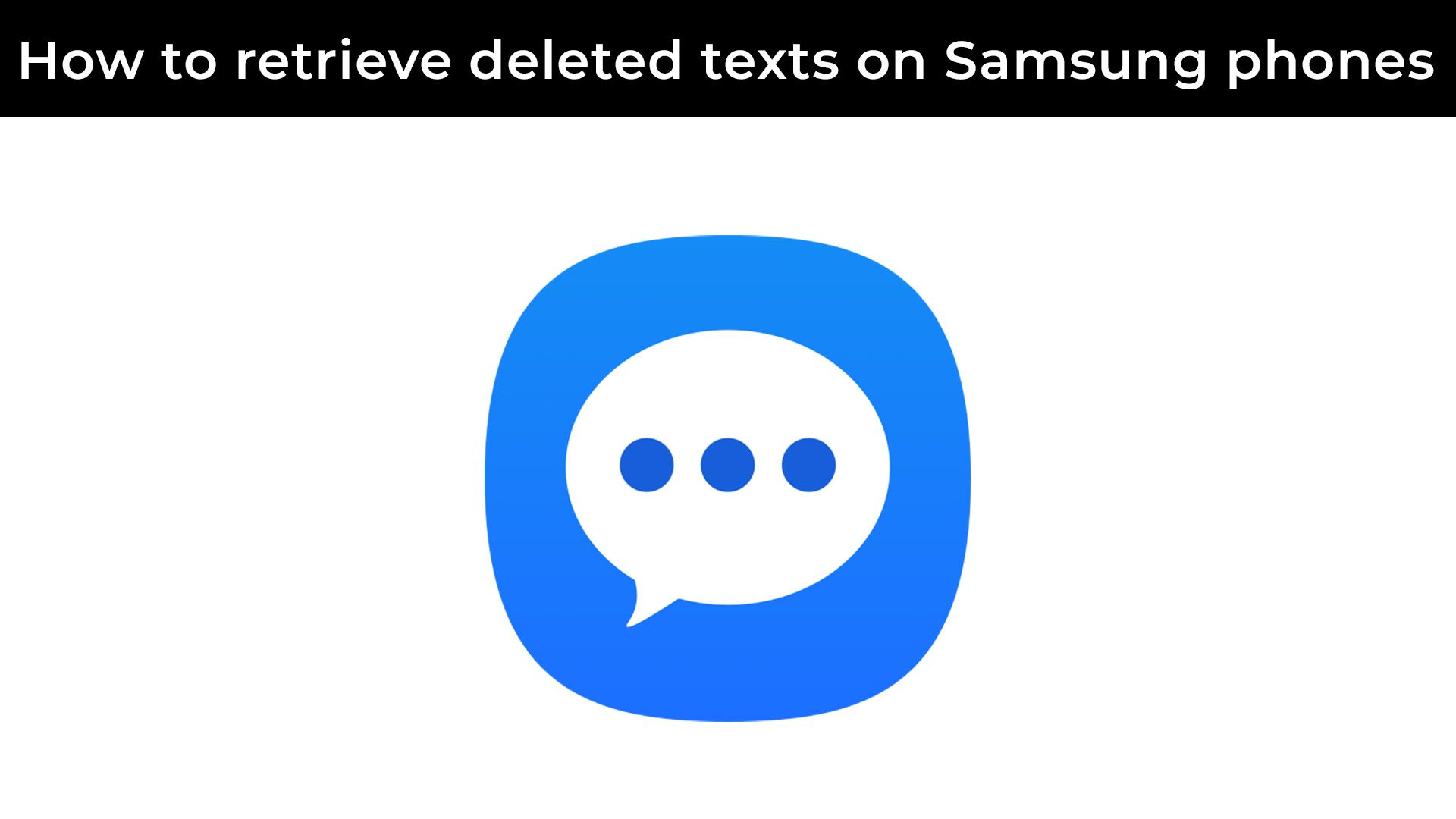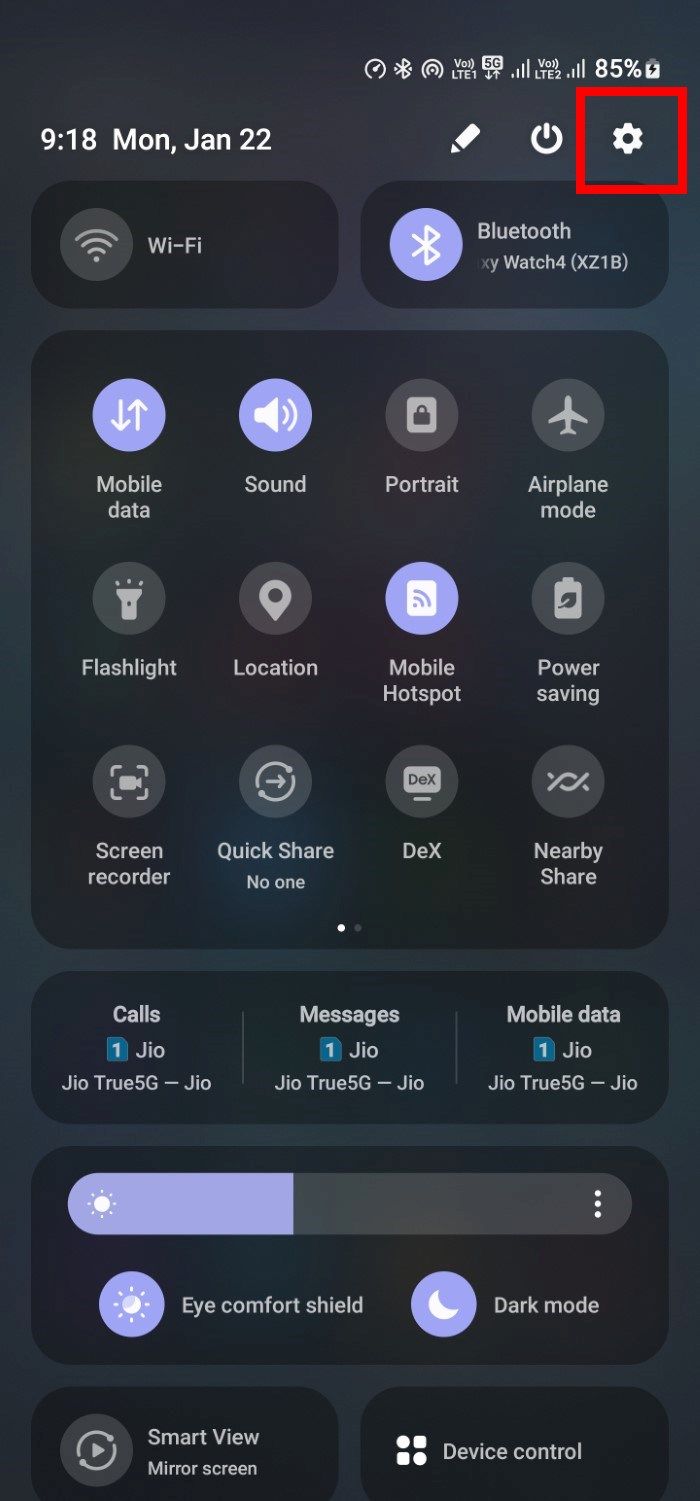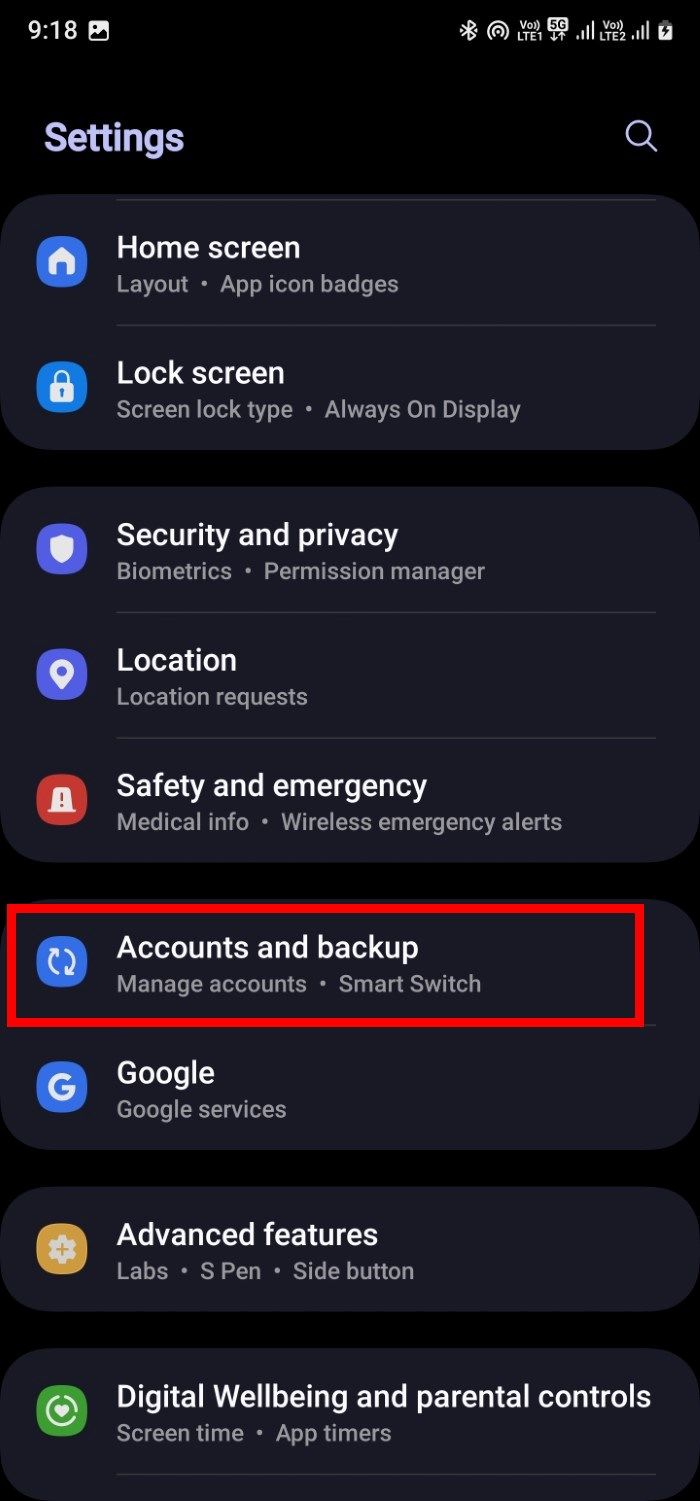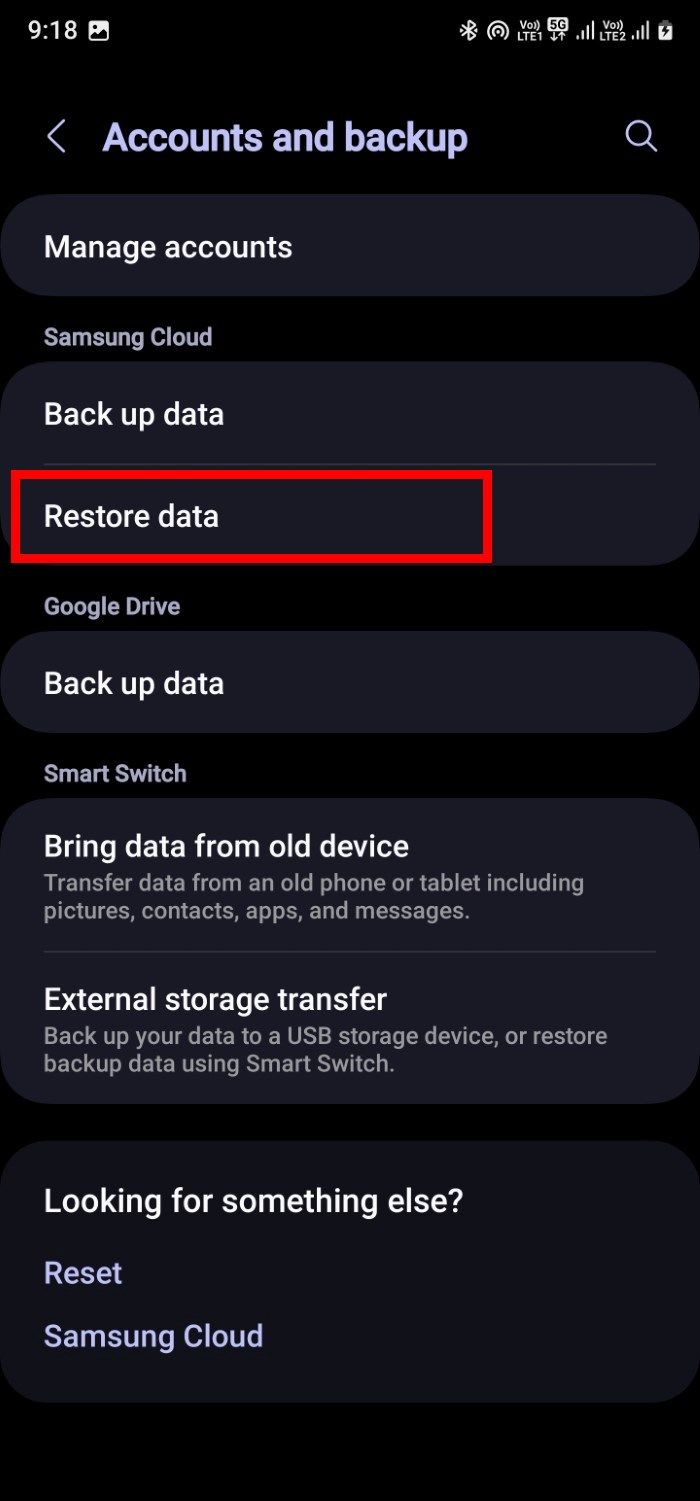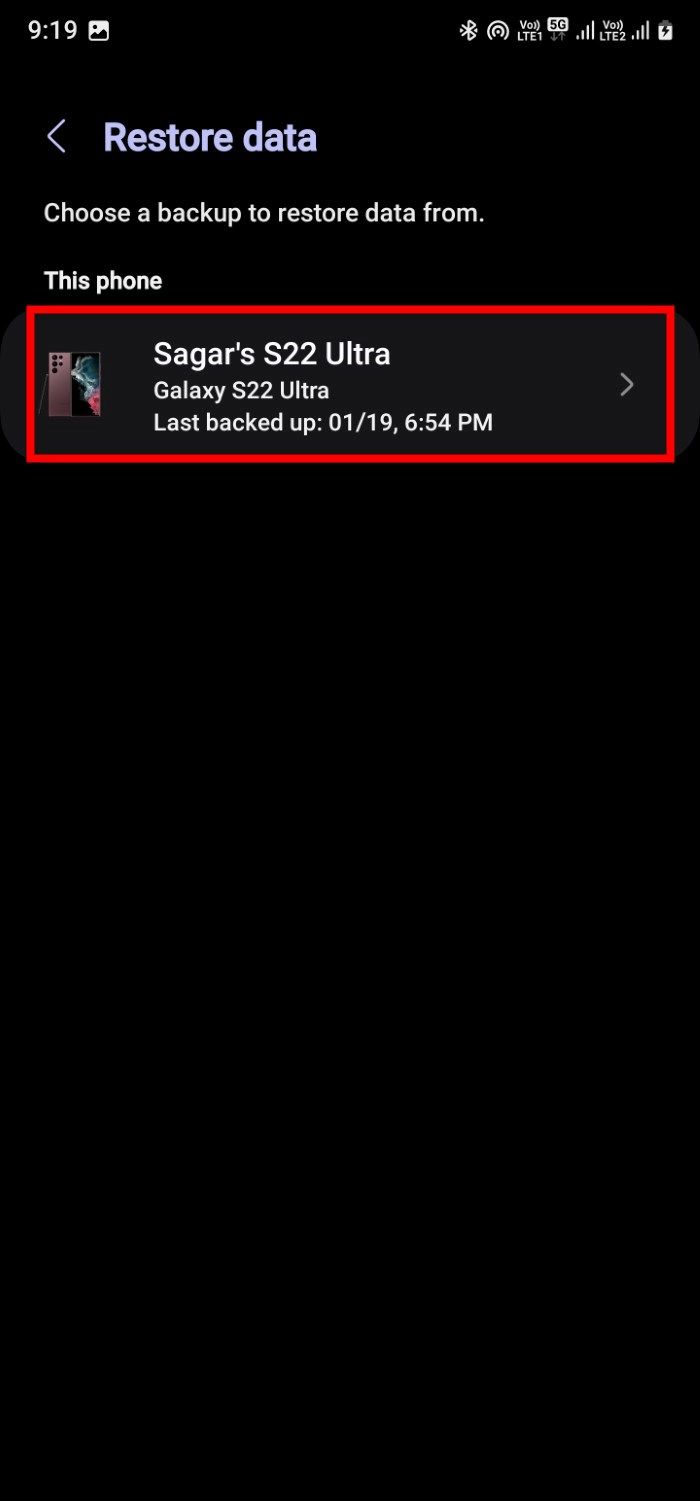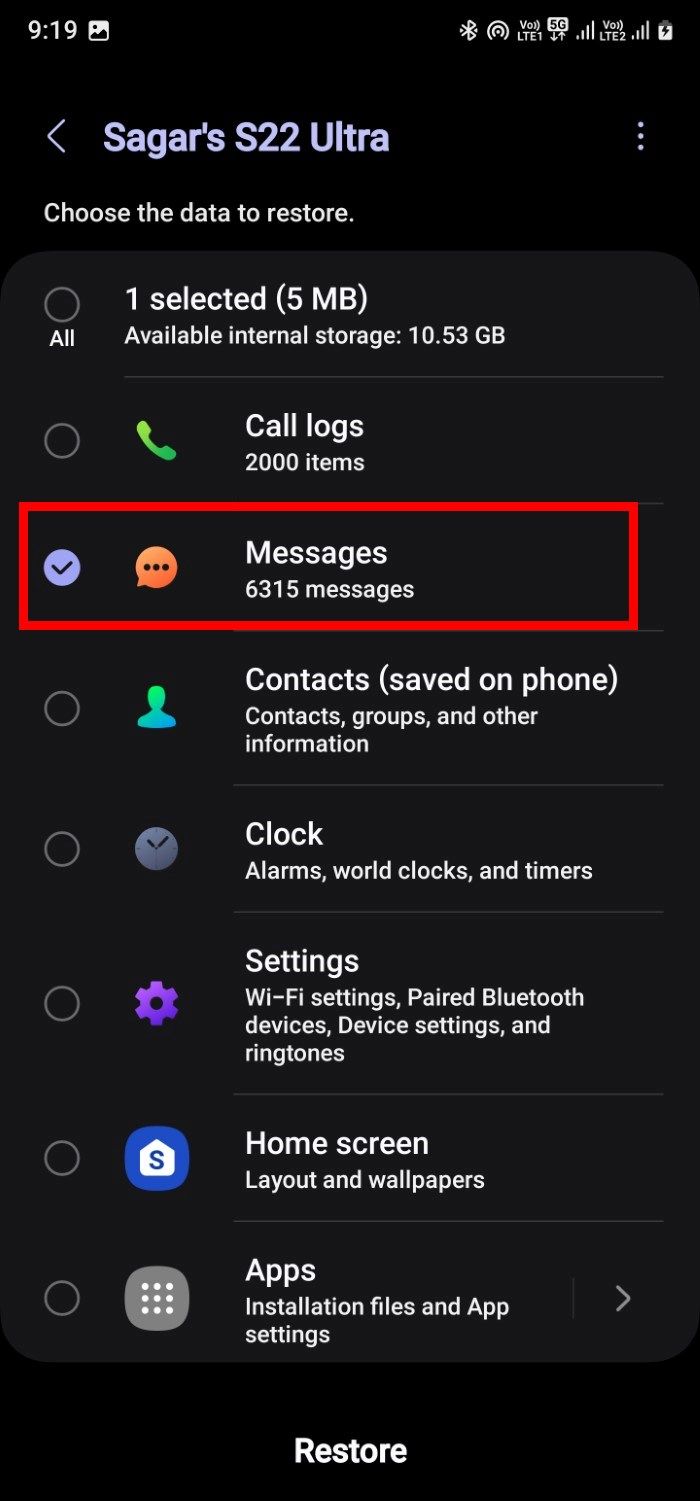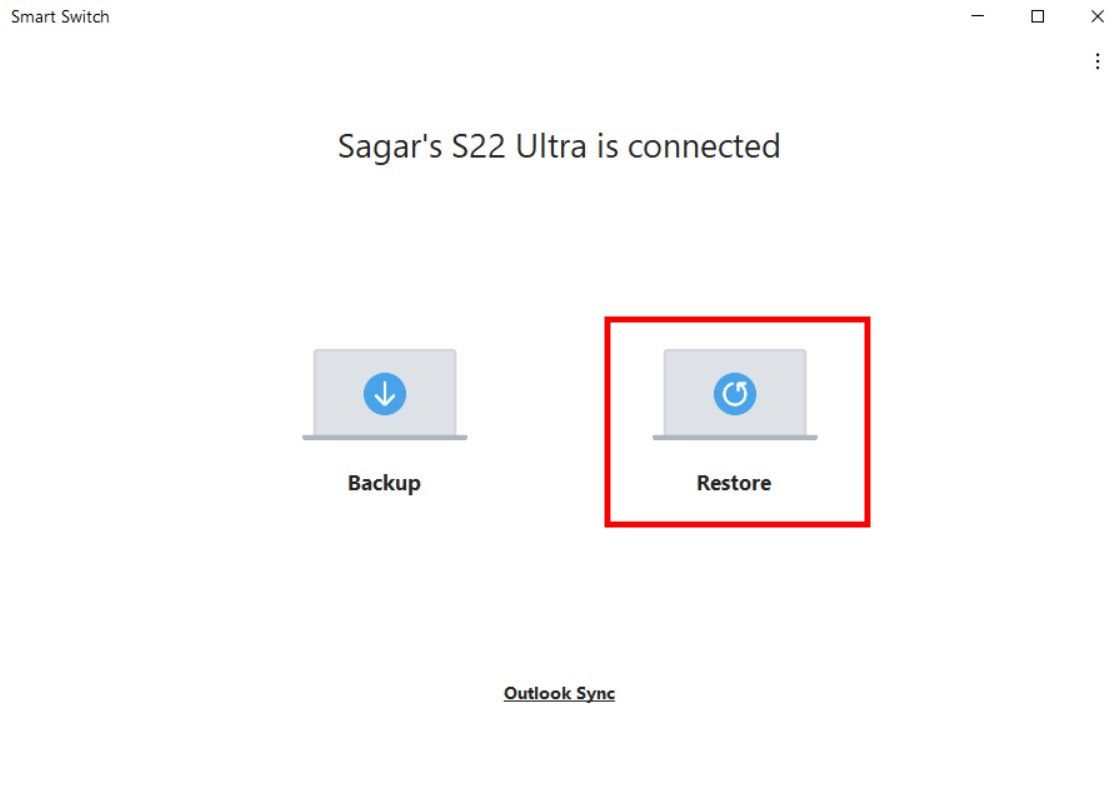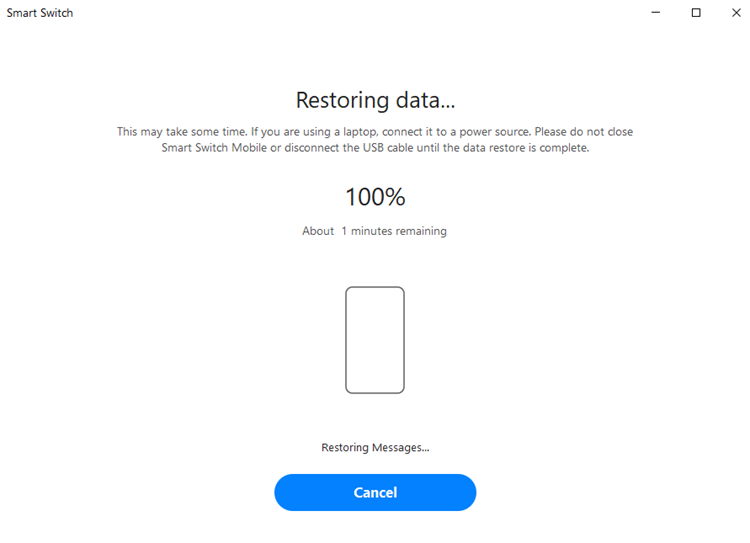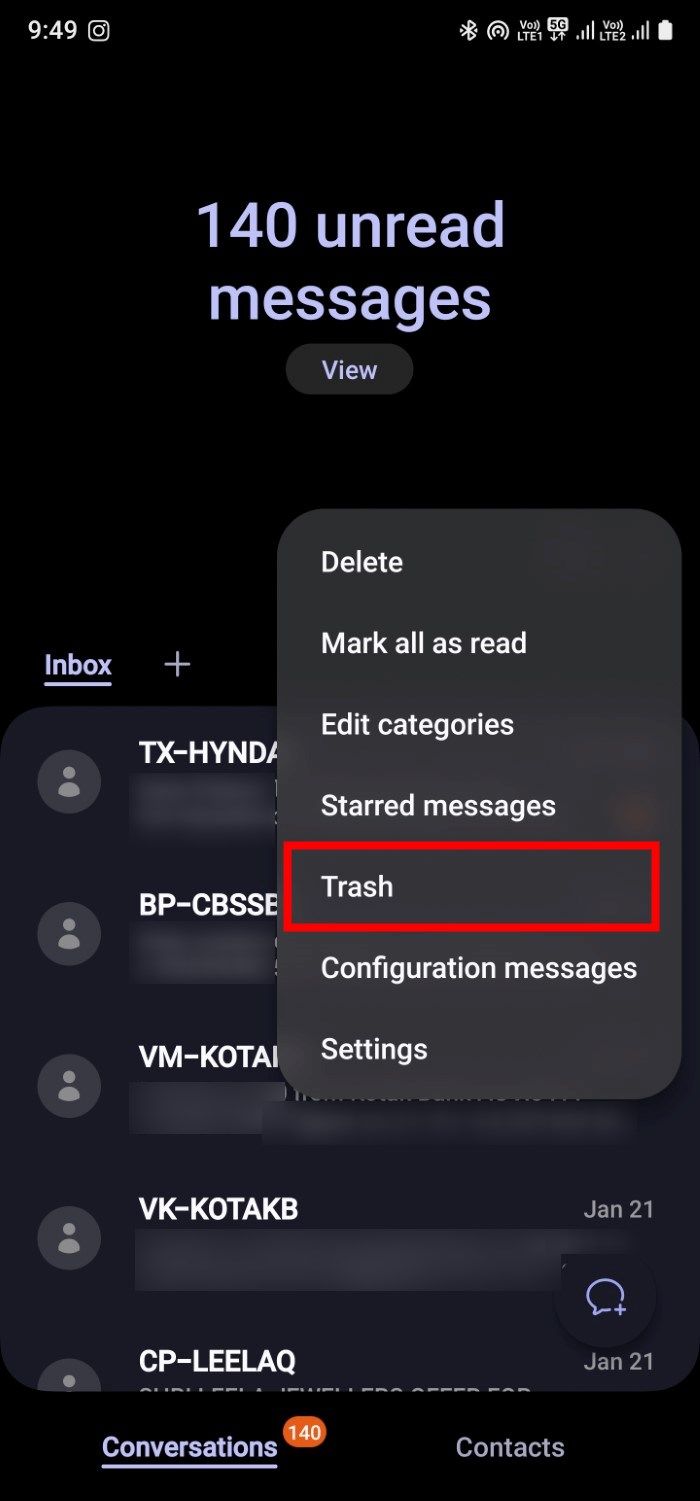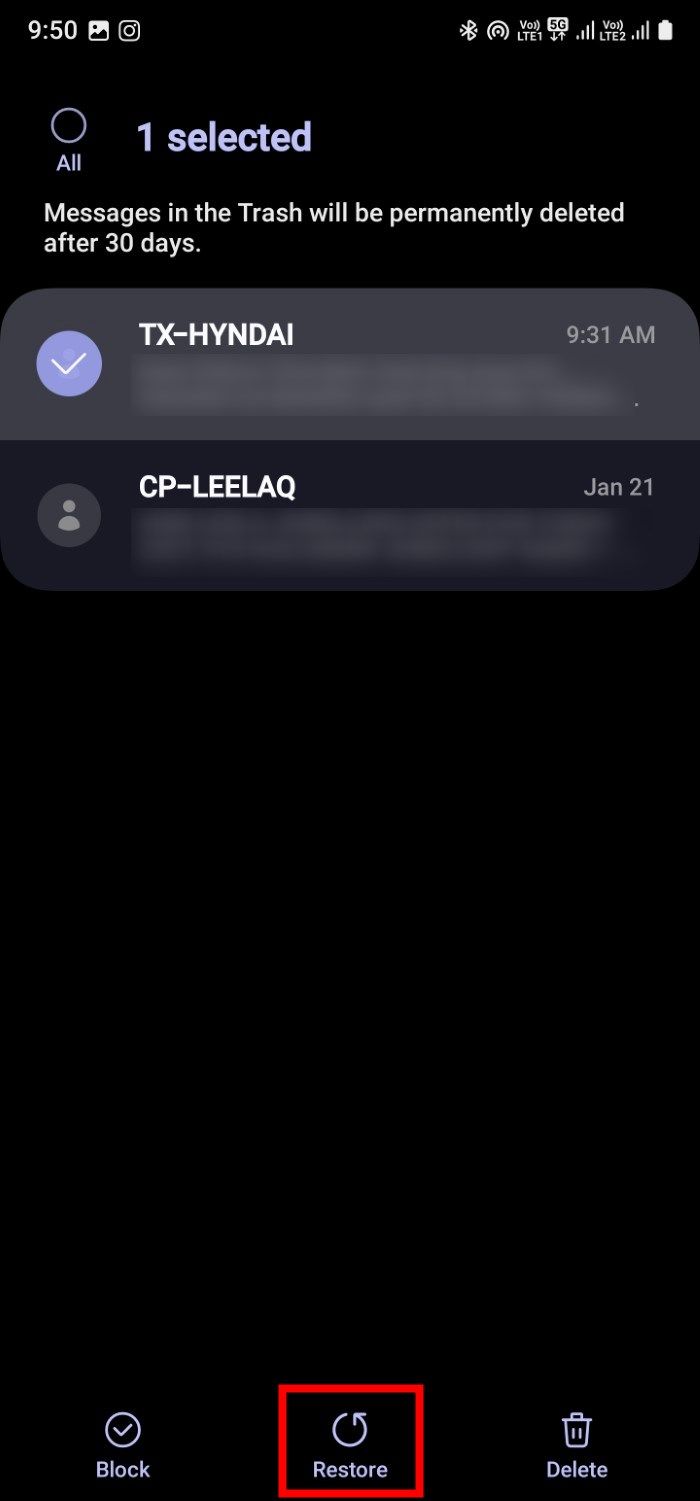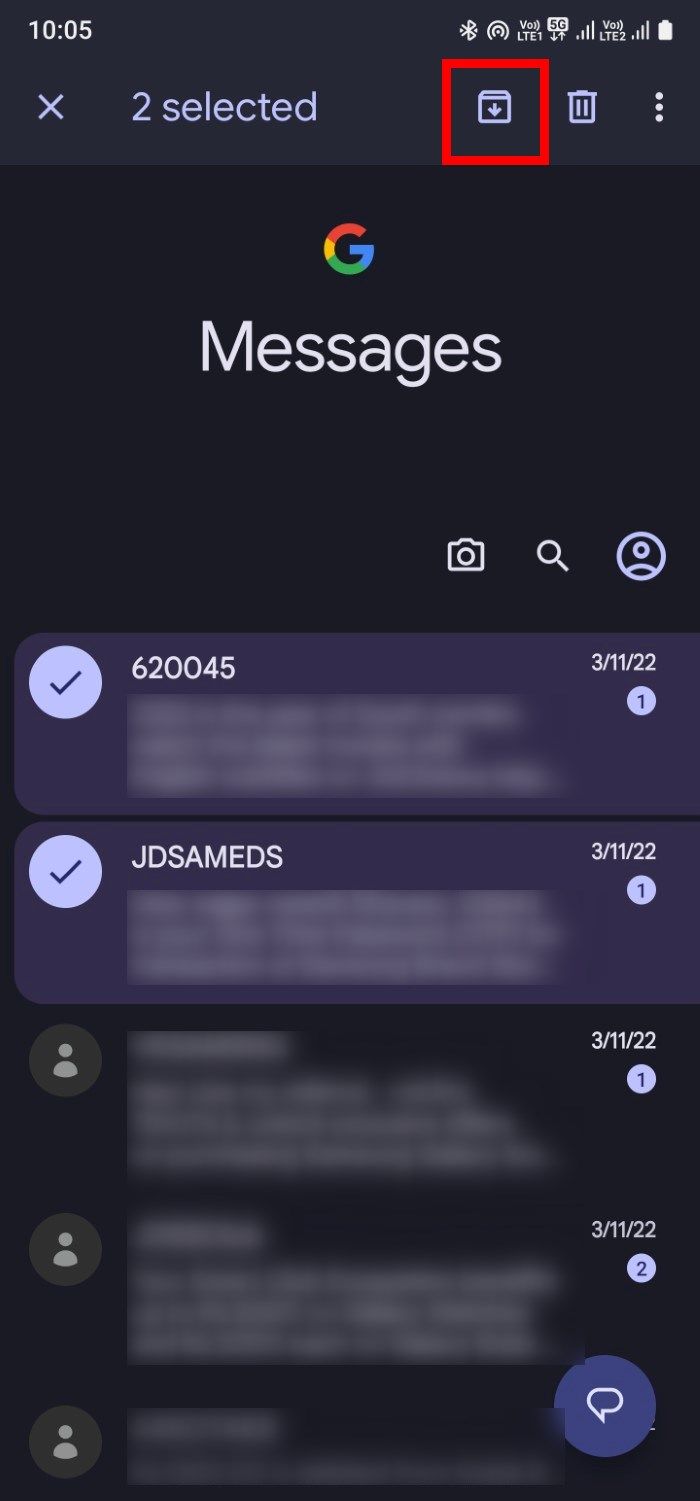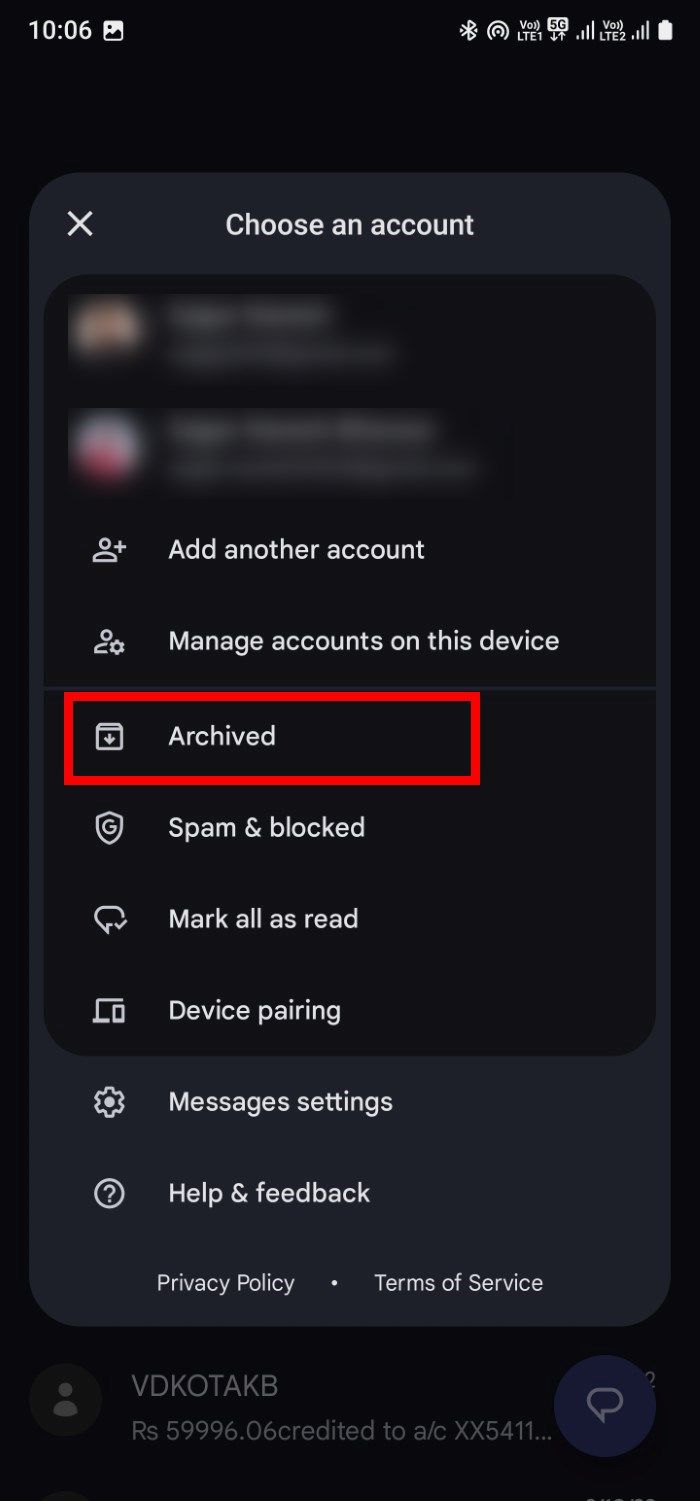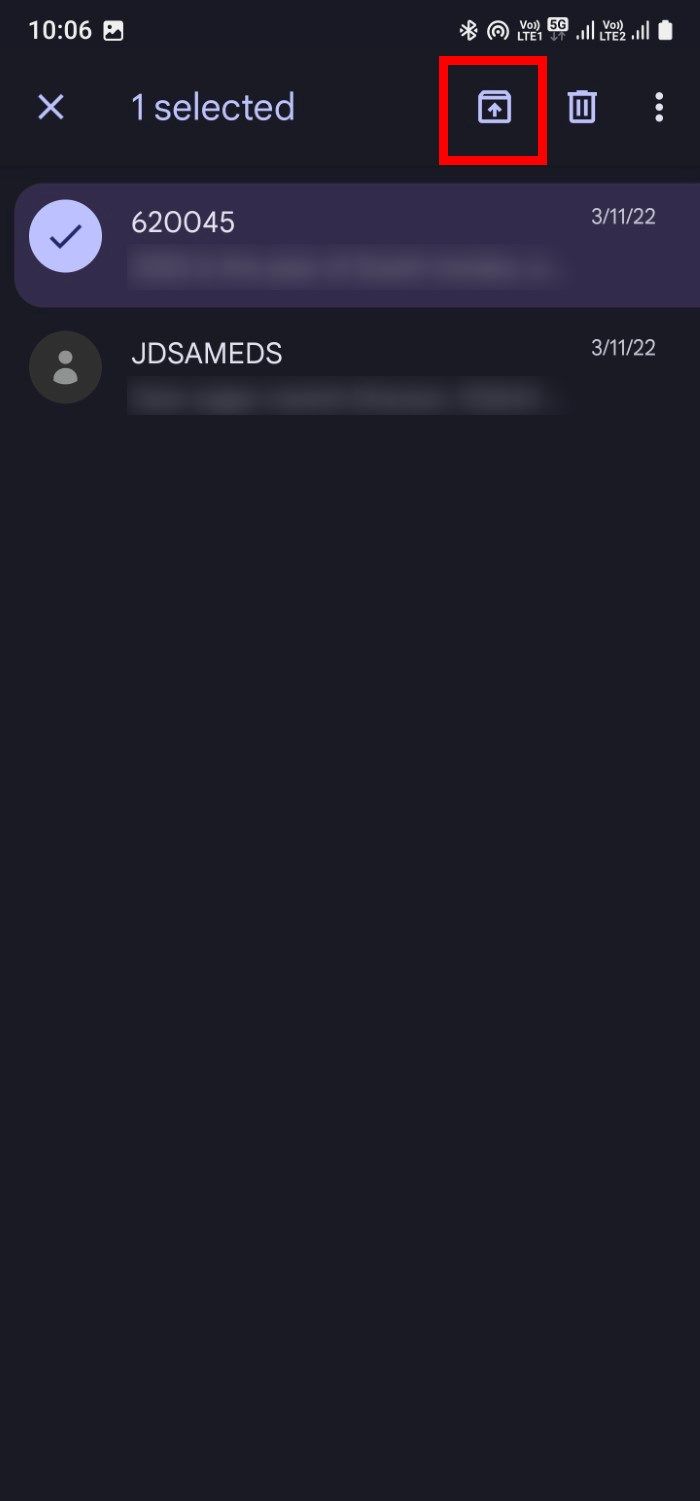Review sản phẩm
Mẹo Khôi Phục Tin Nhắn Đã Xóa Trên Samsung Galaxy Của Bạn!
## Mẹo Khôi Phục Tin Nhắn Đã Xóa Trên Samsung Galaxy Của Bạn!
Khôi phục tin nhắn đã xóa trên điện thoại Samsung Galaxy của bạn có thể khó khăn, nhưng không phải là không thể! Bài viết này sẽ hướng dẫn bạn từng bước để tìm lại những tin nhắn quan trọng tưởng chừng như đã mất vĩnh viễn. Dù bạn vô tình xóa chúng hay do lỗi hệ thống, chúng tôi sẽ giúp bạn!
Phương pháp 1: Kiểm tra Thùng Rác (Bin)
Hầu hết các ứng dụng nhắn tin trên Samsung Galaxy (như tin nhắn mặc định) đều có thùng rác hoặc thư mục đã xóa. Hãy kiểm tra trong ứng dụng tin nhắn của bạn, thường có biểu tượng thùng rác hoặc một tùy chọn “Đã xóa”. Tin nhắn đã xóa gần đây thường được lưu trữ ở đây trong một khoảng thời gian nhất định (thường là 30 ngày), cho phép bạn khôi phục chúng dễ dàng.
Phương pháp 2: Sử dụng Google Drive (nếu đã sao lưu)
Nếu bạn đã bật tính năng sao lưu tin nhắn lên Google Drive, bạn có thể khôi phục chúng từ bản sao lưu. Tuy nhiên, điều này yêu cầu bạn đã thực hiện sao lưu trước đó. Để kiểm tra và khôi phục:
1. Mở ứng dụng Google Drive trên điện thoại Samsung của bạn.
2. Truy cập vào cài đặt của ứng dụng.
3. Tìm kiếm tùy chọn khôi phục dữ liệu.
4. Chọn thời điểm sao lưu mà bạn muốn khôi phục.
Phương pháp 3: Sử dụng phần mềm khôi phục dữ liệu (phương pháp nâng cao)
Nếu hai phương pháp trên không hiệu quả, bạn có thể cần dùng đến phần mềm khôi phục dữ liệu chuyên dụng cho Android. Tuy nhiên, phương pháp này đòi hỏi kiến thức kỹ thuật nhất định và tiềm ẩn rủi ro nếu không được thực hiện đúng cách. Chúng tôi khuyến nghị bạn nên tìm kiếm sự hỗ trợ từ chuyên gia nếu lựa chọn phương pháp này.
Phương pháp 4: Liên hệ hỗ trợ Samsung
Trong trường hợp các phương pháp trên vẫn không thành công, hãy liên hệ với bộ phận hỗ trợ khách hàng của Samsung để được trợ giúp. Họ có thể cung cấp giải pháp chuyên sâu hơn dựa trên tình trạng cụ thể của thiết bị.
Lưu ý: Khả năng khôi phục tin nhắn phụ thuộc vào nhiều yếu tố, bao gồm thời gian tin nhắn đã bị xóa, tình trạng bộ nhớ của thiết bị và phương pháp bạn sử dụng. Càng sớm thực hiện các bước khôi phục, khả năng thành công càng cao.
Mua ngay điện thoại Samsung chính hãng và chất lượng cao tại Queen Mobile!
Queen Mobile là nhà cung cấp uy tín các sản phẩm điện thoại Samsung, cùng với nhiều phụ kiện chính hãng khác. Đến với Queen Mobile, bạn không chỉ sở hữu những chiếc điện thoại thông minh chất lượng cao mà còn nhận được dịch vụ chăm sóc khách hàng tận tâm và chuyên nghiệp. Hãy đến cửa hàng hoặc truy cập website của chúng tôi để khám phá!
#KhôiPhụcTinNhắn #SamsungGalaxy #MẹoCôngNghệ #QueenMobile #ĐiệnThoạiSamsung #HỗTrợKỹThuật #KhôiPhụcDữLiệu #TinNhắnĐãXóa #ĐiệnThoạiChínhHãng
Giới thiệu How to find deleted messages on your Samsung Galaxy phone
: How to find deleted messages on your Samsung Galaxy phone
Hãy viết lại bài viết dài kèm hashtag về việc đánh giá sản phẩm và mua ngay tại Queen Mobile bằng tiếng VIệt: How to find deleted messages on your Samsung Galaxy phone
Mua ngay sản phẩm tại Việt Nam:
QUEEN MOBILE chuyên cung cấp điện thoại Iphone, máy tính bảng Ipad, đồng hồ Smartwatch và các phụ kiện APPLE và các giải pháp điện tử và nhà thông minh. Queen Mobile rất hân hạnh được phục vụ quý khách….
_____________________________________________________
Mua #Điện_thoại #iphone #ipad #macbook #samsung #xiaomi #poco #oppo #snapdragon giá tốt, hãy ghé [𝑸𝑼𝑬𝑬𝑵 𝑴𝑶𝑩𝑰𝑳𝑬]
✿ 149 Hòa Bình, phường Hiệp Tân, quận Tân Phú, TP HCM
✿ 402B, Hai Bà Trưng, P Tân Định, Q 1, HCM
✿ 287 đường 3/2 P 10, Q 10, HCM
Hotline (miễn phí) 19003190
Thu cũ đổi mới
Rẻ hơn hoàn tiền
Góp 0%
Thời gian làm việc: 9h – 21h.
KẾT LUẬN
Hãy viết đoạn tóm tắt về nội dung bằng tiếng việt kích thích người mua: How to find deleted messages on your Samsung Galaxy phone
Social media and instant messaging apps help us connect with our loved ones in various ways. From making plans to sharing important information to sending quick replies, texting is many people’s main form of communication.
Since we receive OTPs and other messages as text messages, it’s essential to back up your text messages. However, tapping the wrong button or making a quick decision may cause you to delete texts you need. Most Android phones, including the best Samsung phones, use Google Messages, but you can use Samsung Messages, a carrier alternative, or something else.
This guide shows you how to find and restore your deleted text messages for multiple text messaging apps.
This guide discusses how to retrieve deleted SMS and RCS text messages. If you delete a message on WhatsApp, Facebook Messenger, or another app that doesn’t use SMS or RCS, refer to the recovery steps for that app.
How your smartphone stores and erases data
When we delete data, we consider it gone from our lives forever. However, that’s not the case. Data remains on your device even after you tap the delete button. Secure Data Recovery explains that when you erase content on your phone, it doesn’t disappear for good. Instead, your phone labels that space as available for new information to overwrite it until a new piece of data is downloaded and replaces it.
Your deleted data still exists on the phone’s drive, and there’s a chance of retrieving it, but there’s a catch. You must stop using your phone to send new messages, take more photos, and perform other actions. Any new content replaces the deleted files, so you must stop using your phone to retrieve the deleted text. If you continue to use your phone, you can’t recover your messages.
Even if you overwrite your data, you can recover your texts from a backup. Services such as Google One and Samsung Cloud automatically back up your data. There are also ways to recover data using recovery software on your PC, but these may require you to root your device and leave it vulnerable to malware or other dangers.
The device used for this walkthrough is a Samsung Galaxy S22 Ultra running Android 14 and the One UI 6.0 launcher. The procedures may look different on older and new versions of Android.
Restore text messages with Samsung Cloud
Samsung Cloud is a storage feature for Samsung devices that allows you to save files to the cloud and download them later. If you backed up your messages before you lost them using Samsung Cloud, you can recover them with the following steps:
- Swipe down with two fingers from the top of your home screen to open the notification panel.
- Tap the Settings gear.
- In the Settings menu, scroll up and tap Accounts and backup.
- Under the Samsung Cloud section, tap Restore data to see your backup history.
- Select the device for which you’d like to see the backup data.
- Uncheck all data, except Messages, unless you want to restore multiple files.
- Tap Restore and wait for the messages to finish restoring.
Contact your mobile carrier for records of the lost SMS texts
You might be able to retrieve your texts through your mobile carrier. For example, if you use T-Mobile, Verizon, or AT&T, those companies keep records of the date, time, and people you exchanged texts with over a limited period. However, that doesn’t guarantee you’ll get the text message content since some carriers do not keep it. Since the period they save messages for is limited, you can’t restore every message you send.
You’ll need a court order and a means of identification before your carrier company can release the information. Even though you own the device, the mobile carrier follows privacy policies to protect user data. They are obligated to protect the other party’s privacy in the text.
Use Samsung Smart Switch
Another method of recovering your messages is using Samsung Smart Switch. The data transfer solution is an official Samsung app that backs up data on your old Samsung phone and moves it to a new one. If you have existing data backed up on Samsung Switch, you can use it to get back your messages. Download and install the Samsung Smart Switch Mobile app on your new phone and PC before connecting them with a USB cable.
- Connect a USB cable to a free port on your computer. Then, connect the cable to your Samsung smartphone.
Source: Wuestenigel
- Launch Smart Switch on your PC.
- Click Restore. The software finds backed-up data on the computer. If it doesn’t, click Manually select file to import the backup file from your computer.
- Click Restore.
- Wait for Smart Switch to finish recovering your data.
Use Samsung Messages Recycle bin
If you have Samsung Messages set as your default texting app, Samsung Messages has a recycle bin where deleted messages are stored for 30 days. These messages are gone forever if you don’t retrieve your deleted messages within that window.
The Samsung Messages Recycle bin is activated by default, but you can turn it off from the app’s Settings menu. When you do, all messages are permanently deleted without entering the bin.
- Open the Samsung Messages app.
- Tap the three-dot icon to expand an options list.
- Select Trash.
- Find your text in the recycle bin and long press it to select it. You can tap other text messages if you’d like to restore them.
- Tap Restore. Your deleted messages reappear among your existing messages.
How to protect your messages from being permanently deleted
Since recovering text messages is difficult, take some precautionary steps in case something happens. Archiving and backing up your texts are great first steps to take.
Archive messages
Archiving is the best way to hide annoying chats you want to avoid without deleting them forever. Your messages remain in the Google Messages app, but you don’t see them because they’re in a different folder. If Samsung Messages is your default app, you can’t archive texts because the app doesn’t have the feature. Google Messages has this feature.
- Open Google Messages.
- Find the conversation you want to archive and then long press it. You can select multiple conversations if desired.
- Tap the Archive icon to move your messages to the archive folder.
- To restore archived messages, tap the profile icon beside the search bar.
- Tap Archived to see your hidden messages.
- Long press or select the messages you’d like to restore.
- Tap the Unarchive icon to return your conversations to the main folder.
Back up your messages
Data backups are one of the easiest device tasks to do and can save time and headaches. Preinstalled cloud solutions like Samsung Cloud and Google One make your life easier. Backups with Samsung Cloud and Google Drive require an internet connection, which can cost you money if you’re not on Wi-Fi.
We got your messages back
Accidentally deleting messages is a nightmare, but the risk of permanent data loss is almost nonexistent when you use a data recovery tool. However, getting messages back is still difficult, and you’ll go through some steps to do it. The main one is to have a backup of your messages. It’s best to back up your device early and often to make the process easier if anything happens. You won’t have to retrieve anything if you don’t lose it in the first place.
Xem chi tiết và đăng kýXem chi tiết và đăng kýXem chi tiết và đăng kýXem chi tiết và đăng ký
Khám phá thêm từ Phụ Kiện Đỉnh
Đăng ký để nhận các bài đăng mới nhất được gửi đến email của bạn.