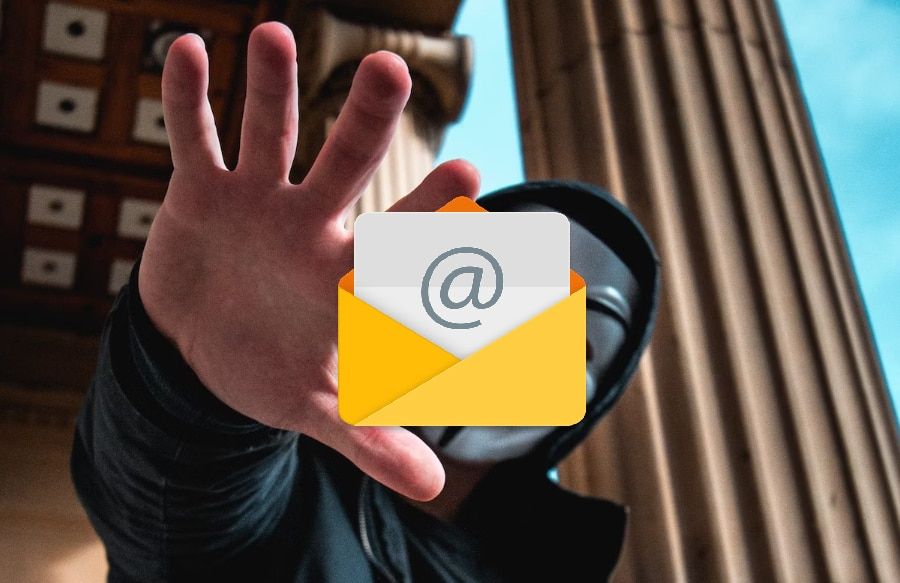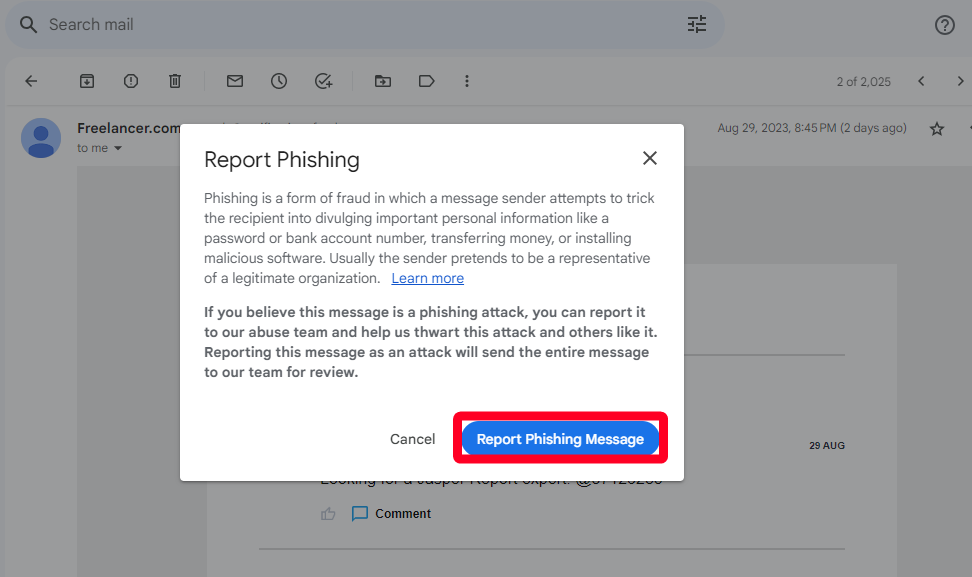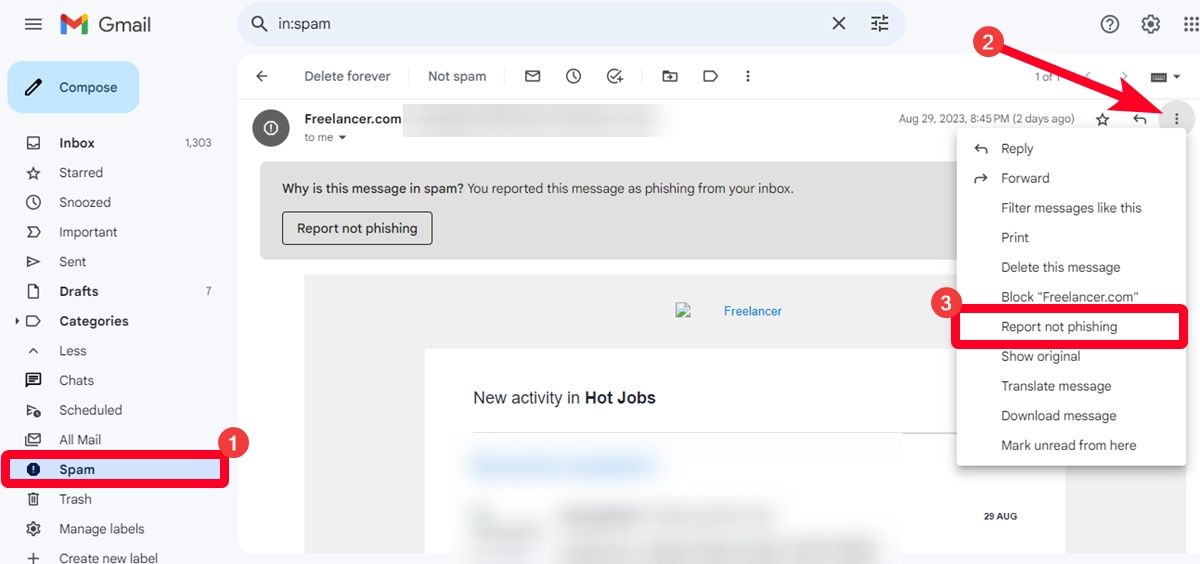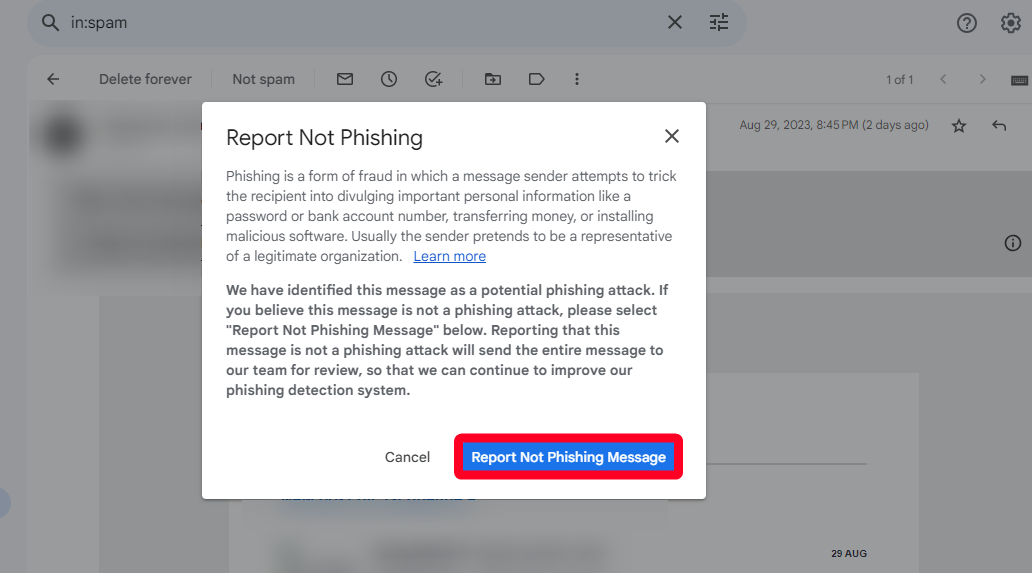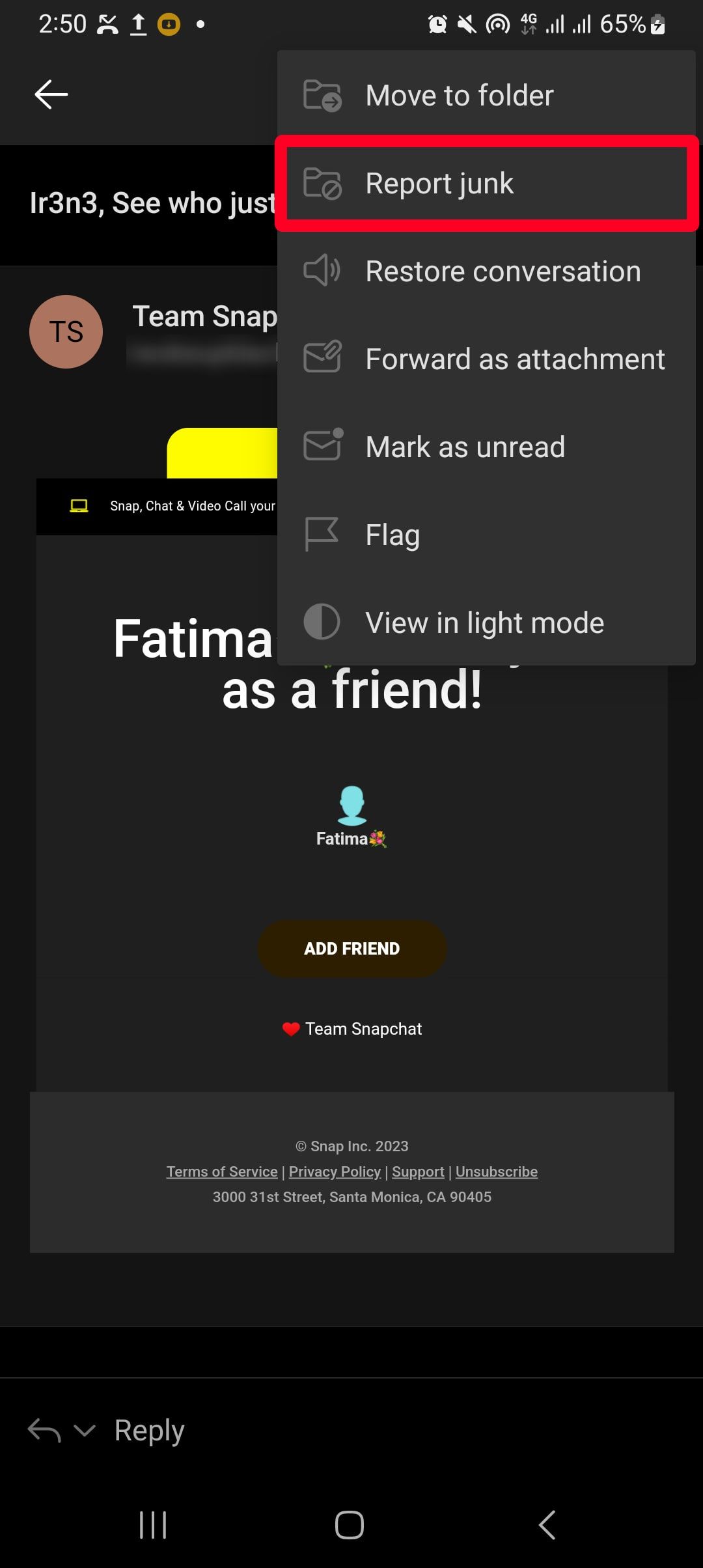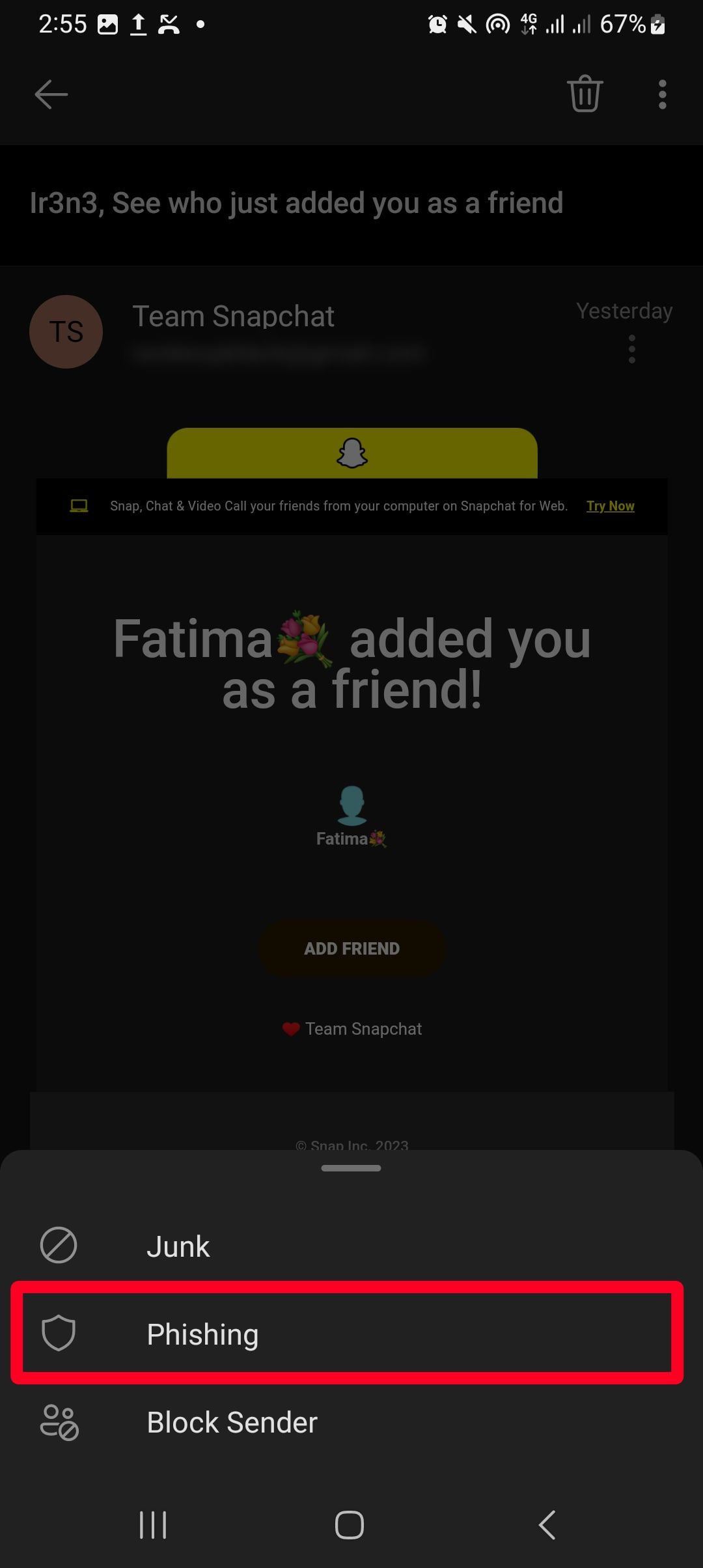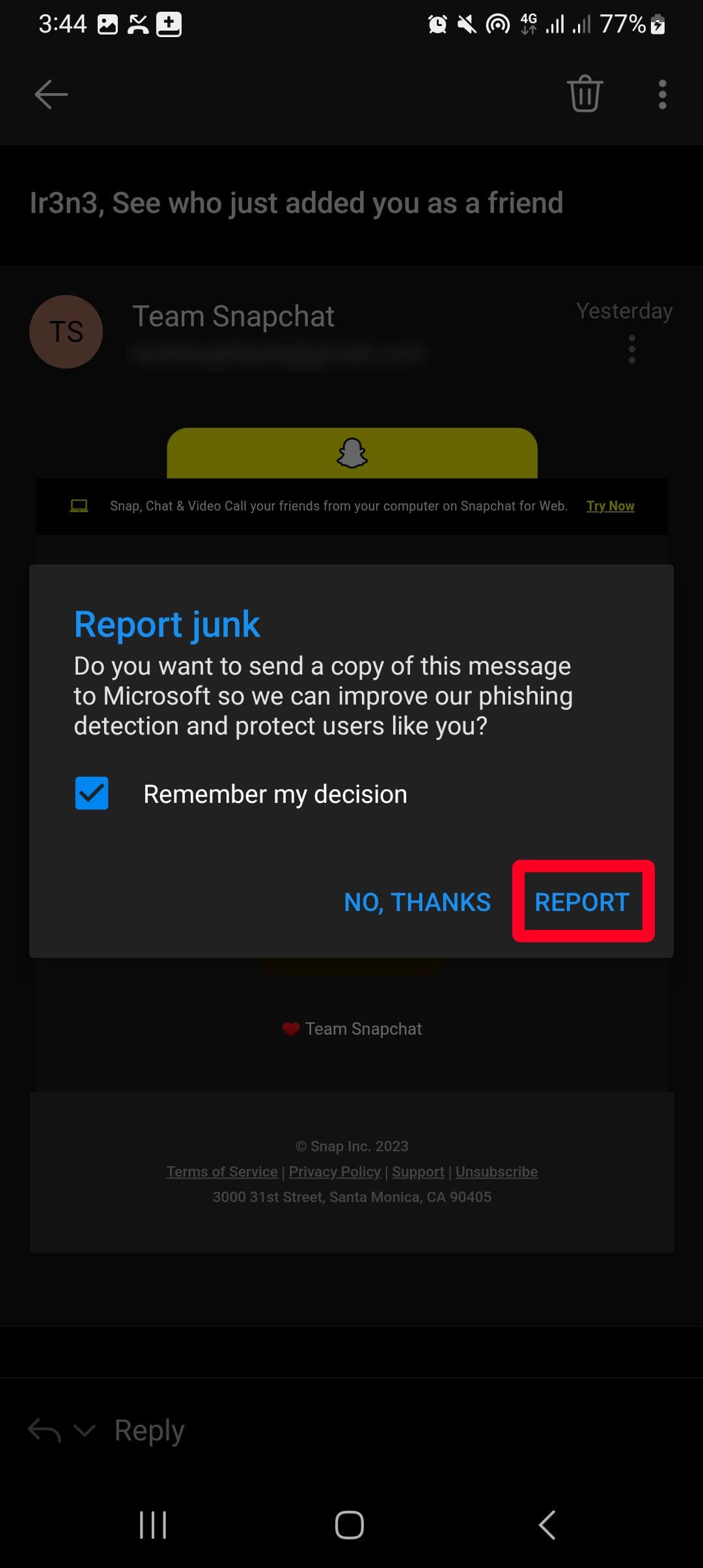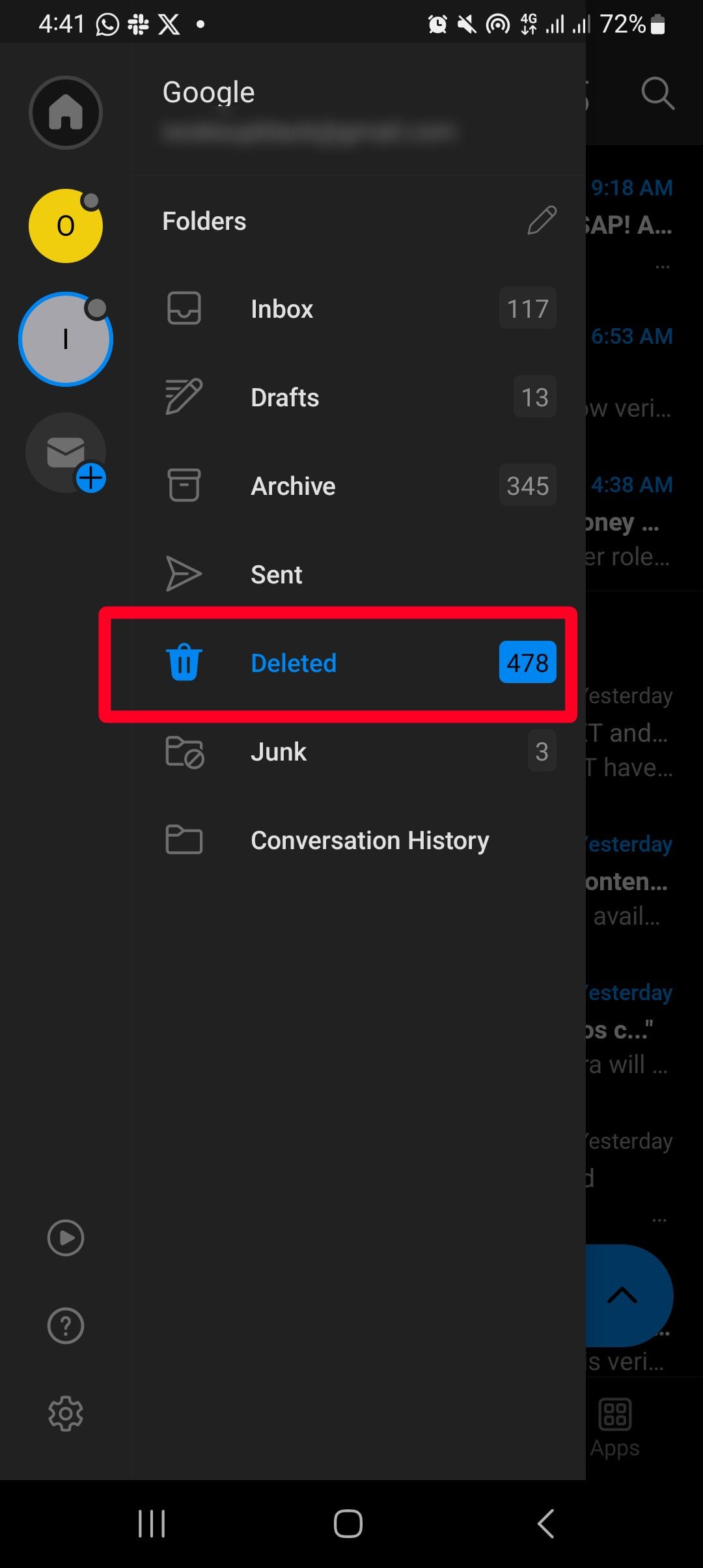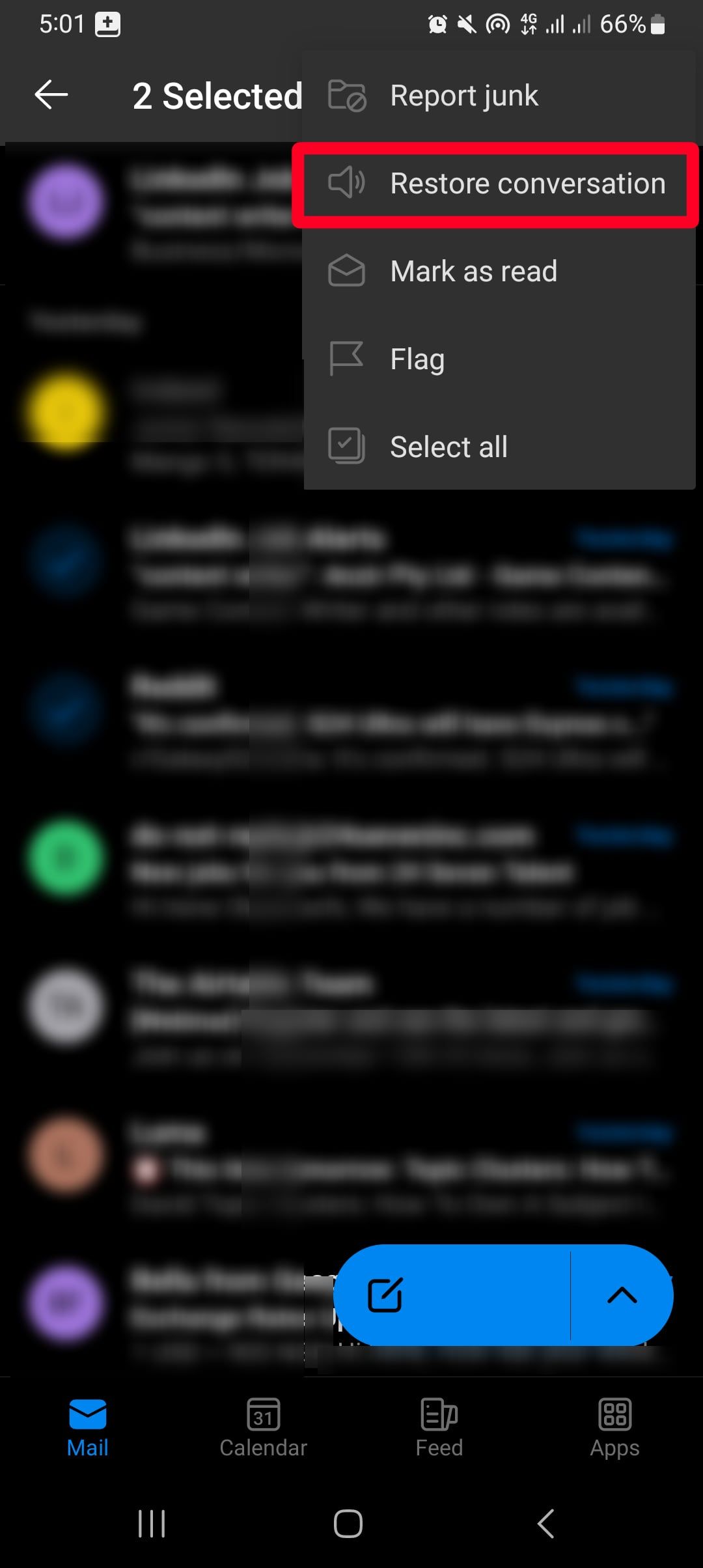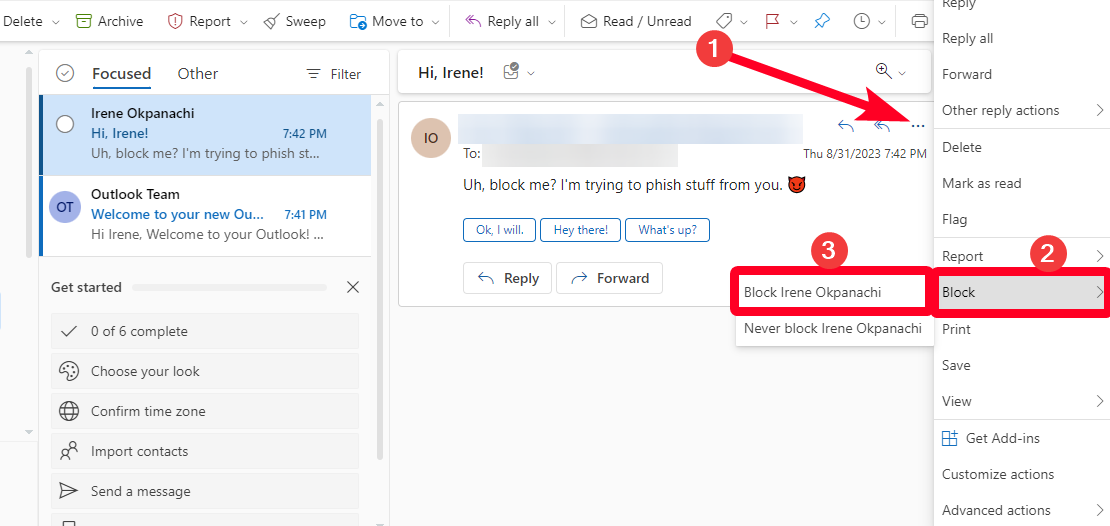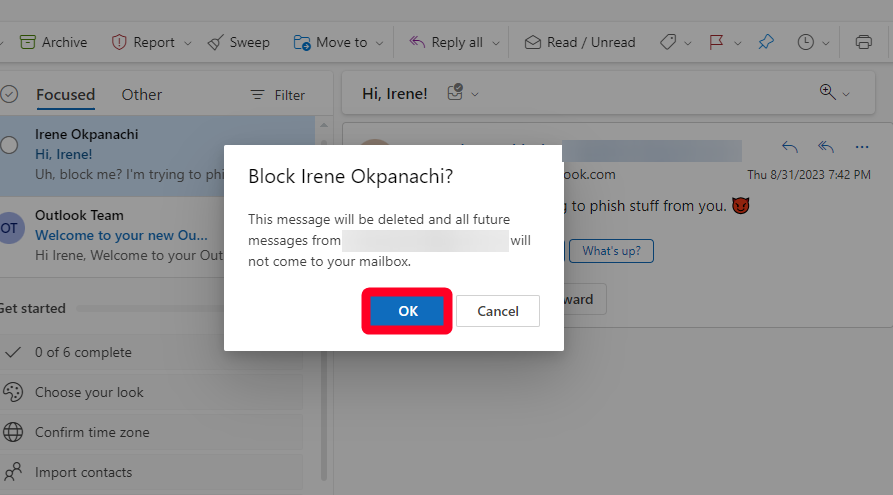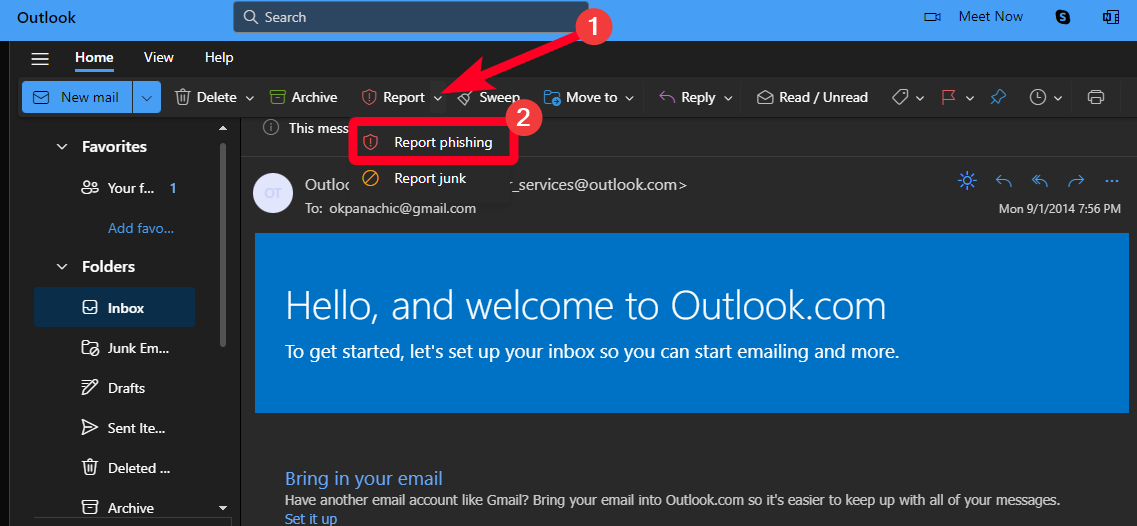Review sản phẩm
Phát hiện và báo cáo email lừa đảo: Hướng dẫn toàn diện
## Phát hiện và báo cáo email lừa đảo: Hướng dẫn toàn diện
Ngày nay, email lừa đảo (phishing) trở nên tinh vi hơn bao giờ hết, dễ dàng đánh lừa ngay cả những người dùng internet dày dạn kinh nghiệm. Bài viết này sẽ trang bị cho bạn những kiến thức cần thiết để nhận biết và xử lý hiệu quả các email lừa đảo, bảo vệ thông tin cá nhân và tài khoản của bạn an toàn.
Phần 1: Biết đâu là email lừa đảo?
Email lừa đảo thường mạo danh các tổ chức uy tín như ngân hàng, trang thương mại điện tử, mạng xã hội, hay thậm chí là chính phủ. Chúng sử dụng các thủ đoạn tinh vi để đánh vào tâm lý người dùng, thúc đẩy họ hành động nhanh chóng mà không kịp suy xét. Hãy chú ý các dấu hiệu sau đây:
* Địa chỉ email người gửi đáng ngờ: Kiểm tra kỹ địa chỉ email. Email lừa đảo thường sử dụng địa chỉ email không khớp với tên miền của tổ chức mà chúng mạo danh. Ví dụ, thay vì `[email protected]`, chúng có thể sử dụng `[email protected]` hoặc `[email protected]`.
* Ngôn ngữ thiếu chuyên nghiệp: Email lừa đảo thường chứa lỗi chính tả, ngữ pháp và cách diễn đạt không tự nhiên. Các tổ chức uy tín thường có đội ngũ biên tập kiểm duyệt nội dung email kỹ lưỡng.
* Yêu cầu thông tin cá nhân khẩn cấp: Các email hợp pháp hiếm khi yêu cầu bạn cung cấp thông tin cá nhân nhạy cảm như mật khẩu, số tài khoản ngân hàng, số chứng minh thư nhân dân qua email. Nếu nhận được yêu cầu như vậy, hãy hết sức cảnh giác.
* Liên kết đáng ngờ: Đừng bao giờ nhấp vào các liên kết trong email mà không kiểm tra kỹ. Bạn có thể di chuột qua liên kết để xem URL thực tế mà không cần nhấp vào nó. Nếu URL trông đáng ngờ hoặc không khớp với tên miền của tổ chức mà email mạo danh, hãy tránh nhấp vào.
* Cảm giác cấp bách: Email lừa đảo thường tạo ra cảm giác cấp bách, thúc giục bạn hành động ngay lập tức để tránh mất mát hoặc bỏ lỡ cơ hội. Hãy bình tĩnh và suy nghĩ kỹ trước khi hành động.
* Tệp đính kèm đáng ngờ: Tránh mở các tệp đính kèm từ người gửi không quen biết hoặc không đáng tin cậy. Tệp đính kèm có thể chứa virus hoặc phần mềm độc hại.
Phần 2: Làm thế nào để báo cáo email lừa đảo?
Nếu bạn nghi ngờ một email là lừa đảo, hãy làm theo các bước sau:
1. Đừng nhấp vào bất kỳ liên kết nào hoặc mở tệp đính kèm.
2. Báo cáo email cho nhà cung cấp dịch vụ email của bạn: Hầu hết các nhà cung cấp email (như Gmail, Yahoo, Outlook) đều có tùy chọn báo cáo email lừa đảo. Hãy tìm kiếm tùy chọn này và báo cáo email nghi ngờ.
3. Báo cáo cho tổ chức bị mạo danh: Nếu email mạo danh một tổ chức cụ thể, hãy báo cáo cho tổ chức đó. Thông thường, họ sẽ có một kênh liên hệ hoặc trang web để báo cáo các trường hợp lừa đảo.
4. Không trả lời email: Việc trả lời email lừa đảo chỉ làm cho kẻ lừa đảo xác nhận rằng địa chỉ email của bạn là hợp lệ và có thể làm bạn trở thành mục tiêu của các cuộc tấn công khác.
Phần 3: Bảo vệ bản thân khỏi email lừa đảo:
* Cập nhật phần mềm diệt virus và tường lửa: Điều này giúp bảo vệ máy tính của bạn khỏi phần mềm độc hại.
* Sử dụng mật khẩu mạnh và duy nhất: Tránh sử dụng cùng một mật khẩu cho nhiều tài khoản.
* Kiểm tra thường xuyên các giao dịch ngân hàng và tài khoản trực tuyến của bạn: Phát hiện sớm các hoạt động bất thường.
* Giáo dục bản thân và người thân về nhận biết và phòng tránh email lừa đảo: Sự cảnh giác là vũ khí hiệu quả nhất.
Bằng cách làm chủ những kiến thức trên, bạn có thể tự bảo vệ mình khỏi những email lừa đảo ngày càng tinh vi. Hãy luôn cảnh giác và thông minh trong việc sử dụng email!
#emailfraud #phishing #cybersecurity #onlinesafety #internetsecurity #emailscam #securityawareness #protectyourself #stayprotected #digitalsecurity
Giới thiệu How to spot and report phishing emails
: How to spot and report phishing emails
Hãy viết lại bài viết dài kèm hashtag về việc đánh giá sản phẩm và mua ngay tại Queen Mobile bằng tiếng VIệt: How to spot and report phishing emails
Mua ngay sản phẩm tại Việt Nam:
QUEEN MOBILE chuyên cung cấp điện thoại Iphone, máy tính bảng Ipad, đồng hồ Smartwatch và các phụ kiện APPLE và các giải pháp điện tử và nhà thông minh. Queen Mobile rất hân hạnh được phục vụ quý khách….
_____________________________________________________
Mua #Điện_thoại #iphone #ipad #macbook #samsung #xiaomi #poco #oppo #snapdragon giá tốt, hãy ghé [𝑸𝑼𝑬𝑬𝑵 𝑴𝑶𝑩𝑰𝑳𝑬]
✿ 149 Hòa Bình, phường Hiệp Tân, quận Tân Phú, TP HCM
✿ 402B, Hai Bà Trưng, P Tân Định, Q 1, HCM
✿ 287 đường 3/2 P 10, Q 10, HCM
Hotline (miễn phí) 19003190
Thu cũ đổi mới
Rẻ hơn hoàn tiền
Góp 0%
Thời gian làm việc: 9h – 21h.
KẾT LUẬN
Hãy viết đoạn tóm tắt về nội dung bằng tiếng việt kích thích người mua: How to spot and report phishing emails
Someone ruining your day with an email is unsettling. Phishing emails are among the many ways attackers steal your information online. Though harmless at first glance, they open a virtual doorway to your credit card details, account passwords, and other personal information. In extreme cases, they infiltrate your mobile phones and computers when you download attachments. There’s no easy way to catch the culprit or make them pay, but you can report them.
Telling on a phisher seems pointless, but it’s worth the effort. For one, your email provider blocks similar messages in the future. Also, anti-phishing groups can identify malicious patterns and make informed decisions to protect the online community. If you’ve fallen prey to a phishing email, here’s how to blow the whistle on them. And if you haven’t had this happen to you yet, you’ll be prepared.
What happens when you report phishing emails?
The outcome of a phishing email report depends on who you filed it to. Email providers use the information to filter future messages and stop them from entering your inbox. They’re the fastest solution since popular providers have built-in buttons on their apps.
Typically, Gmail flags any email suspected as a phishing attempt. You’ll see a warning sign indicating it’s dangerous, with options to report or mark it as safe. Sometimes, the email appears in the Spam folder, so you won’t know about it. When you report it, Gmail keeps a copy to improve its spam detection services. If you accidentally mark an email as phishing content, you can undo it.
Microsoft Outlook moves the email to the Deleted folder after reporting it. It doesn’t stop the attacker from trying again, so you should block them first. You can also report phishing emails to anti-phishing agencies like the Federal Trade Commission (FTC) and the Federal Bureau of Investigation’s (FBI) complaint center. The FTC may not do much about your case, but your reports help them monitor online fraud patterns. On the other hand, the FBI investigates reports and, in some cases, recovers lost funds due to phishing attempts. The sooner you make the report, the faster they can respond and take action.
How to report phishing emails in Gmail
Sometimes, well-written phishing emails escape Gmail’s detection system. It’s up to you to report them and trigger filtration. Then, Google will watch for similar emails and block them from getting to you. On identification, it moves them to the Spam folder, where you can delete them permanently.
You can’t report phishing emails on the mobile app, but you can mark them as spam. Although the concepts aren’t the same, the second option is worth trying if you get repeated phishing emails. Here’s how to report phishing emails on Gmail:
- Go to mail.google.com and log in to your account.
- Open the email you want to report.
- Click the three-dot icon beside the reply button.
- Click Report Phishing Email for confirmation.
- If you made a mistake, click More from the left sidebar. Then select Spam from the drop-down options.
- Open the reported email.
- Click the three-dot icon beside the reply button. Then select Report not phishing.
- A confirmation pop-up appears. Click Report Not Phishing Message.
How to report phishing emails in Outlook
Outlook has an email filter that protects you from spam. Unlike Gmail, you don’t get a visible red warning sign. Instead, it indicates that the sender is unverified. When you report emails on the Outlook mobile app, they move to the Deleted folder, where you can recover them. On the web version, Outlook deletes them permanently. It’s important that you block the sender before reporting them. Otherwise, they can still send you emails. Follow the steps below to get started.
Report phishing emails on the Outlook mobile app
- Open Outlook.
- Tap an email to view it.
- Tap the three-dot icon in the upper-right corner. Then select Report junk.
- Tap Phishing. Then select Report. Outlook moves it to the Deleted folder.
- If you made a mistake, tap your initial in the upper-left corner to open a menu. Then select Deleted.
- Long-press the reported email to select it.
- Tap the three-dot icon in the upper-right corner. Then select Restore conversation.
How to block phishing emails on Outlook from browsers
- On your browser, visit outlook.live.com and log in to your account.
- Open the email whose sender you want to block.
- Click the three-dot icon beside the reply buttons. Then go to Block > Block (Sender name).
- Click OK for confirmation.
Outlook moves every blocked email sender to the Deleted folder. Afterward, you can report them as phishing content, and Outlook deletes them permanently.
Report phishing emails on Outlook from browsers
- In the Deleted folder, open the email you want to report.
- Click the drop-down arrow beside Report. Then select Report phishing.
- Click OK for confirmation.
How to report phishing emails to law enforcement and regulatory agencies
Law enforcement is often unhelpful with phishing reports. While they won’t go after your attacker, the report helps them monitor online patterns and spread awareness about cybercrime. Some agencies recover lost funds when possible.
On a global scale, forward phishing emails and details of the encounter to the Anti-Phishing Working Group at [email protected]. The APWG collects and compiles phishing data and then uses it to counter cybercrime. Preferably, send them the phishing email as an attachment so that they have all the context. It’ll give them enough information to monitor attackers and take the right actions.
In the United States, file a phishing complaint on the FTC’s fraud report web page. The FBI also has an online complaint form you can use. To access it, visit their Internet Crime Complaint Center (IC3) and click Business Email Compromise.
If you’re in the U.K., send your report to the National Cyber Security Center via [email protected]. For Canadians, the Canada Anti-Fraud Centre handles phishing and fraud reports. Call them at 1-888-495-8501 or use the Royal Canadian Mounted Police’s online reporting tool.
How to report phishing emails impersonating a business
Besides stealing your information, attackers defame businesses when they send phishing emails. If you receive a suspicious email claiming to be from Amazon, you’re less likely to trust the real company in the future. It’s worth reporting the activity to protect the business’s reputation.
Websites that attackers commonly impersonate in phishing schemes include Amazon, Dropbox, Google, Microsoft (and any of its Office services), PayPal, and banks. Each company lets consumers contact them to report fraudulent activity via email.
Report phishing emails to Amazon
Amazon has a web page where you can submit a form to report phishing. You need to log in to your account to fill in the form. An alternative solution is to forward the email to [email protected].
Report phishing emails to Dropbox
Dropbox prefers that you forward suspicious emails and links to [email protected]. Also, compose a short description of how you received and responded to the email. It helps them understand your situation clearly and act on it.
Report phishing emails to Microsoft
Attackers impersonating Microsoft emails offer upgraded services or technical support. If it has happened to you, forward the email as an attachment to [email protected]. You can also use the submission portal in Microsoft 365 Defender, although you need to be an admin to submit an issue.
Report phishing activity to Google
Google only allows you to report phishing attempts if they happened within a product or service. A good example is reporting suspicious emails in Gmail. In Docs or Drive, you can report files third parties share with you via the mobile app or web version. If Google finds them guilty of violating its policies, the company restricts your access to it and that of the owner, stops the owner from using Google products, or deletes their account.
On the Docs or Drive mobile apps, tap the three-dot icon beside any suspicious file. Then tap Report. Select Spam or fraud, then tap Report for confirmation. This process also works the same on the Drive web app.

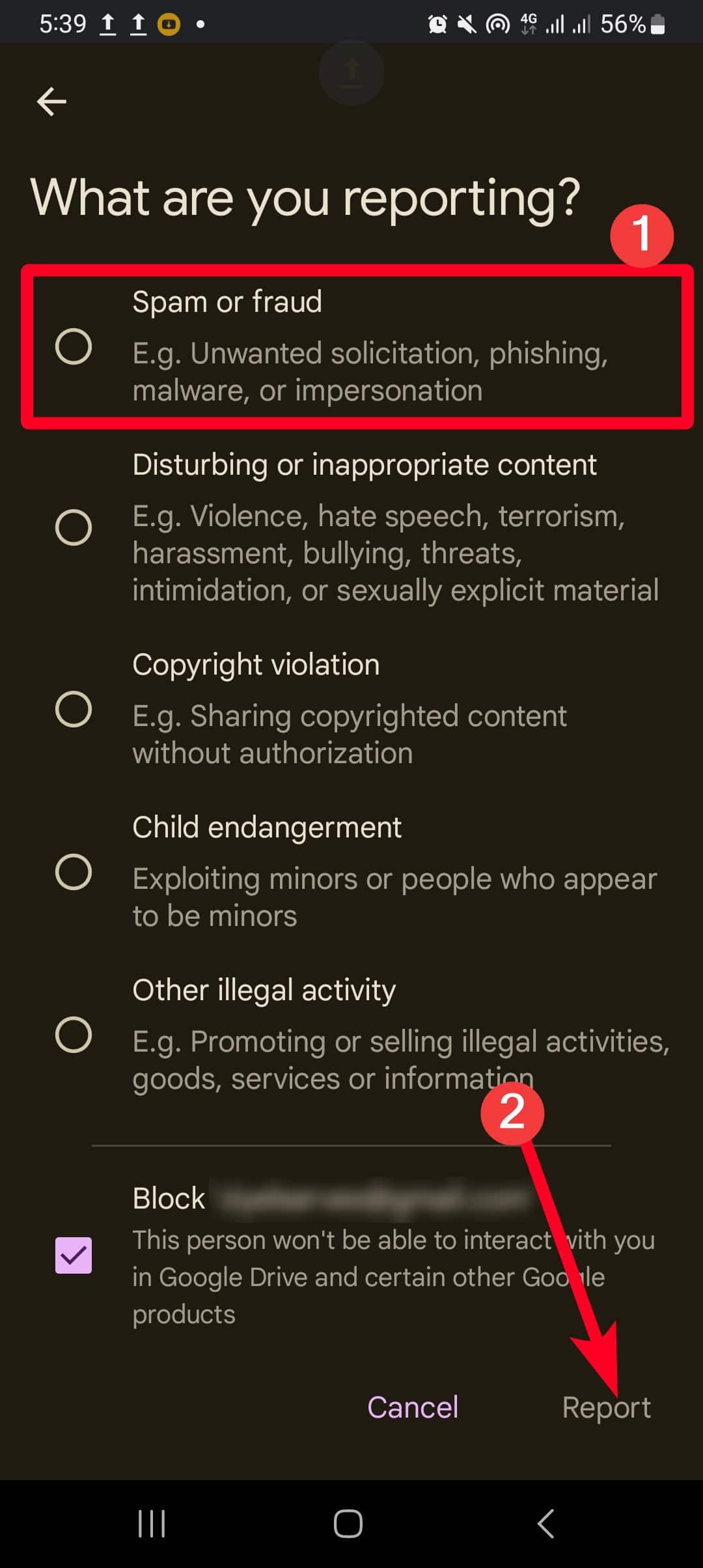
On the Docs web version, open a document. Go to Help > Report abuse. Select Phishing, then scroll down and click Submit report.
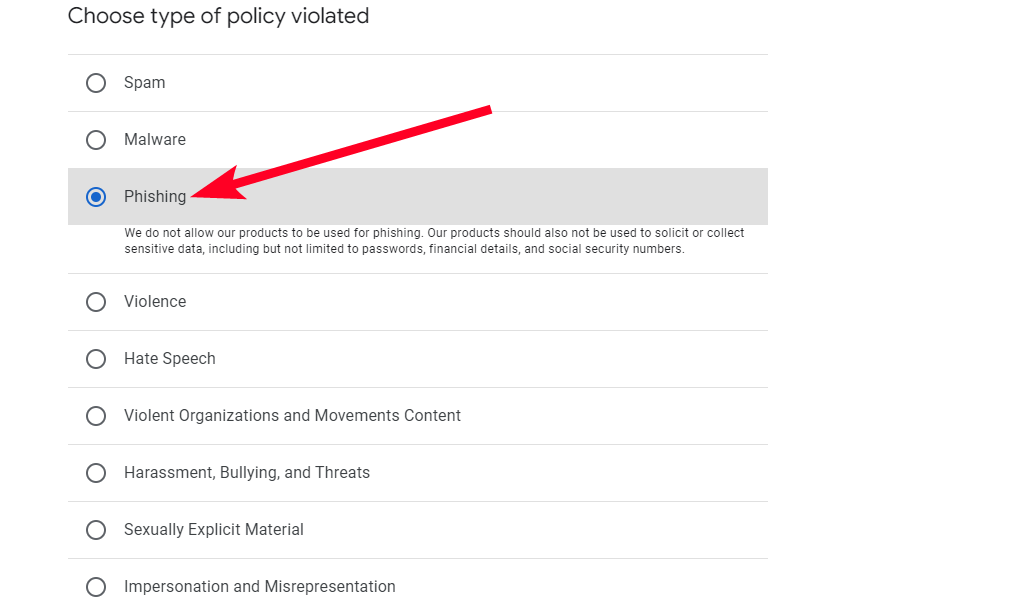
Report phishing to PayPal
PayPal is one platform to be careful with since it involves money. Sometimes, you may receive emails telling you that there’s a problem with your account. You’re expected to click the provided link and verify personal details, which is a trick to steal your data and funds. To report such emails, forward them to [email protected] without altering the subject line. PayPal advises that you also delete the email from your inbox afterward.
Report phishing to your local bank
Reporting phishing attempts to your local bank depends on the bank. Generally, they have a security line to call and request information or report fraud. Your first step should be calling your bank and following their instructions. Alternatively, call a credit reporting agency to place a fraud alert on your file. It should stop phishers from creating new accounts with your identity.
Stay safe out there
Despite the increasing awareness of cybercrime, there are still many phishing victims. You should always be aware of the internet’s dangerous sides when you browse it. Steps you can take to protect yourself include reading emails carefully. Discovering that one blunder or grammar error is what stands between you and your data or funds. But it’s not too late if you accidentally clicked a phishing link. Quickly scan your device for malware and back up your files. You also want to update passwords so that unauthorized access to accounts fails.
Khám phá thêm từ Phụ Kiện Đỉnh
Đăng ký để nhận các bài đăng mới nhất được gửi đến email của bạn.