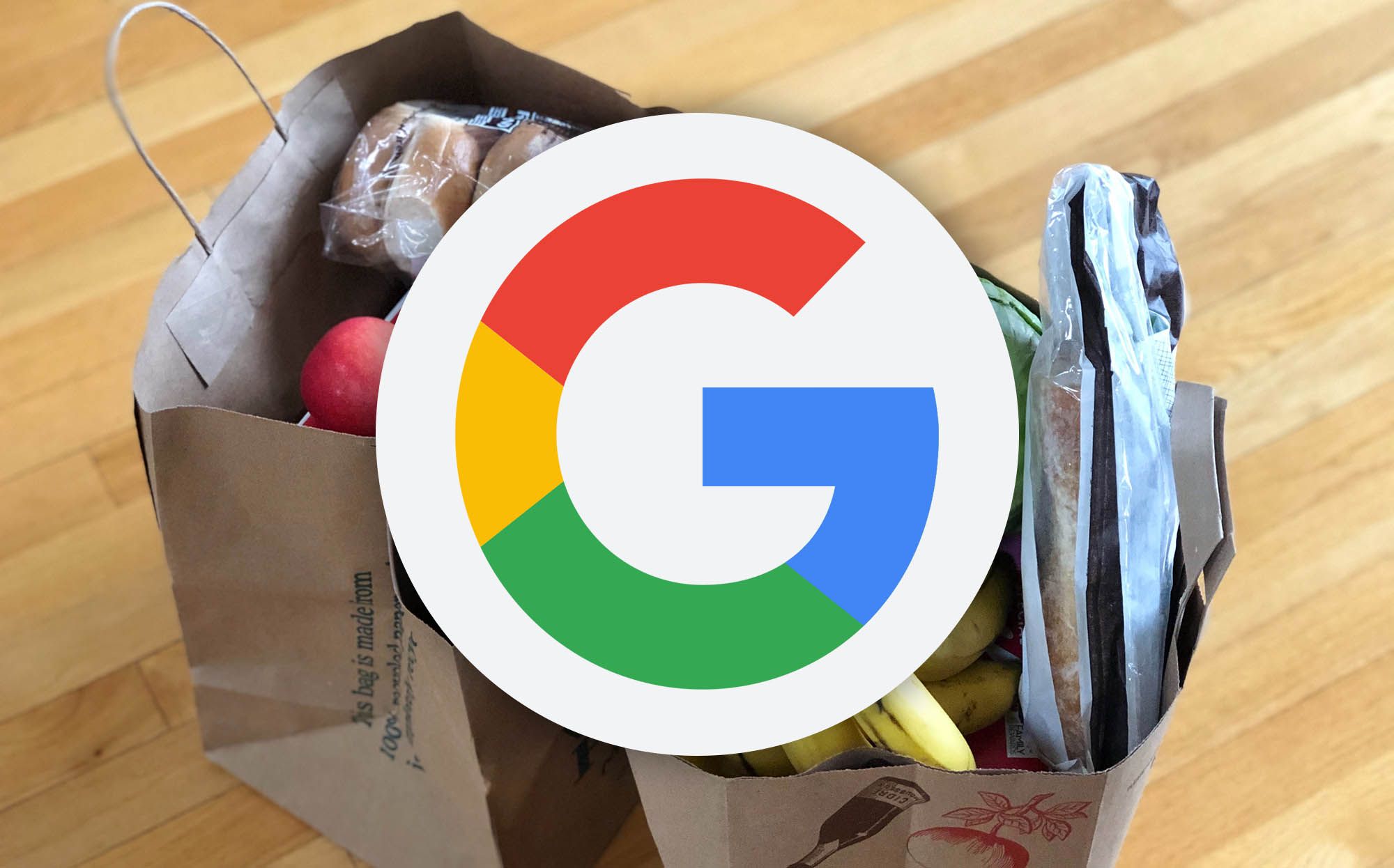Review sản phẩm
Quản Lý Mua Sắm Thông Minh: Thành Thạo Google Shopping List Chỉ Trong 5 Phút!
## Quản Lý Mua Sắm Thông Minh: Thành Thạo Google Shopping List Chỉ Trong 5 Phút!
Google Shopping List là công cụ tuyệt vời giúp bạn quản lý danh sách mua sắm một cách hiệu quả và tiện lợi. Bài viết này sẽ hướng dẫn bạn từng bước sử dụng Google Shopping List, từ việc tạo danh sách mới cho đến chia sẻ với người khác, giúp bạn tiết kiệm thời gian và công sức khi đi chợ hay mua sắm online.
1. Bắt đầu với Google Shopping List:
Trước tiên, hãy chắc chắn rằng bạn đã đăng nhập vào tài khoản Google của mình. Bạn có thể truy cập Google Shopping List thông qua ứng dụng Google Keep trên điện thoại hoặc máy tính bảng, hoặc trực tiếp trên trình duyệt web. Giao diện trực quan và dễ sử dụng sẽ giúp bạn nhanh chóng làm quen.
2. Tạo danh sách mua sắm mới:
Việc tạo danh sách mới vô cùng đơn giản. Chỉ cần nhấn vào nút “+” hoặc chọn tùy chọn “Tạo danh sách mới” và đặt tên cho danh sách của bạn (ví dụ: “Mua sắm cuối tuần”, “Đồ dùng nhà bếp”,…). Bạn có thể tùy chỉnh màu sắc để dễ dàng phân biệt các danh sách khác nhau.
3. Thêm mặt hàng vào danh sách:
Thêm mặt hàng vào danh sách cũng dễ dàng không kém. Chỉ cần nhập tên mặt hàng vào ô trống và nhấn Enter. Bạn có thể thêm nhiều mặt hàng cùng lúc bằng cách nhập chúng xuống dòng.
4. Tính năng hữu ích khác:
* Thêm ghi chú: Bạn có thể thêm ghi chú cho từng mặt hàng (ví dụ: “mua loại không đường”, “chọn quả to”). Điều này rất hữu ích để đảm bảo bạn mua đúng sản phẩm mình cần.
* Chia sẻ danh sách: Chia sẻ danh sách với gia đình hoặc bạn bè để mọi người cùng tham gia mua sắm, tránh trường hợp mua trùng lặp. Bạn chỉ cần chọn tùy chọn chia sẻ và nhập địa chỉ email của người mà bạn muốn chia sẻ.
* Sắp xếp và nhóm mặt hàng: Tổ chức danh sách của bạn bằng cách sắp xếp theo thứ tự bảng chữ cái, hoặc nhóm các mặt hàng cùng loại lại với nhau để dễ dàng tìm kiếm.
* Đánh dấu đã mua: Đánh dấu các mặt hàng đã mua để theo dõi tiến độ mua sắm.
* Tích hợp với Google Assistant: Bạn có thể sử dụng Google Assistant để thêm mặt hàng vào danh sách bằng giọng nói, rất tiện lợi khi bạn đang bận tay.
5. Quản lý danh sách hiệu quả:
Để tận dụng tối đa Google Shopping List, hãy nhớ đặt tên danh sách rõ ràng, thêm ghi chú chi tiết và chia sẻ danh sách với những người cần thiết. Việc thường xuyên kiểm tra và cập nhật danh sách sẽ giúp bạn mua sắm hiệu quả hơn.
Với những hướng dẫn trên, hy vọng bạn đã nắm vững cách sử dụng Google Shopping List. Hãy bắt đầu trải nghiệm và tận hưởng sự tiện lợi mà nó mang lại!
#GoogleShoppingList #MuaSắmThôngMinh #QuảnLýDanhSách #GoogleKeep #TiếtKiệmThờiGian #ỨngDụngDiĐộng #MẹoVặt #CôngCụHữuÍch #LàmViệcHiệuQuả
Giới thiệu How to use Google Shopping List
: How to use Google Shopping List
Hãy viết lại bài viết dài kèm hashtag về việc đánh giá sản phẩm và mua ngay tại Queen Mobile bằng tiếng VIệt: How to use Google Shopping List
Mua ngay sản phẩm tại Việt Nam:
QUEEN MOBILE chuyên cung cấp điện thoại Iphone, máy tính bảng Ipad, đồng hồ Smartwatch và các phụ kiện APPLE và các giải pháp điện tử và nhà thông minh. Queen Mobile rất hân hạnh được phục vụ quý khách….
_____________________________________________________
Mua #Điện_thoại #iphone #ipad #macbook #samsung #xiaomi #poco #oppo #snapdragon giá tốt, hãy ghé [𝑸𝑼𝑬𝑬𝑵 𝑴𝑶𝑩𝑰𝑳𝑬]
✿ 149 Hòa Bình, phường Hiệp Tân, quận Tân Phú, TP HCM
✿ 402B, Hai Bà Trưng, P Tân Định, Q 1, HCM
✿ 287 đường 3/2 P 10, Q 10, HCM
Hotline (miễn phí) 19003190
Thu cũ đổi mới
Rẻ hơn hoàn tiền
Góp 0%
Thời gian làm việc: 9h – 21h.
KẾT LUẬN
Hãy viết đoạn tóm tắt về nội dung bằng tiếng việt kích thích người mua: How to use Google Shopping List
Google Shopping List is a convenient way to add items to your shopping list, especially if you use the latest smart home technology like Amazon Alexa and Google Nest to add items to your grocery list via voice commands. Follow these simple steps to use Google Shopping List and never forget your grocery shopping items again.
You can use several methods to add items to your Google Shopping List. You can use Google Assistant on your phone, the Google Home app, and Google Keep. This guide covers all these methods to show you how to use Google Shopping List.
Related
7 incredible Google Assistant routines that make life easier
These routines can seriously help out your day-to-day life
Use Google Shopping List with Google Assistant
The easiest way to access the Google Shopping List and shopping items is via Google Assistant. You can use Google Assistant on iOS, iPadOS, Android smartphones, and Assistant-powered smart speakers to access your shopping list.
- You need to create a list before you can add items to your shopping list. Say, “Hey Google, create a shopping list.”


- You can also create multiple shopping lists for different types of shopping. Say, “Hey Google, create a (name of the list) shopping list.”


- To add items to your list, say, “Hey Google, add (item name) to my shopping list.”


- To see your shopping list, say, “Hey Google, what’s on my (shopping list name)?” or “Hey Google, show me my (shopping list name).”
Use Google Home to manage Google shopping lists
If you want to see and manage all your lists, you can do so with the Google Home app. The Google Home app shows your lists in one place, lets you add or remove shopping lists, and manages items inside a shopping list.
- Download the Google Home app from the Google Play Store or App Store, depending on your device.
- Launch the Google Home app on your phone and tap the Settings button.
- Tap your profile picture in the upper-right corner if you don’t see the Settings button.
- Tap your account and go back. You should see the Settings button.
- Tap the Notes and lists option under the Services section.


- Tap the Shopping lists button. You’re redirected to Google Keep.
- Tap the checkbox icon and choose the New list option.


- Enter the list title and tap the Plus button (+) to add items to the list.

- You can also share a shopping list with your partner. Then, both of you can add and check items. To share a shopping list, tap the Collaborator button.
- Enter their Gmail ID (Google account), and tap the Save button.


- To delete a list, tap the three-dot icon and choose the Delete note.

Find your shopping lists on your computer or phone in the Google Keep app
Notes, reminders, and shopping lists created with Google Assistant are stored in Google Keep, which is accessible on iOS, iPadOS, Android, and its web application. This seamless integration ensures that your shopping lists and other important notes are always just a few clicks away, no matter which device you use.
Related
7 easy Google Keep tips & tricks to help you stay organized
Use Google’s note-taking app to its fullest potential
Download Google Keep from the Google Play Store or App Store, depending on your device, or access the web application through your preferred browser. Log in using your Google account to sync all your notes across devices. With Google Keep at your fingertips, you can create new lists, set reminders, and organize your thoughts to improve your productivity and daily planning.
Using Google’s shopping list is easy and offers several benefits. Not having to rely on third-party apps is one of them. Another is having a Google product that works out of the box with your Google Home ecosystem.
Keep track of your list across different shopping list apps and ecosystems, especially if you use an Apple iPhone or iPad, or you may lose some of them. Before you go, read our article on Google Assistant tips to leverage your Google’s smart voice assistant.
Khám phá thêm từ Phụ Kiện Đỉnh
Đăng ký để nhận các bài đăng mới nhất được gửi đến email của bạn.