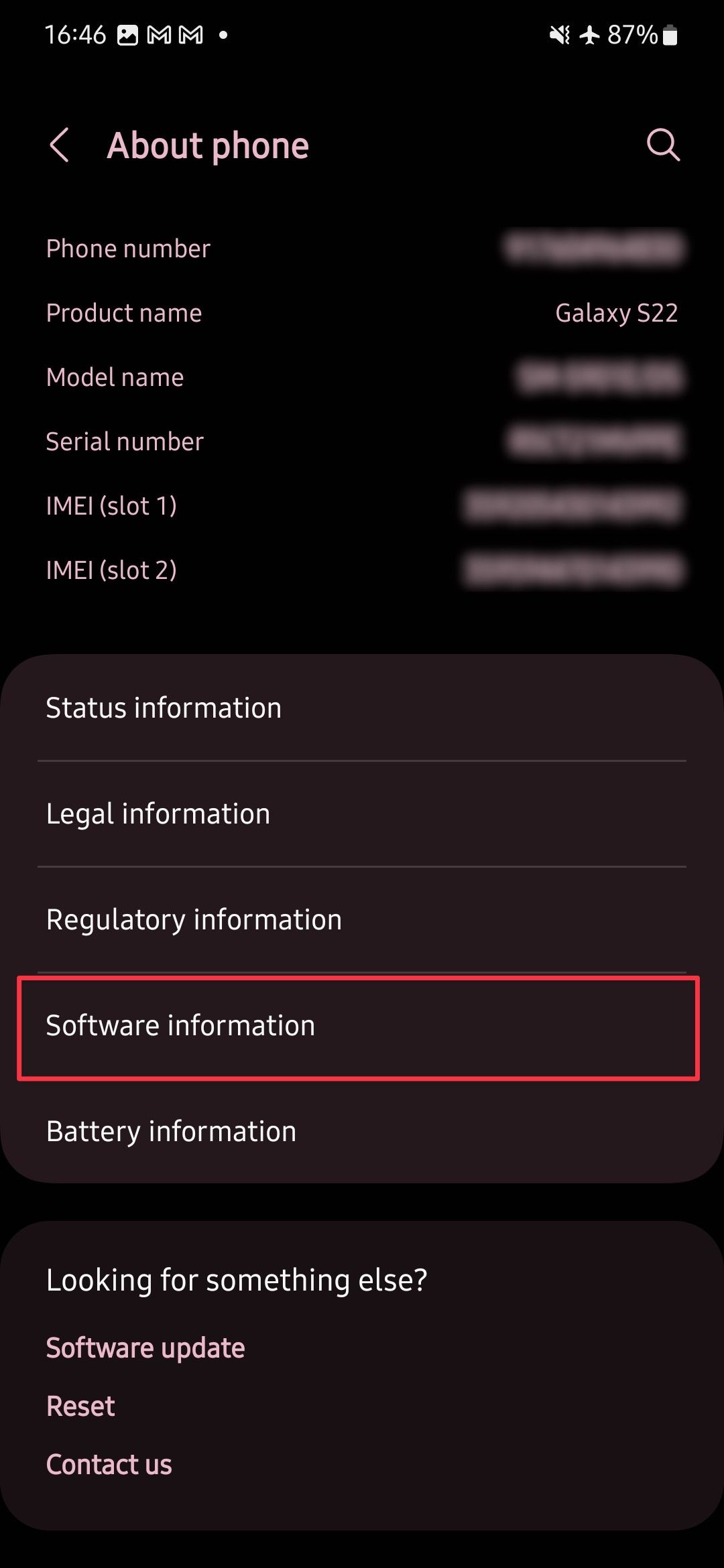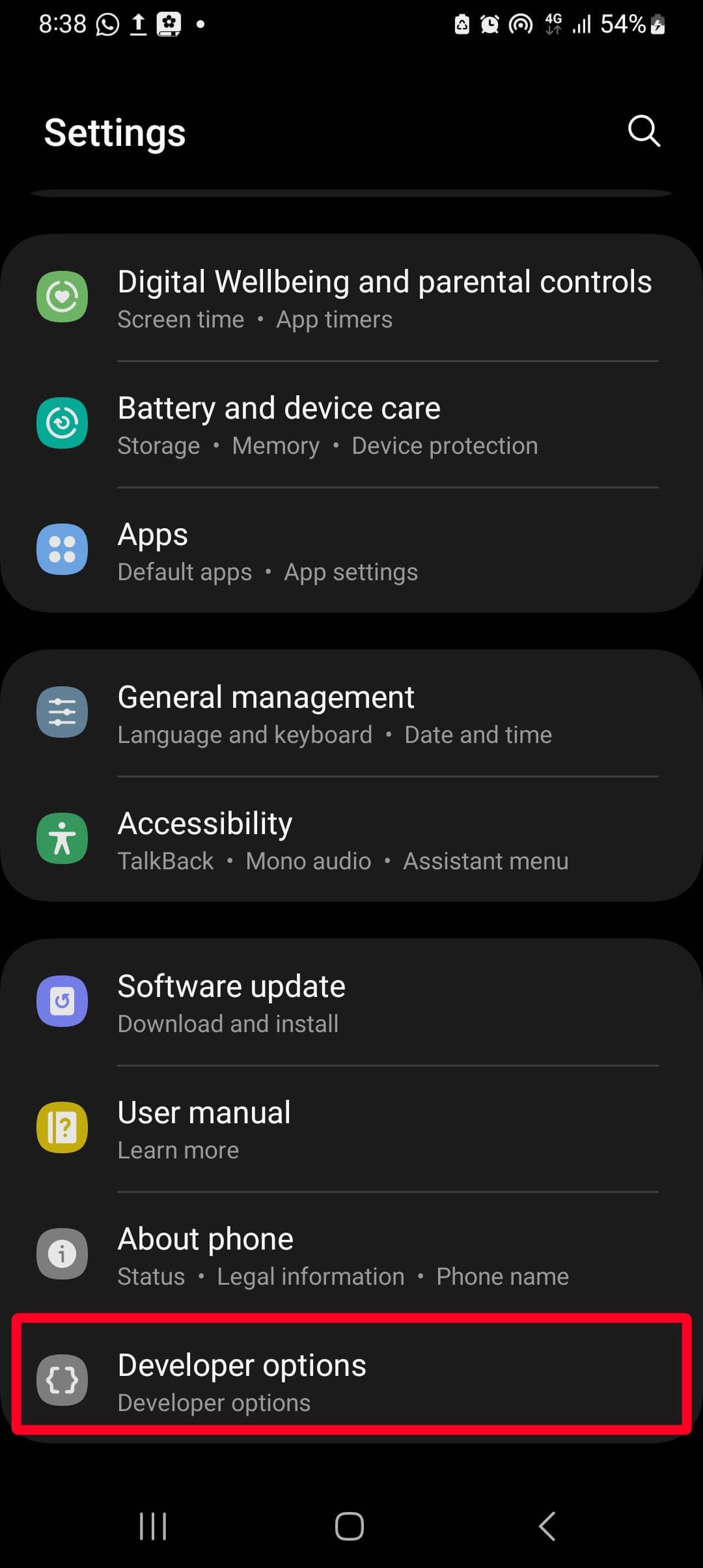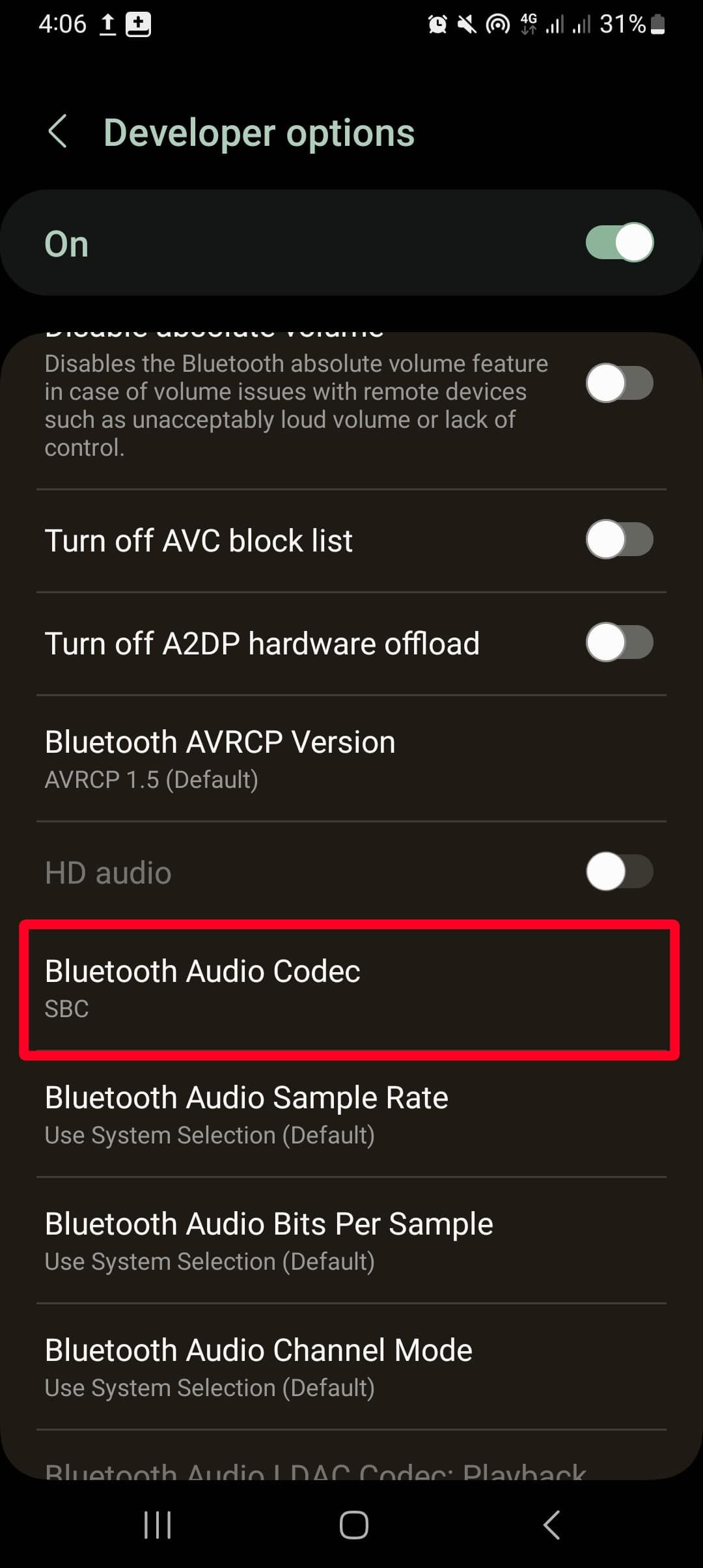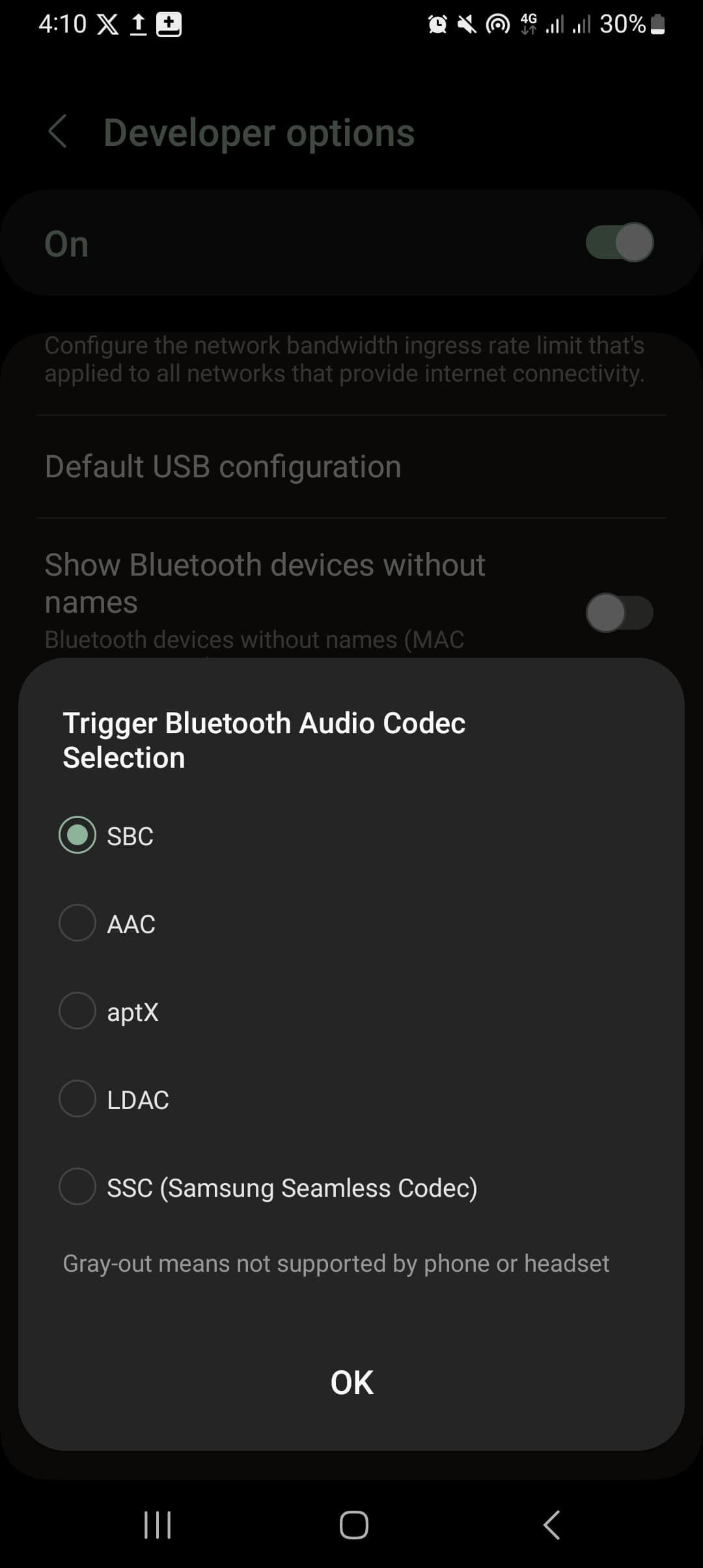Review sản phẩm
Thuộc lòng bí kíp: Thay đổi Codec Bluetooth, nâng tầm trải nghiệm âm thanh!
## Thuộc lòng bí kíp: Thay đổi Codec Bluetooth, nâng tầm trải nghiệm âm thanh!
Bluetooth đã trở thành chuẩn kết nối không dây phổ biến, nhưng chất lượng âm thanh lại phụ thuộc rất nhiều vào codec được sử dụng. Bài viết này sẽ hướng dẫn bạn cách thay đổi codec Bluetooth trên các thiết bị khác nhau, giúp bạn tận hưởng âm thanh chất lượng cao, rõ ràng và mượt mà hơn bao giờ hết. Chúng ta sẽ đi sâu vào các khía cạnh kỹ thuật, giải thích từng bước một cách đơn giản, dễ hiểu, và cung cấp các mẹo nhỏ để tối ưu trải nghiệm nghe nhạc của bạn.
I. Codec Bluetooth là gì và tại sao cần thay đổi?
Codec Bluetooth là bộ mã hóa/giải mã âm thanh, quyết định chất lượng âm thanh truyền tải không dây. Các codec khác nhau mang lại chất lượng, độ trễ và mức tiêu thụ năng lượng khác nhau. Ví dụ, SBC là codec mặc định, chất lượng âm thanh khá ổn nhưng không thực sự xuất sắc. Trong khi đó, các codec như AAC, aptX, aptX HD, LDAC lại cung cấp chất lượng cao hơn, âm thanh chi tiết hơn, sống động hơn. Việc thay đổi codec phù hợp sẽ giúp bạn tận dụng tối đa tiềm năng âm thanh của thiết bị.
II. Hướng dẫn thay đổi Codec Bluetooth trên các thiết bị phổ biến:
Bài viết này sẽ hướng dẫn bạn cách thay đổi codec trên các hệ điều hành và thiết bị phổ biến như:
* Android: Chúng ta sẽ khám phá cách thay đổi codec trên các phiên bản Android khác nhau, từ việc sử dụng các ứng dụng của bên thứ ba đến tùy chỉnh cài đặt hệ thống (nếu có). Các bước cụ thể sẽ được trình bày rõ ràng, kèm hình ảnh minh họa.
* iOS (iPhone, iPad): Apple có chính sách quản lý codec khắt khe hơn. Bài viết sẽ phân tích xem có thể thay đổi codec trên iOS hay không, và nếu có thì làm thế nào. Chúng ta sẽ đề cập đến các ứng dụng, cài đặt và giới hạn của hệ điều hành.
* Windows: Đối với người dùng Windows, chúng ta sẽ hướng dẫn cách thay đổi codec Bluetooth trên máy tính để bàn và laptop, bao gồm các bước kết nối với các thiết bị âm thanh Bluetooth khác nhau.
* macOS: Tương tự như trên iOS, chúng ta sẽ tìm hiểu khả năng thay đổi codec và hướng dẫn cụ thể nếu có.
III. Lựa chọn Codec phù hợp:
Bài viết sẽ giúp bạn hiểu rõ điểm mạnh và điểm yếu của từng codec phổ biến, từ đó lựa chọn codec phù hợp nhất với nhu cầu và thiết bị của bạn. Chúng ta sẽ so sánh các codec về chất lượng âm thanh, độ trễ và mức tiêu thụ pin.
IV. Khắc phục sự cố:
Một số vấn đề thường gặp khi thay đổi codec Bluetooth sẽ được đề cập và hướng dẫn cách khắc phục.
V. Kết luận:
Việc thay đổi codec Bluetooth không khó như bạn tưởng. Với hướng dẫn chi tiết và dễ hiểu trong bài viết này, bạn hoàn toàn có thể tự mình nâng cấp trải nghiệm âm thanh Bluetooth của mình lên một tầm cao mới.
#Bluetooth #Codec #ÂmThanh #ChấtLượngÂmThanh #HướngDẫn #CôngNghệ #Android #iOS #Windows #macOS #AptX #LDAC #SBC #AAC #ÂmNhạc
Giới thiệu How to change Bluetooth codecs
: How to change Bluetooth codecs
Hãy viết lại bài viết dài kèm hashtag về việc đánh giá sản phẩm và mua ngay tại Queen Mobile bằng tiếng VIệt: How to change Bluetooth codecs
Mua ngay sản phẩm tại Việt Nam:
QUEEN MOBILE chuyên cung cấp điện thoại Iphone, máy tính bảng Ipad, đồng hồ Smartwatch và các phụ kiện APPLE và các giải pháp điện tử và nhà thông minh. Queen Mobile rất hân hạnh được phục vụ quý khách….
_____________________________________________________
Mua #Điện_thoại #iphone #ipad #macbook #samsung #xiaomi #poco #oppo #snapdragon giá tốt, hãy ghé [𝑸𝑼𝑬𝑬𝑵 𝑴𝑶𝑩𝑰𝑳𝑬]
✿ 149 Hòa Bình, phường Hiệp Tân, quận Tân Phú, TP HCM
✿ 402B, Hai Bà Trưng, P Tân Định, Q 1, HCM
✿ 287 đường 3/2 P 10, Q 10, HCM
Hotline (miễn phí) 19003190
Thu cũ đổi mới
Rẻ hơn hoàn tiền
Góp 0%
Thời gian làm việc: 9h – 21h.
KẾT LUẬN
Hãy viết đoạn tóm tắt về nội dung bằng tiếng việt kích thích người mua: How to change Bluetooth codecs
Every time you watch a movie, play songs, or open a media file with sound, there’s an inaudible language spoken. Think of Bluetooth codecs as the translator. It decodes and encodes audio en route to your audio accessories. If you’re an Android user, your phone or tablet uses the SBC codec by default. Though it offers standard audio quality, you can change it for improvement.
There are numerous codecs to switch to, from Qualcomm’s aptX collection to Sony’s LDAC. Each one provides a unique auditory experience, but using them depends on what your device supports. LDAC codec is more likely to work if your wireless earbuds or other accessories support it. In this article, we explain what Bluetooth codecs are and how to change them on your Android device.
What do Bluetooth codecs do?
Bluetooth codecs reduce digital audio file size, change them to a specific format, and transmit them to a receiver. The idea is to optimize the file without losing much quality and transport it quickly. An example of how it works is with the WAV format. A minute WAV file is as heavy as 10MB, demanding plenty of bandwidth and power to transmit. Bluetooth has a limited bandwidth, with version 5.0 capping at 2Mbps. Because of these limitations, the codec must compress the audio so that it transmits successfully.
First, your phone must connect to a Bluetooth accessory and generate the digital audio. It happens when you press play on a media file with sound. Compression starts with the codec stripping unnecessary data off the file. For example, some codecs use psychoacoustic modeling to remove sounds the human ears can’t detect. But not every codec is that extreme. Some apply lossless compression.
Afterward, the codec sends the audio to your accessories at low bitrates and bandwidths. The bitrate is the amount of audio data your device sends to the receiver each second. A rule of thumb is that the higher it is, the better the audio quality. However, it requires more bandwidth. The bandwidth determines how much data transfers to your accessories at once. Imagine it as a highway. The more lanes it has, the more cars can pass through simultaneously.
Once received, audio accessories decode the audio file with their matching codec and play it in the original format.
Which codec is the best for Android devices?
There are numerous Bluetooth codec types, and each one works differently. The best one for you depends on what you need it for. For gaming and watching videos, aptX Low Latency is the ideal choice. It minimizes audio delay, eliminating awkward lip-sync errors. Other common options you’ll find on Android include the following:
- SubBand Coding (SBC): A universally supported codec and the default one on most Android devices. It provides standard audio quality for casual listening.
- Advanced Audio Codec (AAC): Another mainstream codec that’s best suited for iOS devices and is their default codec. On some Android devices, it is unsupported. Compared to SBC, it’s louder.
- aptX: A group of codecs that Qualcomm created for different devices, including aptX, aptX HD, aptX Adaptive, aptX LL, and aptX Voice. The oldest is aptX, with slightly higher transfer rates than SBC. aptX Adaptive is the best, providing great quality sound for calling, gaming, and streaming music with low latency. These codecs don’t work well on iPhones, and some Android devices don’t support them, including Google Pixel phones.
- Samsung Scalable Code (SSC): A Samsung-exclusive codec that adjusts sound quality based on the Bluetooth connection strength.
- LDAC: A product of Sony with three bitrate profiles ranging from standard and high-quality to high-resolution. It’s perfect for audiophiles who want the best quality on their flagships.
The above codec options may vary depending on your device model and manufacturer. Your device may adapt to pick the most suitable one, which isn’t always the top one. In this case, manually change it from the Developer options menu. Before switching codecs, ensure that the source and receiving devices support it for the best experience.
For example, if you switch to the Samsung Seamless Codec, use Samsung Galaxy Buds that support it. When both devices don’t support the same codec, the source device decompresses the audio file and switches to a compatible one. It will most likely be SBC, as it works for many devices.
How to change the Bluetooth codec on Android phones and tablets
Activate the Developer options on your Android phone, as it has the option to change Bluetooth codecs. If your device doesn’t support a codec, it’s grayed out. Follow the steps below to get started:
- Switch on Bluetooth and connect your phone to an accessory.
- Go to Settings > About phone > Software information.
- Tap Build number seven times to activate Developer options. Enter your screen lock method if you set one up.
- Return to the Settings menu.
- Tap Developer options.
- Search for codec. Then, select Bluetooth Audio Codec from the results to jump to its location.
- Tap Bluetooth Audio Codec.
- Select a codec. Then tap OK.
Boost your audio experience with codecs
A codec is an effective solution to improve your audio experience. What it’s not is a hack for high-resolution sound. Your audio accessory plays a huge role in how well the codec delivers sound and determines your options. Cheaper models support SBC and other basic types, limiting your choices. But with the right apps, you can access the top lossless codecs. Apple Music offers the Apple Lossless Audio Codec (ALAC), while VLC and other media players provide broader selections. You’ll find them on the Google Play Store.
Khám phá thêm từ Phụ Kiện Đỉnh
Đăng ký để nhận các bài đăng mới nhất được gửi đến email của bạn.